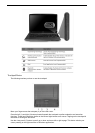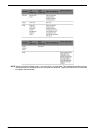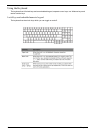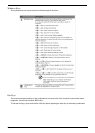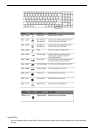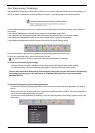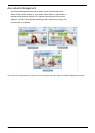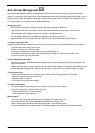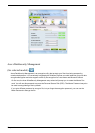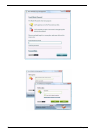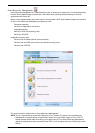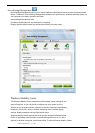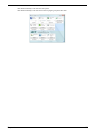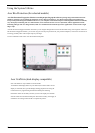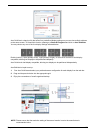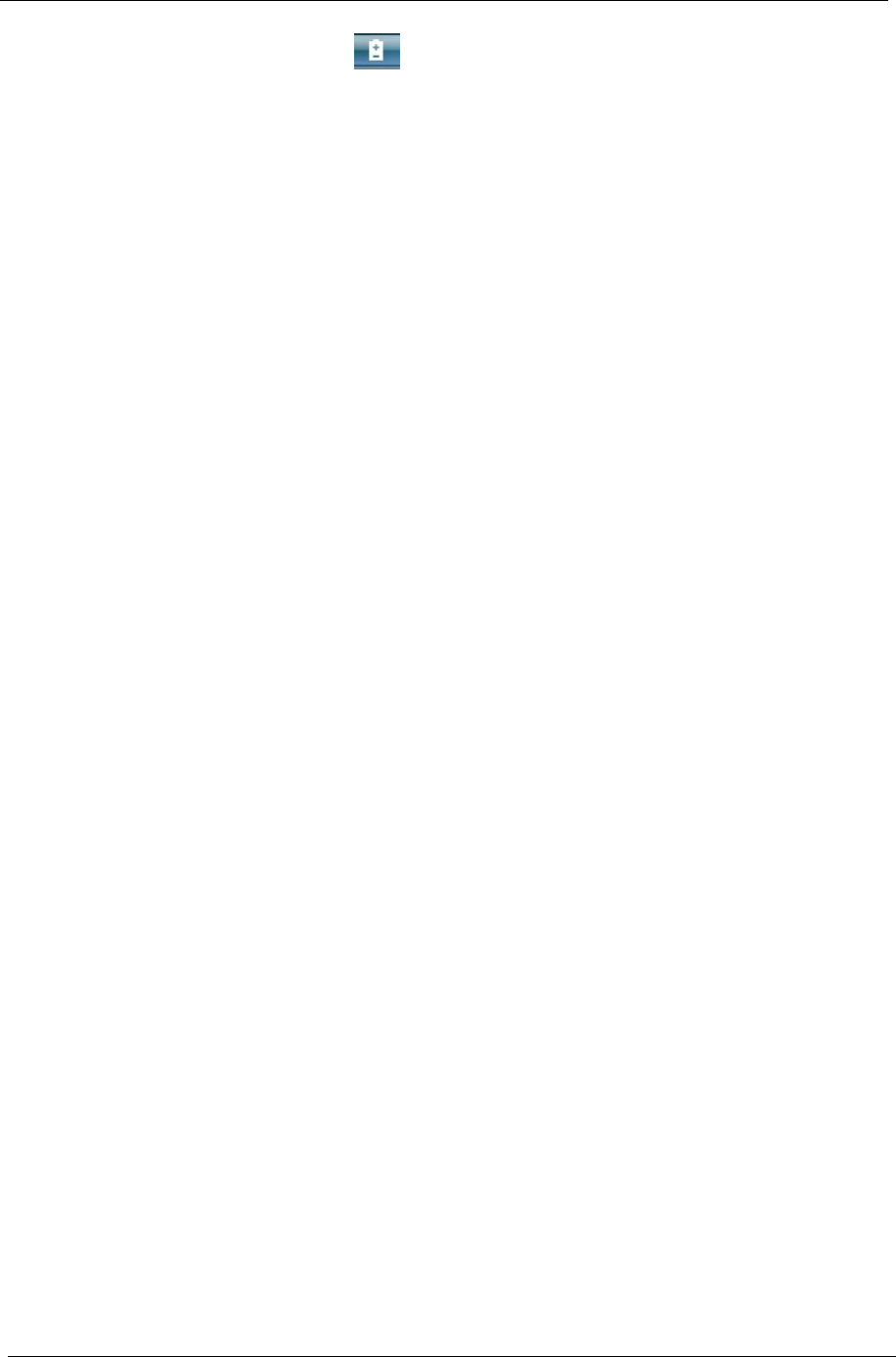
20 Chapter 1
Acer ePower Management
Acer ePower Management features a straightforward user interface for configuring your power management
options. To access this utility, select Acer ePower Management from the Empowering Technology toolbar, run the
program from the Acer Empowering Technology program group in Start menu, or right-click the Windows power
icon in the system tray and select Acer ePower Management.
Using power plan
Acer ePower Management comes with three predefined power plans: Balanced,
High performance and Power saver. You can also create customized power plans. You can create,
switch between, edit, delete and restore power plans, as described below
View and adjust settings for On Battery and Plugged In modes by clicking the
appropriate tabs. For more power options, click in the Acer ePower and select Power Options.
To create a new power plan:
Creating customized power plans allows you to save and quickly switch to a personalized set of power options.
1 Click the New power plan option or icon .
2 Enter a name for your new power plan.
3 Choose a predefined power plan to base your customized plan on.
4 If necessary, change the display, sleep and hibernation settings you want your computer to use.
5 Click OK to save your new power plan.
To switch between power plans:
1 Mouse over the Acer ePower Management application on the Acer Empowering Technology toolbar. The
quick menu appears
2 Select the power plan you want to switch to You may also switch between power plans by launching the Acer
ePower Management application. Select the power plan you wish to switch to, thenclick Apply.click Apply
To edit a power plan:
Editing a power plan allows you to adjust system settings like LCD brightness and CPU speed.
1 Switch to the power plan you wish to edit.
2 Adjust settings as required.
3 Click Apply to save your new settings.
To delete a power plan:
You cannot delete the power plan you are currently using. If you want to delete
the active power plan, switch to another one first.
1 Select the power plan you wish to delete.
2 Click the Delete Power Plan icon.
Battery status
The quick menu shows the remaining battery life based on current usage. You
can also launch the Acer ePower Management application and refer to the
Battery status panel located just below the power plans. Click the Battery tab to
view remaining battery life, battery status, and remaining battery life in standby and hibernate modes.