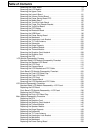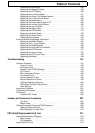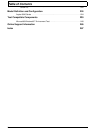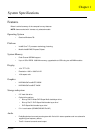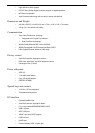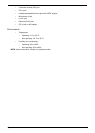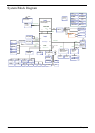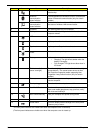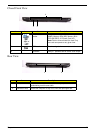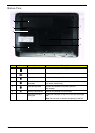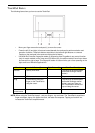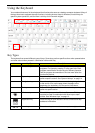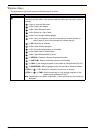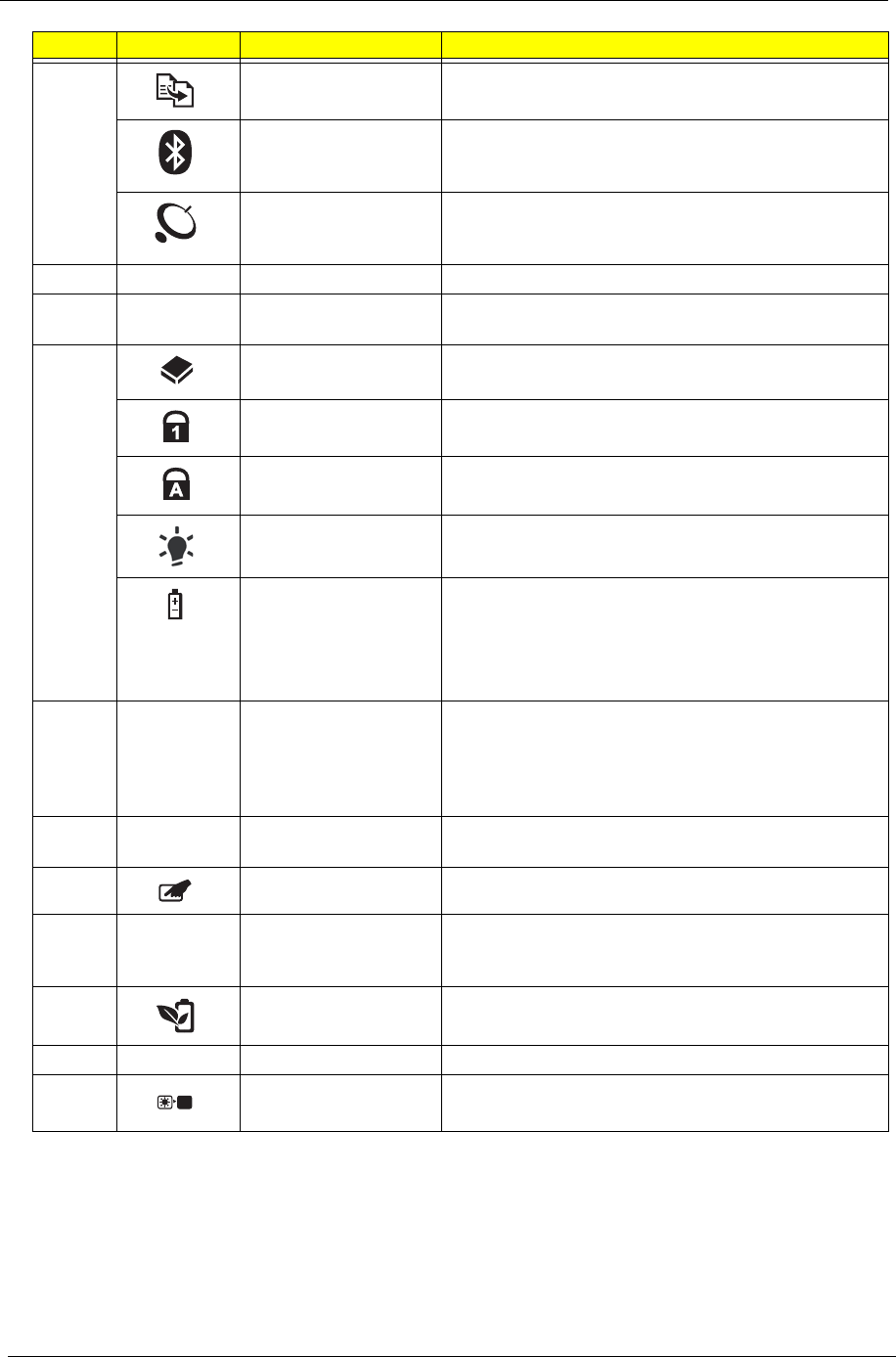
6 Chapter 1
5 Backup key Launches Acer Backup Management for three-step
data backup.
Bluetooth
communication
button/indicator
Enables/disables the Bluetooth function. Indicates the
status of Bluetooth communication (only for certain
models)
Wireless LAN
communication
button/indicator
Enables/disables the wireless LAN function. Indicates
the status of wireless LAN communication.
6 Keyboard For entering data into your computer.
7 Touchpad Touch-sensitive pointing device which functions like a
computer mouse.
8 HDD Indicates when the hard disk drive is active.
Num Lock Lights up when Num Lock is activated.
Caps Lock Lights up when Caps Lock is activated.
Power
*
Indicates the computer's power status.
Battery
†
Indicates the computer's battery status.
• Charging: The light shows amber when the
battery is charging.
• Fully charged: The light shows blue when in
AC mode.
9 Click buttons (left,
center* and right)
The left and right buttons function like the left and right
mouse buttons. *The center button serves as Acer
Bio-Protection fingerprint reader supporting Acer
FingerNav 4-way control function (only for certain
models).
10 Palmrest Comfortable support area for your hands when you
use the computer.
11 Touchpad toggle Turns the internal touchpad on and off.
12 Acer MediaTouch Touch sensitive controls for Acer Arcade, volume (up/
down) and media (play/pause, stop, previous, next);
with mute and hold keys.
13 Acer PowerSmart key Puts your computer into power-saving mode.
14 Speakers Left and right speakers deliver stereo audio output.
15 Screen blank Turns the display screen backlight off to save power.
Press any key to return.
*The front panel indicators are visible even when the computer cover is closed up.
†The front panel indicators are visible even when the computer cover is closed up.
Icon Item Description