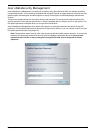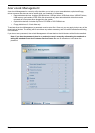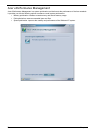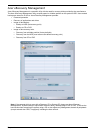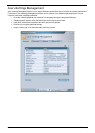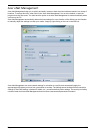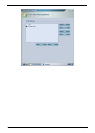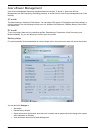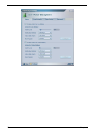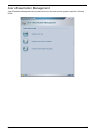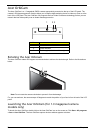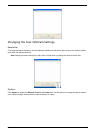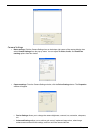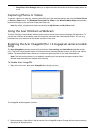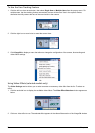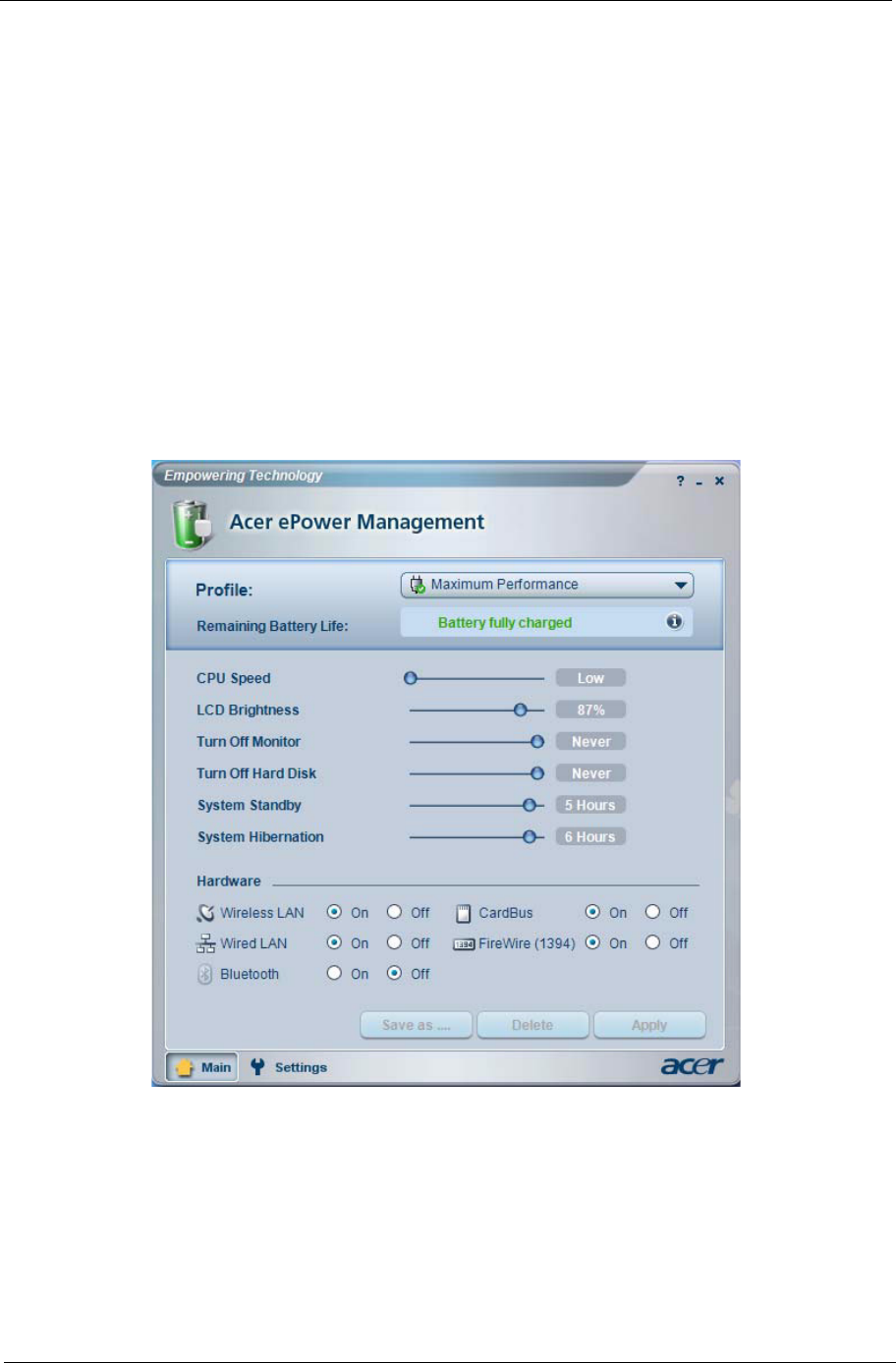
Chapter 1 25
Acer ePower Management
Acer ePower Management features a straightforward user interface. To launch it, select Acer ePower
Management from the Empowering Technology interface, or double click the Acer ePower Management icon in the
task tray.
AC mode
The default setting is “Maximum Performance.” You can adjust CPU speed, LCD brightness and other settings, or
click on buttons to turn the following functions on or off: Wireless LAN, Bluetooth, CardBus, Memory Card, Audio,
and Wired LAN.
DC mode
To suit your usage, there are four pre-defined profiles: Entertainment, Presentation, Word Processing, and
Maximum Battery. Or, you can define up to three of your own profiles.
Battery status
For real-time battery life estimates based on current usage, refer to the panel on the lower left side of the window.
You can also click Settings to:
• Set alarms.
• Reload factory defaults.
• Select what actions will be taken when the cover is closed, and set passwords for accessing to the system
after Hibernation or Stand-by.
• View information about Acer ePower Management.