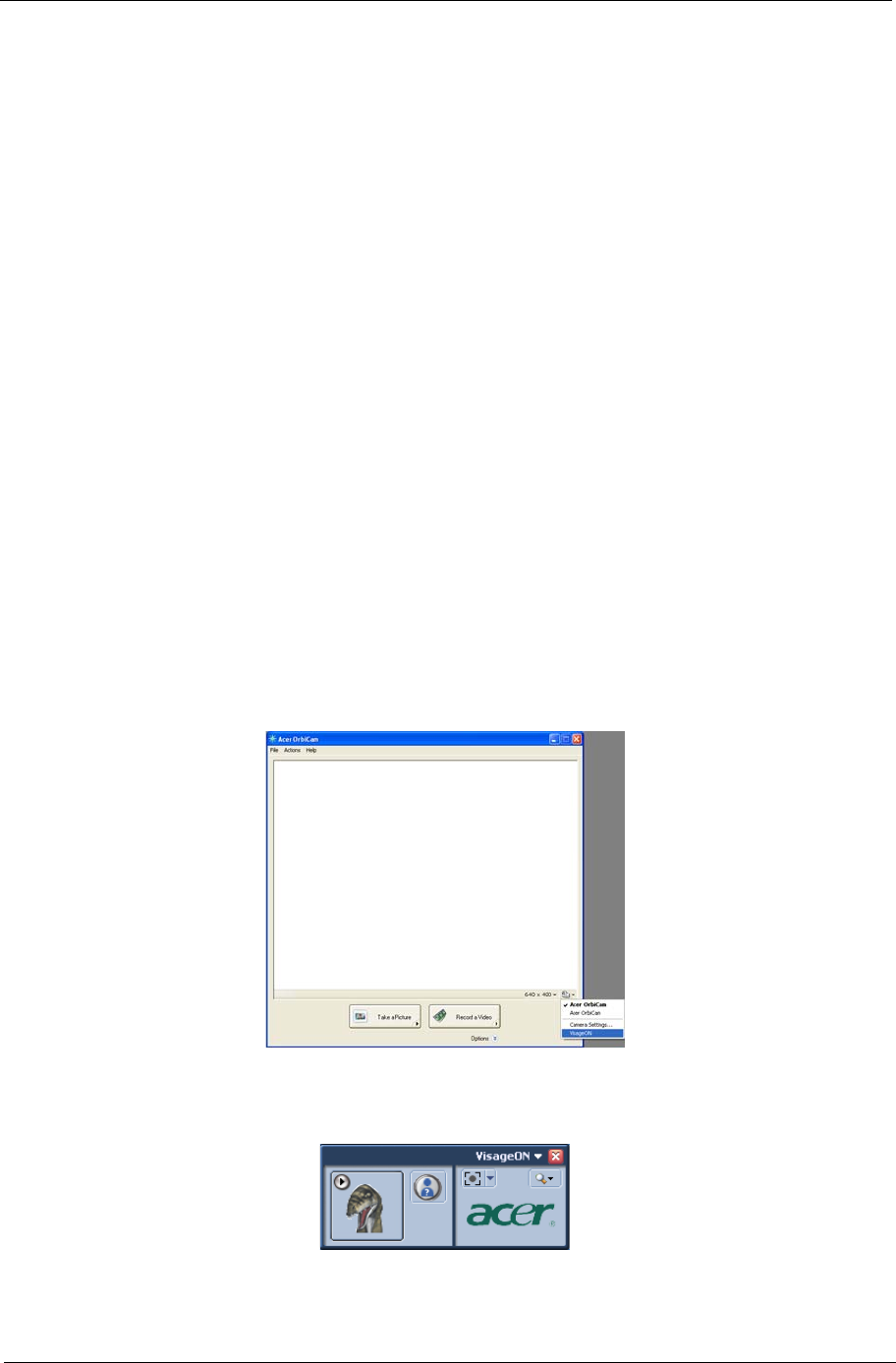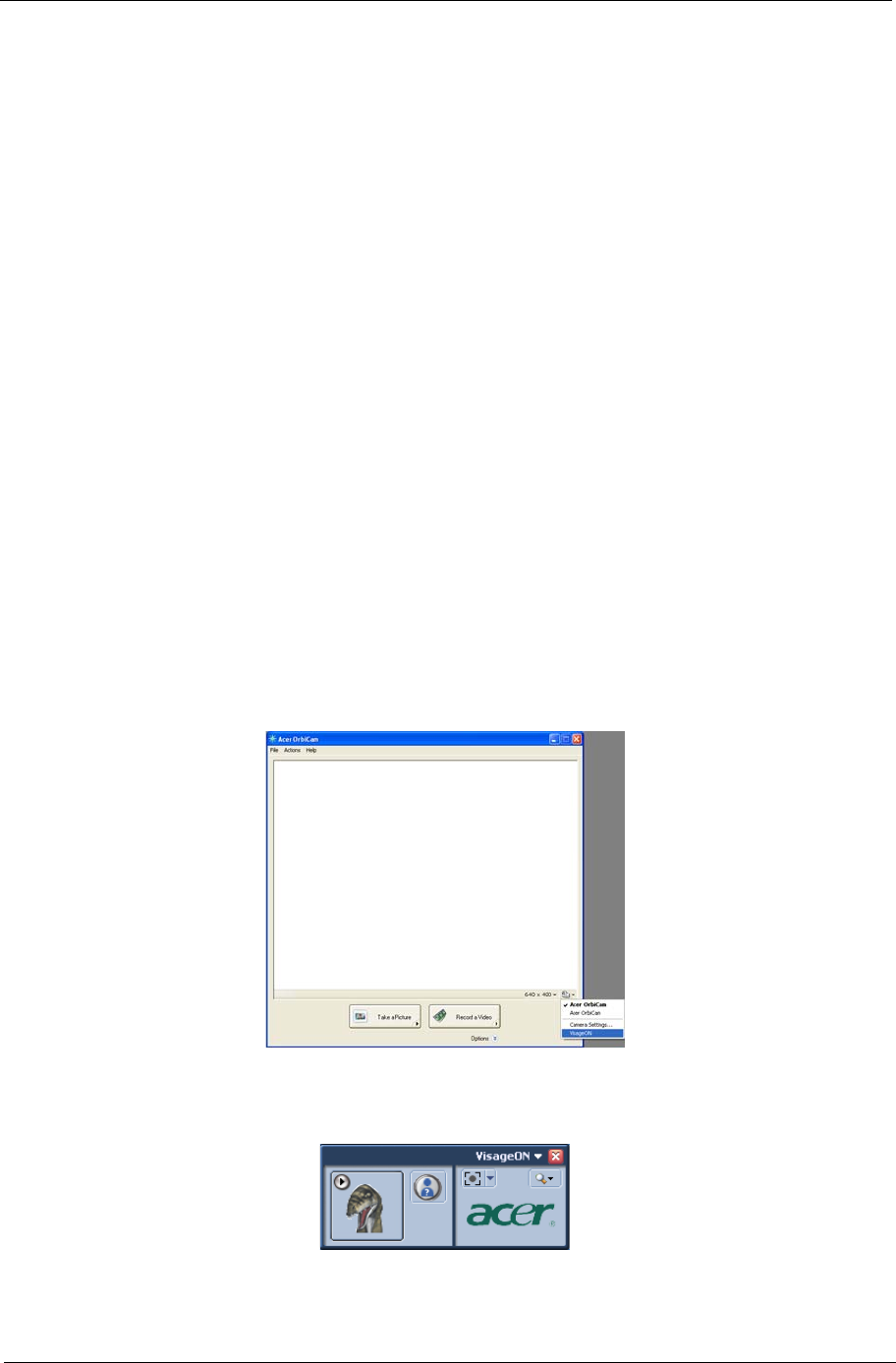
Chapter 1 31
• Zoom/Face Track Settings allows you to adjust the zoom level and turn the face tracking feature on
or off.
Capturing Photos or Videos
To capture a photo or a video clip, rotate the Acer OrbiCam to get the desired angle, then click the Take a Picture
or Record a Video button. The Windows Picture and Fax Viewer or the Windows Media Player automatically
launches to display or play a preview of the photo/video clip.
Note: By default, all photos and videos are saved in the My Pictures and My Videos folder.
Using the Acer OrbiCam as Webcam
The Acer OrbiCam is automatically selected as the capture device of any instant messenger (IM) application. To
use the Acer OrbiCam as a webcam, open the IM service, then select the video/webcam feature. You can now
broadcast from your location to an IM partner anywhere in the world.
Enabling the Acer VisageON (for 1.3 megapixel camera models
only)
The Acer VisageON technology comes with two features: Face tracking and Video effects (selected models
only). The Face Tracking feature tracks your head movement and automatically centers your face in the capture
window. The video effects feature allows you to select and apply an effect to your video transmissions.
Note: The face tracking feature is not capable of centering your face beyond the capture window frame.
Minimal head movements are tracked more efficiently.
To Enable Acer VisageON:
1. Right click on this icon, then select VisageON from the pop-up menu.
The VisageON window appears as below:
2. Select and apply a video effect in the left section of the VisageON window. Change the face tracking settings
and options in the right section.
VisageON
Single User Multiple
Users
VisageON
Single User Multiple
Users