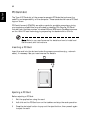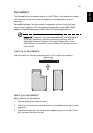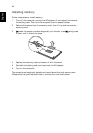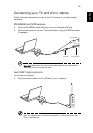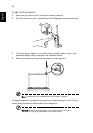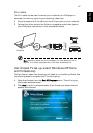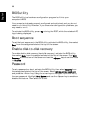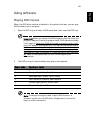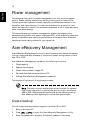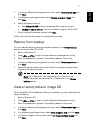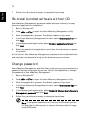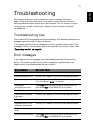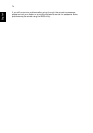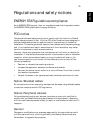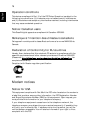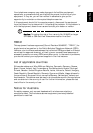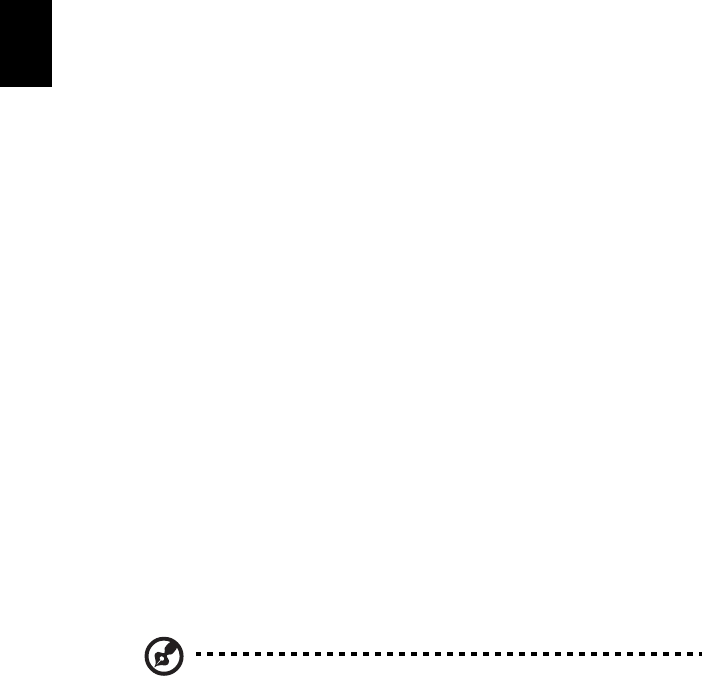
70
English
Power management
This computer has a built-in power management unit that monitors system
activity. System activity refers to any activity involving one or more of the
following devices: keyboard, mouse, hard disk, peripherals connected to the
computer, and video memory. If no activity is detected for a period of time
(called an inactivity timeout), the computer stops some or all of these devices in
order to conserve energy.
This computer employs a power management scheme that supports the
advanced configuration and power interface (ACPI), which allows for maximum
power conservation and maximum performance at the same time. Windows
handles all power-saving chores for your computer.
Acer eRecovery Management
Acer eRecovery Management is a tool to quickly backup and restore the system.
You can create and save a backup of the current system configuration to hard
disk, CD or DVD.
Acer eRecovery Management consists of the following functions:
1 Create backup
2 Restore from backup
3 Create factory default image CD
4 Re-install bundled software without CD
5 Change Acer eRecovery Management password
This chapter will guide you through each process.
Note: This feature is only available on certain models. For systems
that do not have a built-in optical disk burner, plug in an external
USB or IEEE 1394-compatible optical disk burner before entering
Acer eRecovery Management for optical disk-related tasks.
Create backup
You can create and save backup images to hard disk, CD or DVD.
1 Boot to Windows XP
2 Press <Alt> + <F10> to open the Acer eRecovery Management utility.
3 Enter the password to proceed. The default password is six zeros.