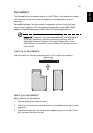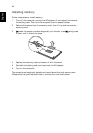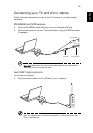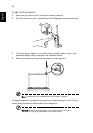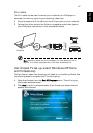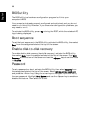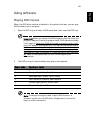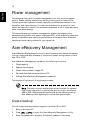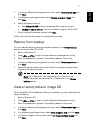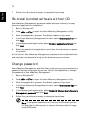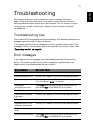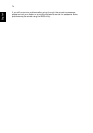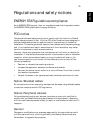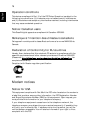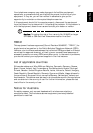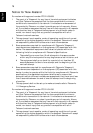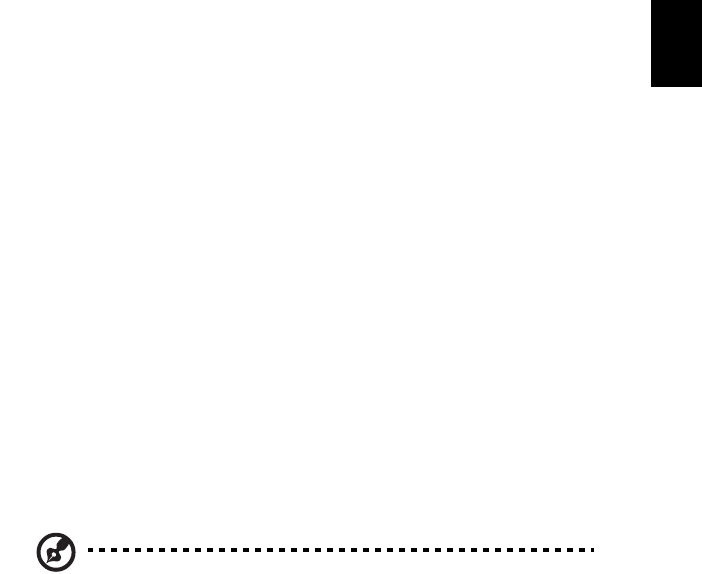
71
English
4 In the Acer eRecovery Management window, select Recovery settings and
click Next.
5 In the Recovery settings window, select Backup snapshot image and
click Next.
6 Select the backup method.
aUse Backup to HDD to store the backup disk image on drive D:.
b Backup to optical device to store the backup image on CD or DVD.
7 After choosing the backup method, click Next.
Follow the instructions on screen to complete the process.
Restore from backup
You can restore backups previously created (as stated in the Create backup
section) from hard disk, CD or DVD.
1 Boot to Windows XP.
2 Press <Alt> + <F10> to open the Acer eRecovery Management utility.
3 Enter the password to proceed. The default password is six zeros.
4 In the Acer eRecovery Management window, select Recovery actions and
click Next.
5 Select the desired restore action and follow the onscreen instructions to
complete the restore process.
Note: The "Restore C:" item is enabled only if there is a user
backup stored on the hard disk (D:\). Please refer to the Create
backup section.
Create factory default image CD
When the System CD and Recovery CD are not available, you can create them by
using this feature.
1 Boot to Windows XP.
2 Press <Alt> + <F10> to open the Acer eRecovery Management utility.
3 Enter the password to proceed. The default password is six zeros.
4 In the Acer eRecovery Management window, select Recovery settings and
click Next.
5 In the Recovery settings window, select Burn image to disk and click Next.
6 In the Burn image to disk window, select 01. Factory default image and
click Next.