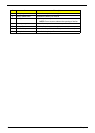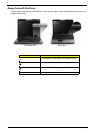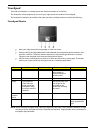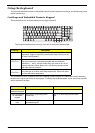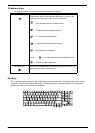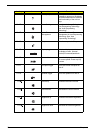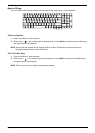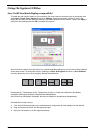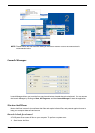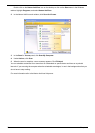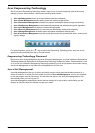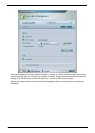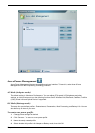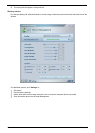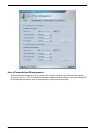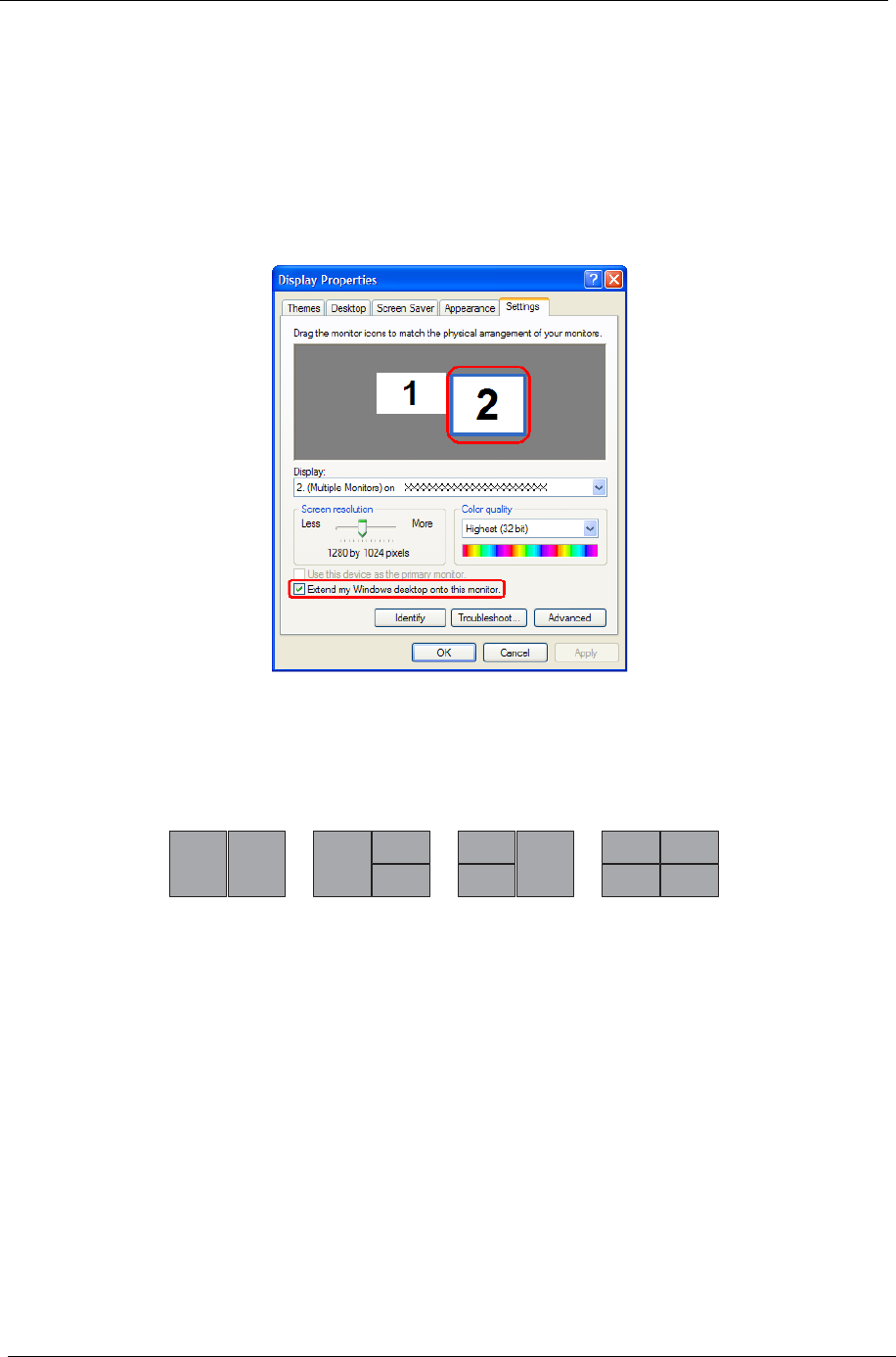
22 Chapter 1
Using the System Utilities
Acer GridVista(dual-display compatible)
To enable the dual monitor feature of your notebook, first ensure that the second monitor is connected, then,
select Start, Control Panel, Display and click on Settings. Select the secondary monitor (2) icon in the
display box and then click the check box Extend my Windows desktop onto this monitor. Finally, click Apply to
confirm the new settings and click OK to complete the process.
Acer GridVista is a handy utility that offers four pre-defined display settings so you can view multiple windows
on the same screen. To access this function, please go to Start, All Programs and click on Acer GridVista.
You may choose any one of the four display settings indicated below:
Double(vertical), Triple(primary at left), Triple(primary at right), or Quad Acer Gridvista is dual-display
compatible, allowing two displays to be partitioned independently.
Acer Gridvista is dual-display compatible, allowing two displays to be partitioned independently.
AcerGridVista is imple to set up:
1. Run Acer GridVista and select your preferred screen configuration for each display from the task bar.
2. Drag and drop each window into the appropriate grid.
3. Enjoy the convenience of a well-organized desktop.
Note:
Start Control Panel Display
Settings (2)
Extend my windows desktop onto this monitor
Apply OK
Start All Programs Acer GridVista
Note:
Note:
Start Control Panel Display
Settings (2)
Extend my Windows desktop onto this monitor
Apply OK
Start All Programs Acer GridVista
12
1
2
3
1
2
3
3
4
1
2