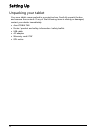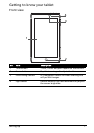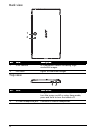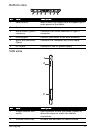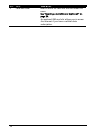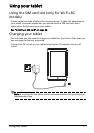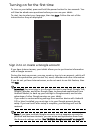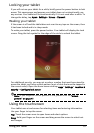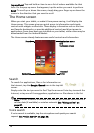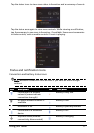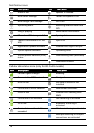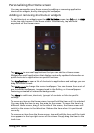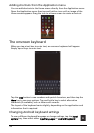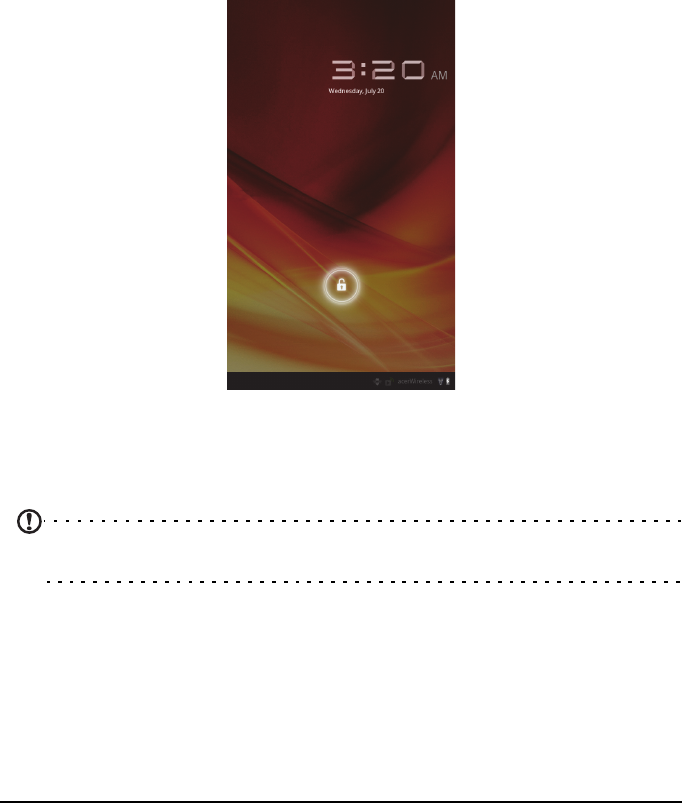
13Using your tablet
Locking your tablet
If you will not use your tablet for a while, briefly press the power button to lock
access. This saves power and ensures your tablet does not unintentionally use
any services. Your tablet will lock automatically if it is not used after a while. To
change the delay, tap Apps > Settings > Screen > Timeout.
Waking your tablet
If the screen is off and the tablet does not react to any taps on the screen, then
it has been locked and is in sleep mode.
To wake your tablet, press the power button. Your tablet will
display the Lock
screen. Drag the lock symbol to the edge of the circle to unlock the tablet.
For additional security, you may set a code or number that must be entered to
access the tablet, such as an unlock pattern (a set of dots that must be tapped in
the correct order). Open the Home screen and tap Apps > Settings > Location &
security > Configure lock screen.
Note: If you forget an unlock pattern or PIN, please refer to “Unlock
pattern“ on page 61.
Using the touchscreen
Your tablet uses a touchscreen for selecting items and entering information.
Use your finger to tap the screen.
Tap: To
uch the screen once to open items and select options.
Drag: Hold
your finger on the screen and drag across the screen to select text
and images.