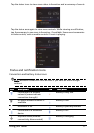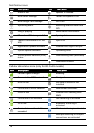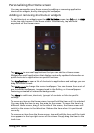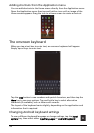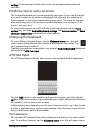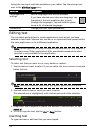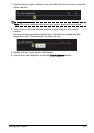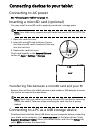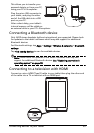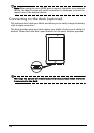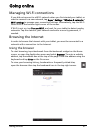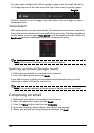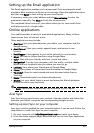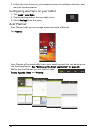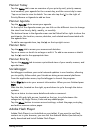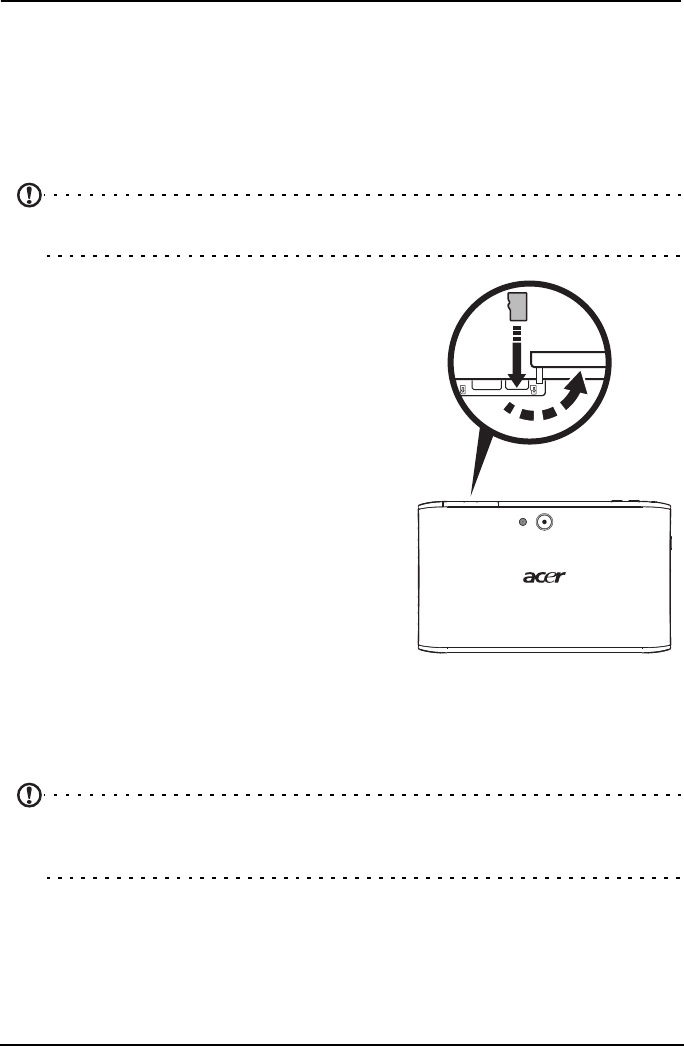
24
Connecting devices to your tablet
Connecting to AC power
See “Charging your tablet” on page 11.
Inserting a microSD card (optional)
You may install a microSD card to expand your device's storage space.
Note: Your tablet only supports microSD cards that use the FAT or FAT32 file
system.
1. Open the card slot cover.
2. Insert the microSD card as shown. Ensure
that the microSD card is inserted all the way
into the card slot.
3. Replace the card slot cover.
Check card capacity in the External SD card
section of Apps > Settings > Storage.
Transferring files between a microSD card and your PC
Remove the card from the tablet and use a card reader or USB adapter to access
the card as an external storage device.
Note: Check that your tablet is not using the microSD card before removing
it from the tablet. Take care when removing the card, the slot is spring-
loaded.
Connecting to a PC as a USB storage device
Download and install the latest USB driver on your computer before connecting
your tablet to the computer. Visit www.acer.com for the latest drivers: Select
Support, Download, Tablet. Select your tablet model, and then the Driver tab,
select USB and accept the download.
microSD