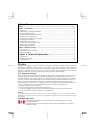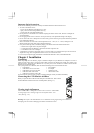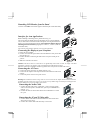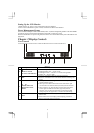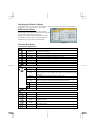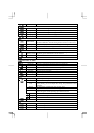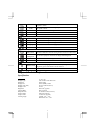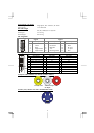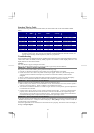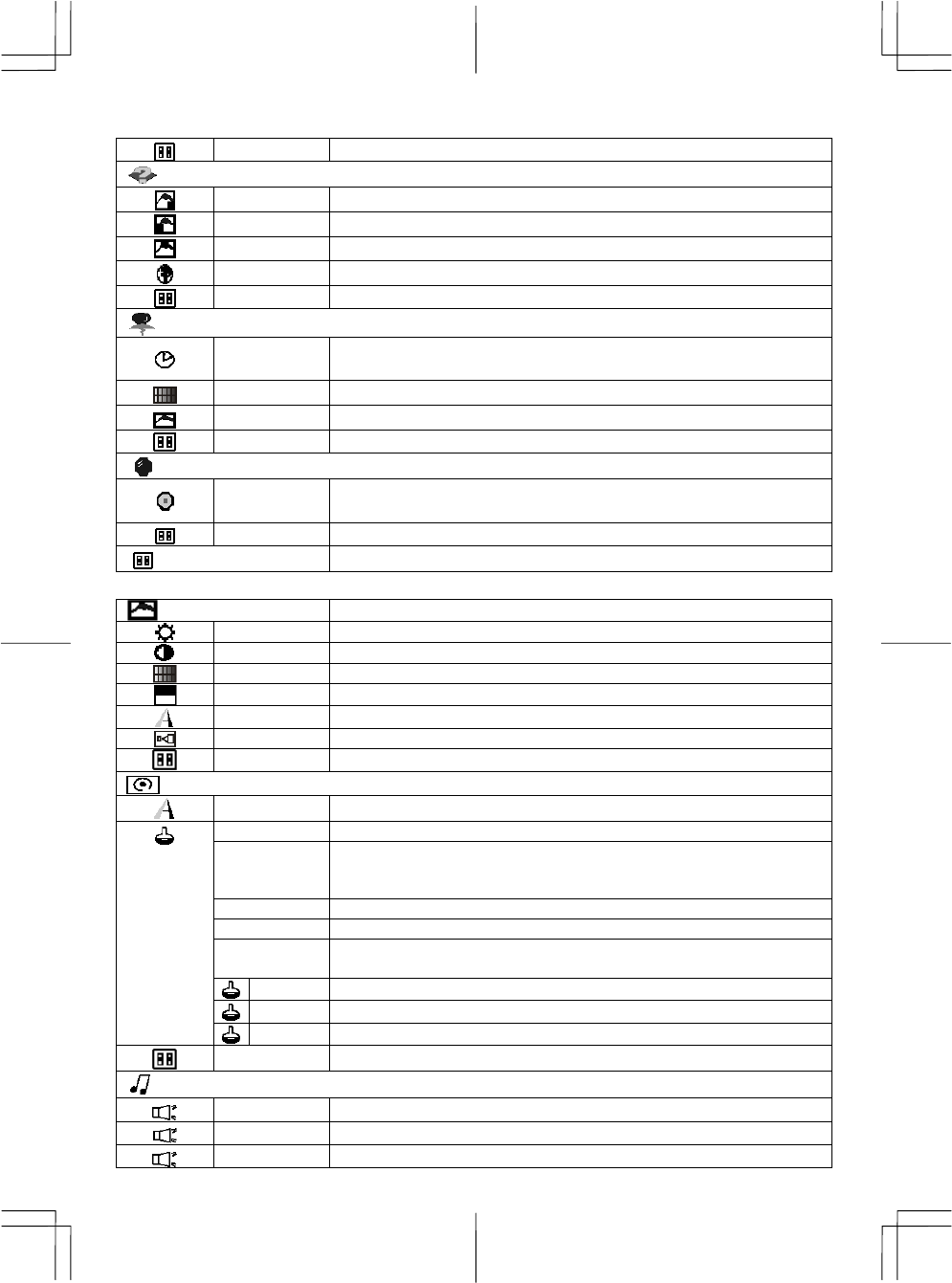
6
Exit To exit the main menu.
Options
OSD To move the OSD image.
OSD H-position To move the OSD image horizontally left or right.
OSD V-position To move the OSD image vertically up or down.
Language You can choose one of the nine languages you need.
Exit To exit the main menu.
Utilities
OSD timeout
You can select how long the monitor waits after the last adjust of the key to
shut off the OSD menu. The time setting choices are from 5 to 60 seconds.
OSD background You can select opaque or translucent to change OSD background.
Source icon You can select on or off to display OSD icon.
Exit To exit the main menu.
Reset
Memory recall
Reset the currently highlight control to the factory setting. User must be
using factory preset video mode to use this function.
Exit To exit the menu.
Exit
To exit the OSD menu.
Composite Video / S-Video
Picture
Brightness Adjust the overall image and background screen brightness.
Contrast Adjust the image brightness in relation to the background.
Saturation Adjusts the color saturation of the screen image.
Hue Adjusts the color hue of the screen image.
Sharpness Adjusts the picture sharpness.
Scaling Adjusts the picture size full screen or 16:9 screen.
Exit To exit the main menu.
Advanced
Sharpness Adjusts the picture sharpness.
Color You have 4 kinds of options.
Cool
This control adjusts the color temperature of the screen image, this item are
preset by factory, you can not adjust these setting, The performance is bluer
and brighter.
Natural This performance is reddish and closer to paper white.
Warm This performance is yellowish and closer to paper white.
User
You can adjust the individual color intensity by yourself. Increase or
decrease red, green or blue depending upon which is selected
User red Increase or decrease red.
User green Increase or decrease green.
User blue Increase or decrease blue.
Exit To exit the main menu.
Audio
Volume This features adjusts < to decrease volume and > to increase volume.
Base This features adjusts < to decrease base and > to increase base.
Treble This features adjusts < to decrease treble and > to increase treble.