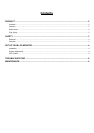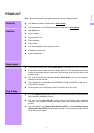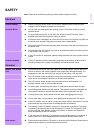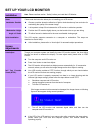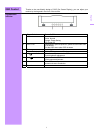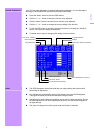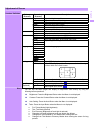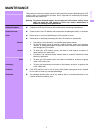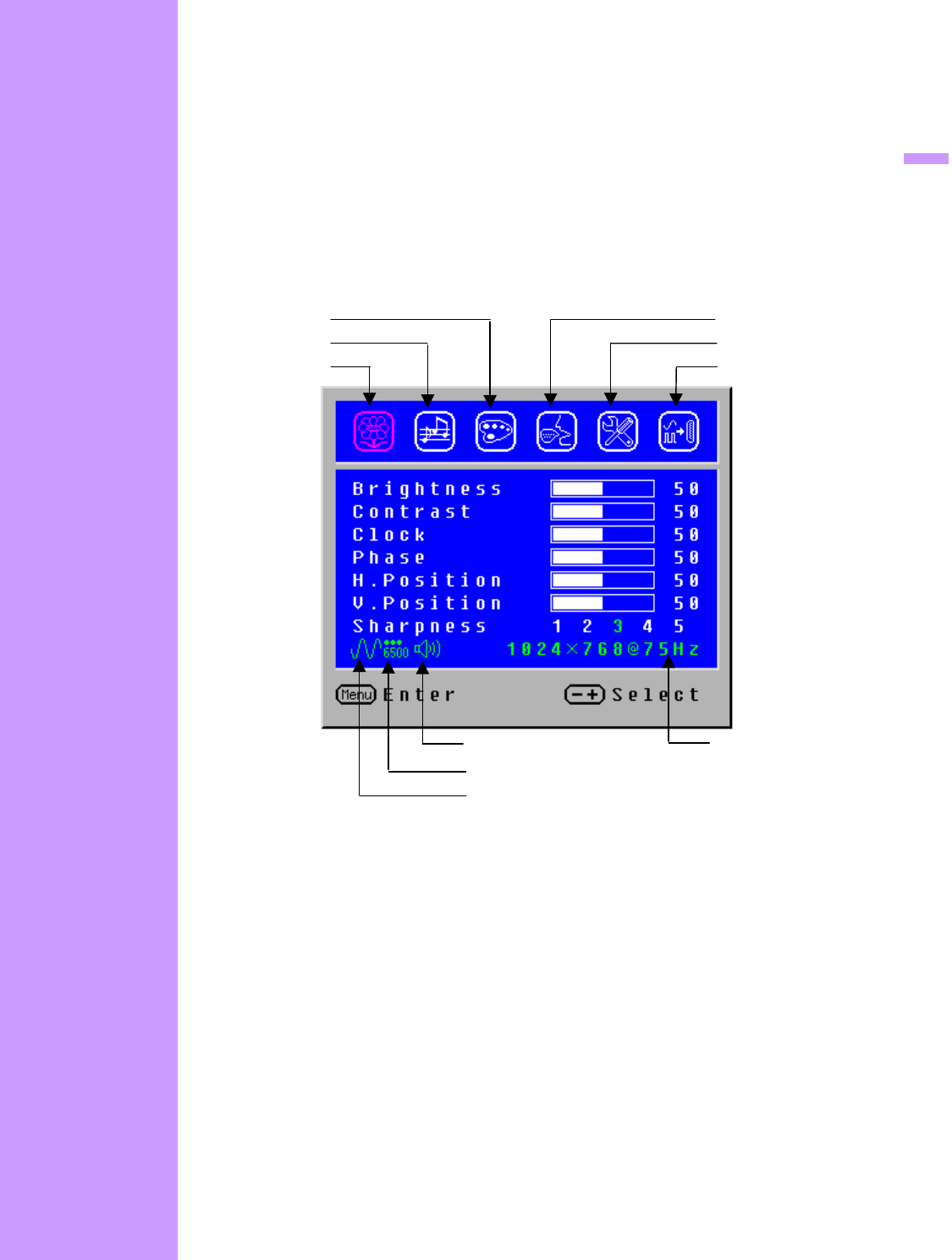
Operate Explanation
Your LCD has been adjusted to its optimal status before shipment. You can also adjust
the image in accordance with the following illustrations and steps.
Press the “Menu” button to start the OSD feature.
Click the “+” or “-“ button to select the function to be adjusted.
Click the “Menu” button to access into the function to be adjusted.
Click the “+” or “-“ button to change the current setting of the function.
To exit the OSD menu or go back to the previous action by clicking the “Auto/Exit”
button. It will save the change automatically.
To repeat above steps for changing the setting of other functions.
V-Position
50
Notes
The OSD disappears several seconds after you stop pressing the buttons while
performing an adjustment.
Any changes are automatically saved in the memory when the OSD disappears.
Turning off the power should be avoided while using the menu.
Adjustments for clock, phase and positions are saved for each signal timing. Except
for these adjustments, all other adjustments have only one setting which applies to
all signal timings.
The color will change from white to pink while the function is selected.
English
Lan
g
ua
g
e Selection
Settin
g
s
A
udio Current Status
Color Temp. Status
Input Source Status (Optional)
Color Temp. Selection
Volume Adjustmen
t
Image Adjustment
Input Source Selection (optional)
Source Resolution & Frequency
6