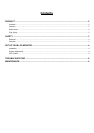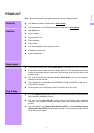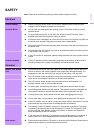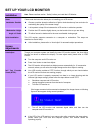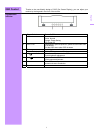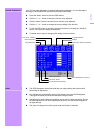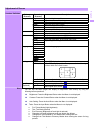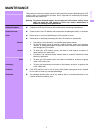Adjustment of Screen
Function Definition
Primary
Directory
Secondary
Directory
Description
Image Brightness
Adjust the brightness of the screen.
Contrast
Adjust the contrast of the image.
Clock
Adjust the clock pulse of the image.
Phase
Adjust the focus of the image.
H. Position
Move the image left and right on the screen.
V. Position
Move the image up and down on the screen.
Sharpness
Adjust the picture sharpness of lower resolutions.
Audio Volume
Adjust the volume of the audio.
Mute
Set up the audio to be mute on or off.
Color 9300K
Set up the color temp. to be 9300K white color.
7500K
Set up the color temp. to be 7500K white color.
6500K
Set up the color temp. to be 6500K white color.
User/Red
Adjust red/green/blue gain.
User/Green
User/Blue
Language English
Select the language you want.
Français
Italiano
Deutsch
Español
日本語
简体中文
繁體中文
Settings OSD Timeout
Adjust OSD display time setting.
OSD Position
Move OSD display position to any one of the following 5
positions within the overall screen.
Auto Setting
Set up to adjust clock, phase and positions automatically.
Recall
Restore to factory settings
Input Source Analog
Select Analog input source:
(Optiona ) l Digital
Select Digital input source:
Direct
You can skip the Menu pages and display an adjustment scale directly by using the
following button operations:
Brightness: Press the Brightness Button when the Menu is not displayed.
Contrast: Press the Contrast Button when the Menu is not displayed.
Auto Setting: Press the Auto Button when the Menu is not displayed.
Turbo: Press the Input Button when the Menu is not displayed.
Pct: Picture Mode (High brightness)
Text: Text Mode (Normal)
Eco Economy (Brightness of back-light is reduced)
Changing to a lower brightness mode can lessen eye fatigue.
Change from Picture Mode to Text Mode when working with text.
Change from Text Mode to Economy Modes when viewing the screen for long
periods.
English
4
2
5
1
3
7