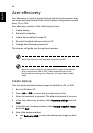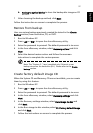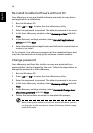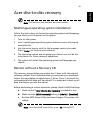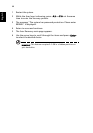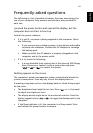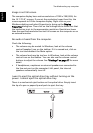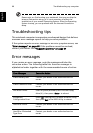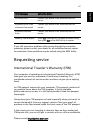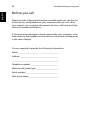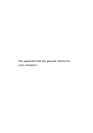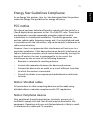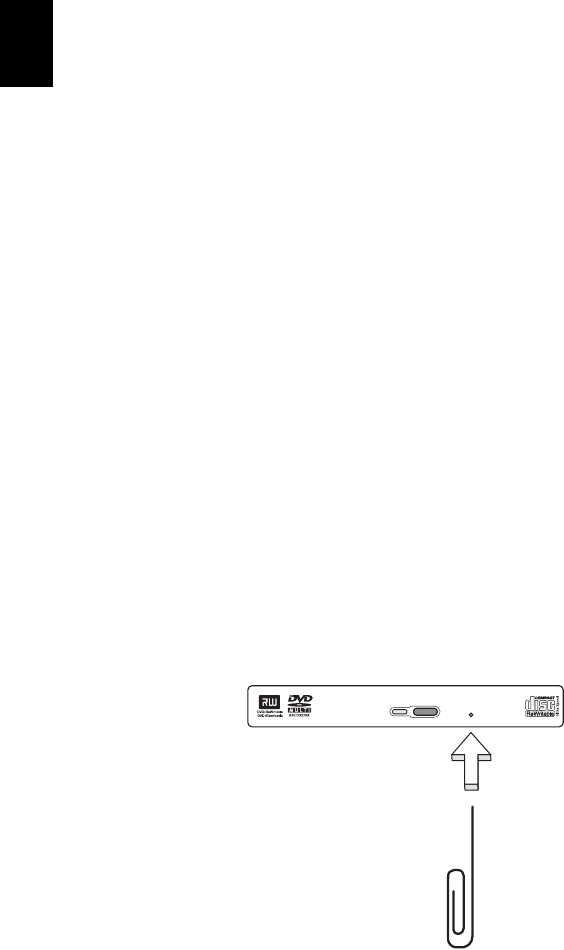
Troubleshooting my computer64
English
Image is not full-screen.
The computer display has a native resolution of 1024 x 768 (XGA) for
the 14.1"/15.0" screens. If you set the resolution lower than this, the
screen expands to fill the computer display. Right-click on your
Windows desktop and select Properties to bring up the Display
Properties dialog box. Then click on the Settings tab to make sure that
the resolution is set to the appropriate resolution. Resolutions lower
than the specified resolution are not full-screen on the computer or on
an external monitor.
No audio is heard from the computer.
Check the following:
• The volume may be muted. In Windows, look at the volume
control (speaker) icon on the taskbar. If it is crossed-out, click on
the icon and deselect the Mute option.
• The volume level may be too low. In Windows, look at the volume
control icon on the taskbar. You can also use the volume control
buttons to adjust the volume. See “Hot keys” on page 17 for more
detail.
• If headphones, earphones or external speakers are connected to
the line-out port on the computer's left panel, the internal
speakers automatically turn off.
I want to eject the optical drive tray without turning on the
power. I cannot eject the optical drive tray.
There is a mechanical eject button on the optical drive. Simply insert
the tip of a pen or paperclip and push to eject the tray.