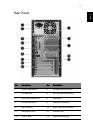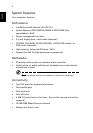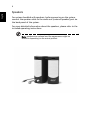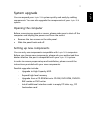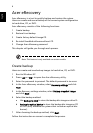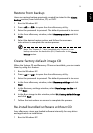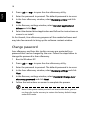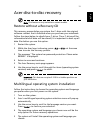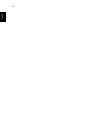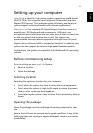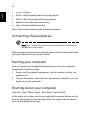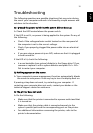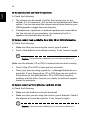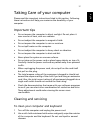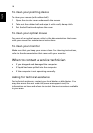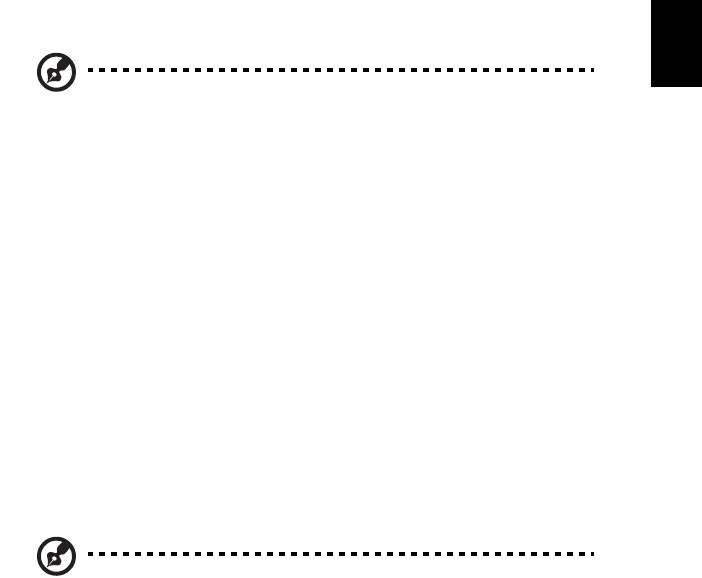
11
English
Acer disc-to-disc recovery
Note: This feature is only available on certain models.
Restore without a Recovery CD
This recovery process helps you restore the C: drive with the original
software content that is installed when you purchase your notebook.
Follow the steps below to rebuild your C: drive. (Your C: drive will be
reformatted and all data will be erased.) It is important to back up all
data files before you use this option.
1 Restart the system.
2 While the Acer logo is showing, press <Alt>+<F10> at the same
time to enter the recovery process.
3 The message "The system has password protection. Please enter
000000:" is displayed.
4 Enter six zeros and continue.
5 The Acer Recovery main page appears.
6 Use the arrow keys to scroll through the items (operating system
versions) and press <Enter> to select.
Important: This feature occupies 2-3 GB in a hidden partition on
your hard drive.
Multilingual operating system installation
Follow the instructions to choose the operating system and language
you prefer when you first power-on the system.
1 Turn on the system.
2 Acer's multilingual operating system selection menu will pop-up
automatically.
3 Use the arrow keys to scroll to the language version you want.
Press <Enter> to confirm your selection.
4 The operating system and language you choose now will be the
only option for future recovery operations.
5 The system will install the operating system and language you
choose.