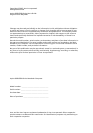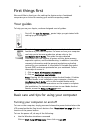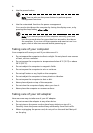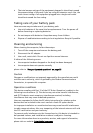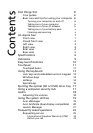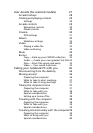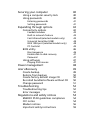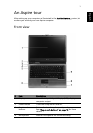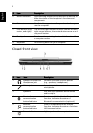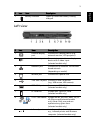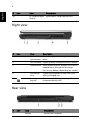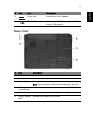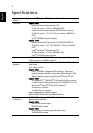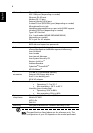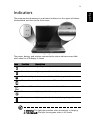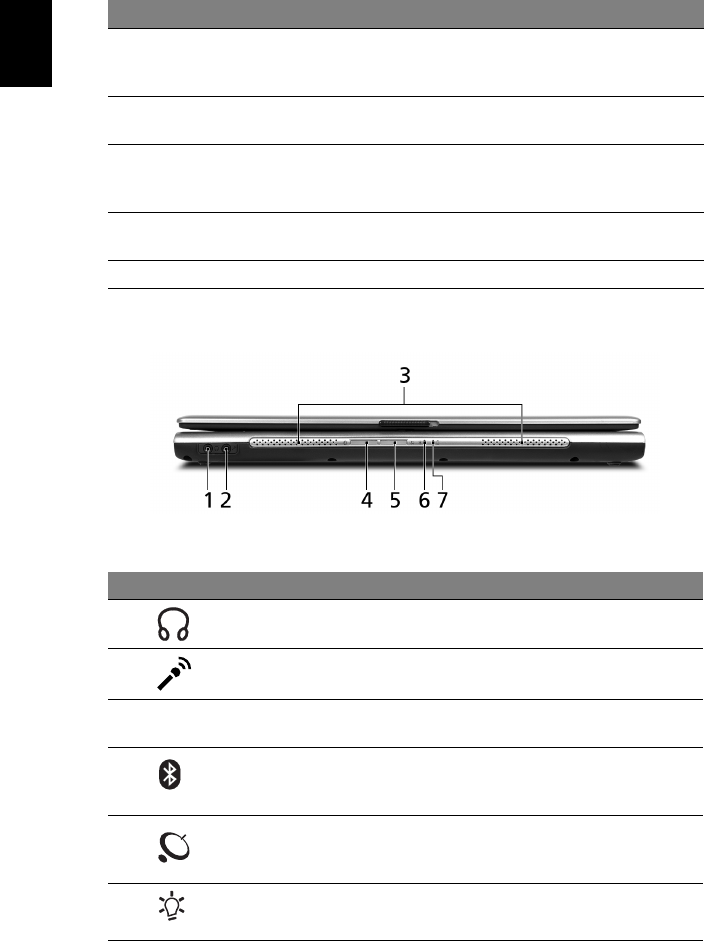
2
English
Closed front view
5 Status indicators Light-Emitting Diodes (LEDs) that turn on and off to
show the status of the computer's functions and
components.
6 Palmrest Comfortable support area for your hands when you
use the computer.
7 Click buttons (Left,
center, and right)
The left and right buttons function like the left and
right mouse buttons, the center button serves as a 4-
way scroll button.
8 Touchpad Touch-sensitive pointing device which functions like
a computer mouse.
9 Keyboard For entering data into your computer.
# Icon Item Description
1 Speaker-out/line-out/
Headphone jack
Connects to audio line-out devices
(e.g., speakers, headphones).
2 Mic-in jack Accepts inputs from external
microphone.
3 Speakers Left and right speakers deliver stereo
audio output.
4Bluetooth
communication
button/indicator
Press to enable/disable the Bluetooth
function. Indicates the status of
Bluetooth communication (optional).
5 Wireless
communication
button/indicator
Press to enable/disable the wireless
function. Indicates the status of wireless
LAN communication.
6 Power indicator Lights up when the computer is on.
# Item Description