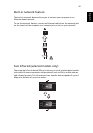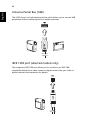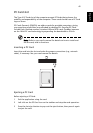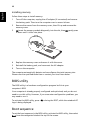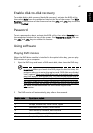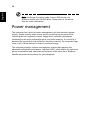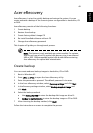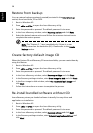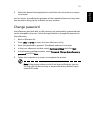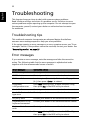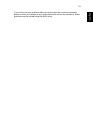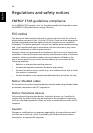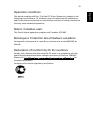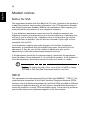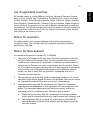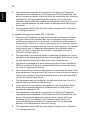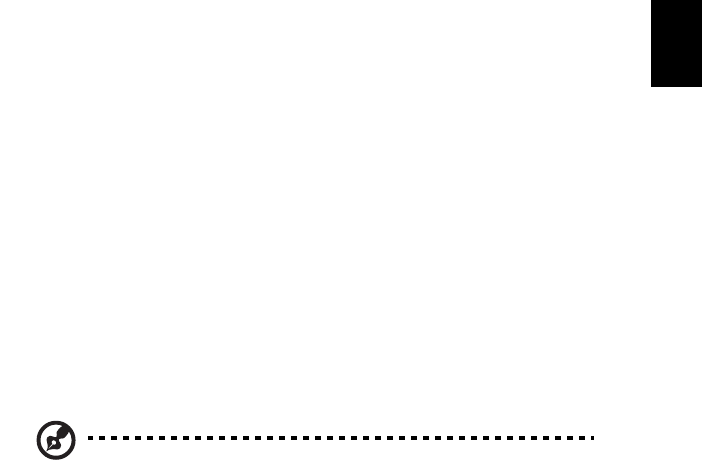
51
English
6 Select the desired driver/application and follow the instructions on screen
to re-install.
At first launch, Acer eRecovery prepares all the needed software and may take
few seconds to bring up the software content window.
Change password
Acer eRecovery and Acer disk-to-disk recovery are protected by a password that
can be changed by the user. Follow the steps below to change the password in
Acer eRecovery.
1 Boot to Windows XP.
2 Press <Alt> + <F10> to open the Acer eRecovery utility.
3 Enter the password to proceed. The default password is six zeros.
4 In the Acer eRecovery window, select Recovery settings and click Next.
5 In the Recovery settings window, select Password: Change Acer eRecovery
password and click Next.
6 Follow the instructions on screen to complete the process.
Note: If the system crashes, and will not boot to Windows, you can
run Acer disk-to-disk recovery to restore the factory default image
under DOS mode.