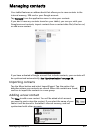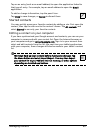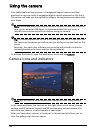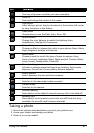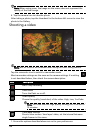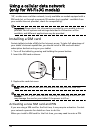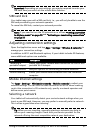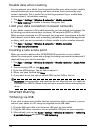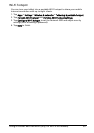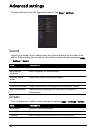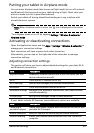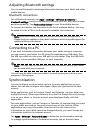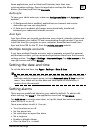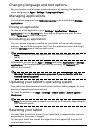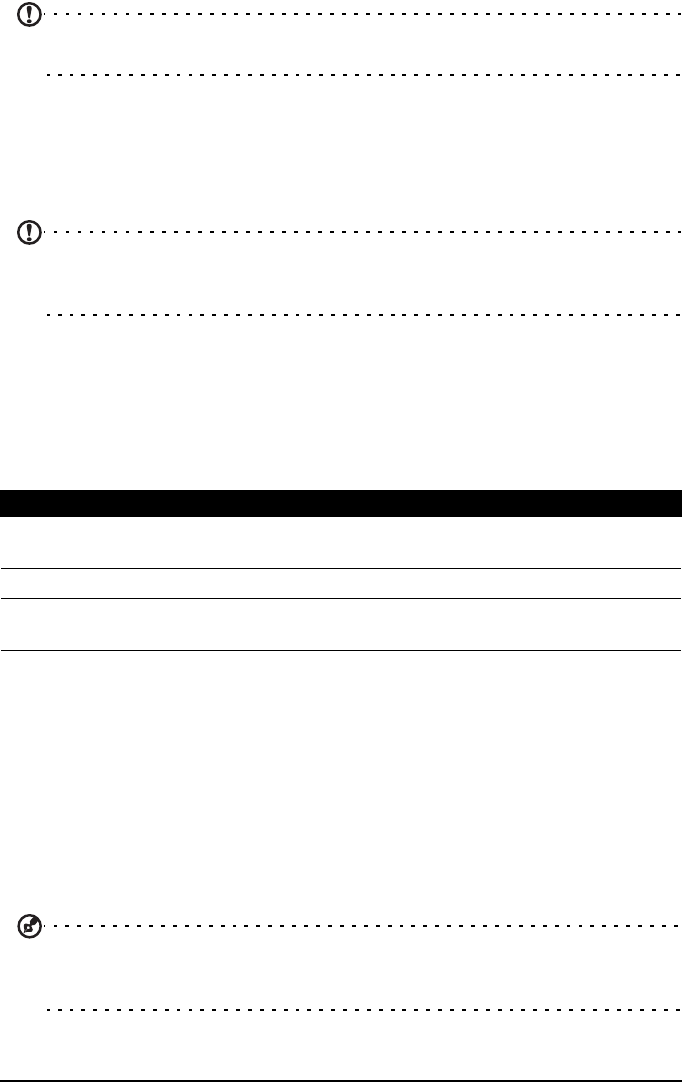
51Using a cellular data network (only for Wi-Fi+3G models)
Important: Depending on your settings, you may be required to enter your
PIN each time you switch on the cellular data function.
SIM card lock
Your tablet may come with a SIM card lock, i.e., you will only be able to use the
SIM card provided by your network operator.
To cancel the SIM lock, contact your network provider.
Note: If you need to turn the 3G network on or off see “Putting your tablet
in Airplane mode” on page 55 and “Activating or deactivating connections”
on page 55.
Adjusting connection settings
Open the Application menu and tap Apps > Settings > Wireless & networks to
manage your connection settings.
In addition to Wi-Fi and Bluetooth options, if your tablet includes 3G features,
some additional options are available:
Mobile Internet settings
Tap Apps > Settings > Wireless & networks > Mobile networks to adjust your
network settings. You can turn the data connection on or off when roaming,
restrict the connection to 2G networks only, specify a network operator and
define access point names.
Selecting a network
Your tablet will automatically detect your carrier/network settings when you
insert a new SIM card. However, you may prefer to manually select a network.
This is often a good idea when roaming.
Tip: When you are traveling, manually selecting a network may help to
reduce your roaming charges. Check with your service provider for the
network offering the most competitive rates at your destination.
Item Description
Tethering &
portable hotspot
Shares your tablet’s mobile data connection via USB or as a
portable Wi-Fi hotspot.
Mobile networks Sets your options for connecting to mobile networks.
Internet sharing Shares your mobile data connection with the connected
computer.