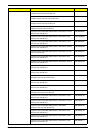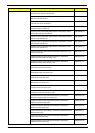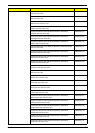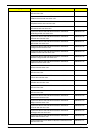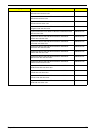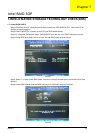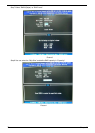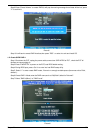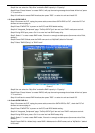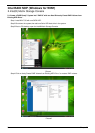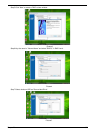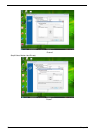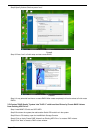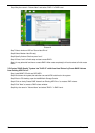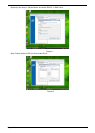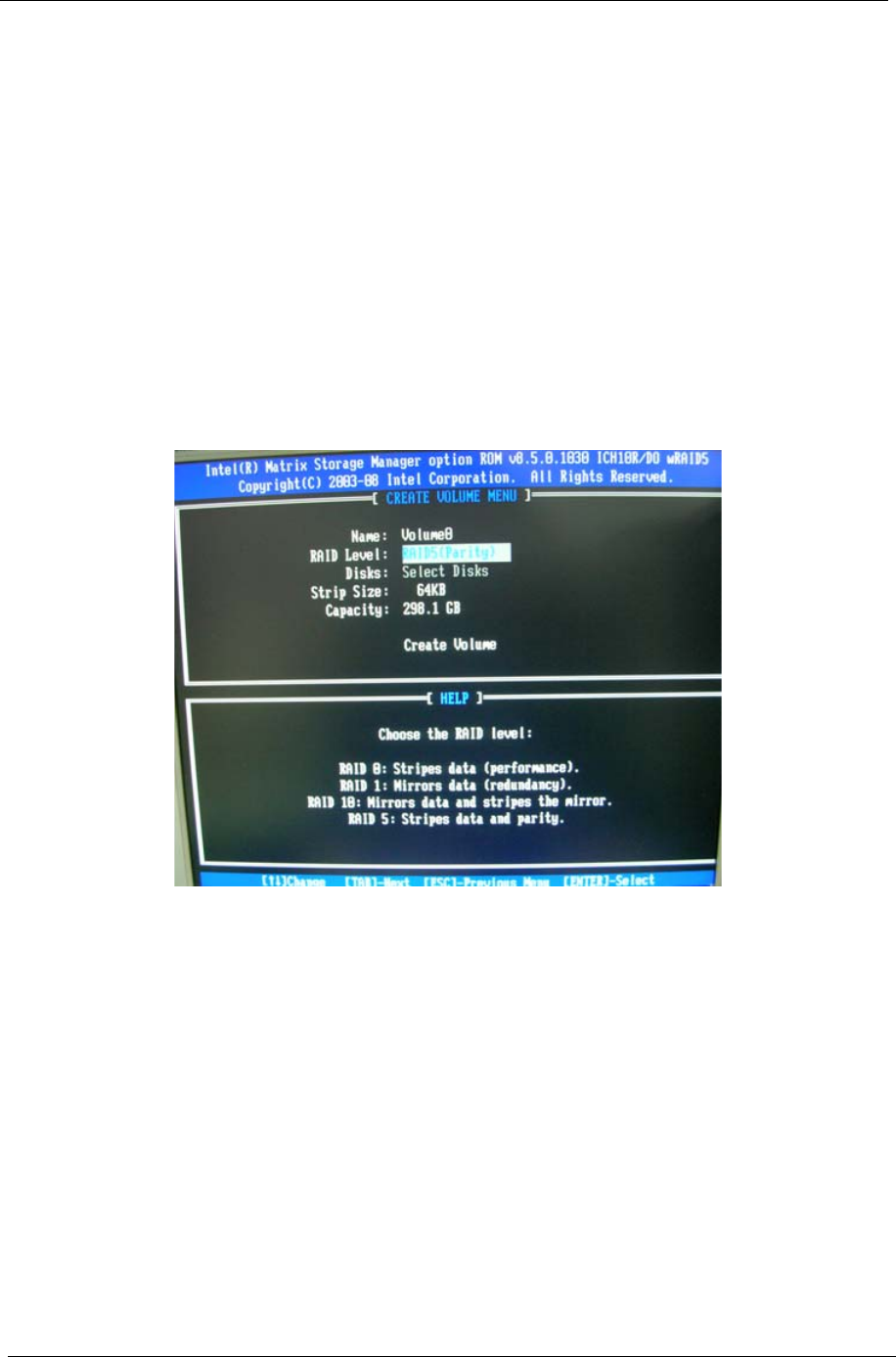
79 Chapter 7
Step 8:You can select the "Strip Size" and define RAID capacity in "Capactity".
Step 9:Press "Create Volume" to create RAID1,it will pop the warning message that all data will be lost,"press
"Y" to confirm it.
Step 10:It will back to create RAID interface,then press "ESC" or select 4 to exit and install OS.
1-3: Create SATA RAID 5
Step 1:Shut down the EUT, unplug the power cable,connect three SATA HDDS to EUT , check the EUT all
devices are connect/plug ok.
Step 2:Press "PWR-BTTN" to power on the EUT,Load BIOS default setting .
Step 3:At "Integrated_Peripherals" page "OnChip SATA Type" item set is as "RAID" mode,save and exit.
Step 4:During BIOS post, press <Ctrl-I> to enter into Intel RAID setup utility.
Step 5: Select "1" to enter create RAID mode ,if there is no enough avalable space (there was exist a Raid ,
delete it ).
Step 6:Create RAID 5 Mode,enter the RAID name,such as "MyRaid5",default is"Volume0".
Step 7:Select "RAID5(Parity)" at "RAID Level".
Picture7
Step 8:You can select the "Strip Size" and define RAID capacity in "Capactity".
Step 9:Press "Create Volume" to create RAID5,it will pop the warning message that all data will be lost,"press
"Y" to confirm it.
Step 10:It will back to create RAID interface,then press "ESC" or select 4 to exit and install OS.
1-4: Create SATA RAID 0+1
Step 1:Shut down the EUT, unplug the power cable,connect four SATA HDDS to EUT , check the EUT all
devices are connect/plug ok.
Step 2:Press "PWR-BTTN" to power on the EUT,Load BIOS default setting .
Step 3:At "Integrated_Peripherals" page "OnChip SATA Type" item set is as "RAID" mode,save and exit.
Step 4:During BIOS post, press <Ctrl-I> to enter into Intel RAID setup utility.
Step 5: Select "1" to enter create RAID mode ,if there is no enough avalable space (there was exist a Raid ,
delete it ).
Step 6:Create RAID 0+1 Mode,firstly create RAID 0 Mode,enter the RAID name,such as "MyRaid0+1",default
is"Volume0".