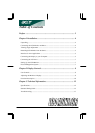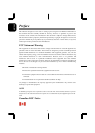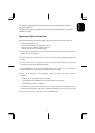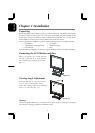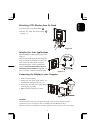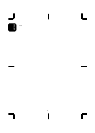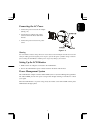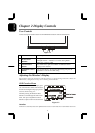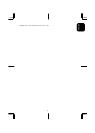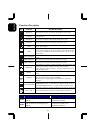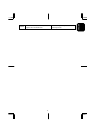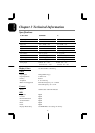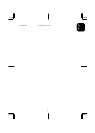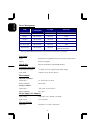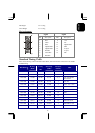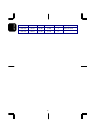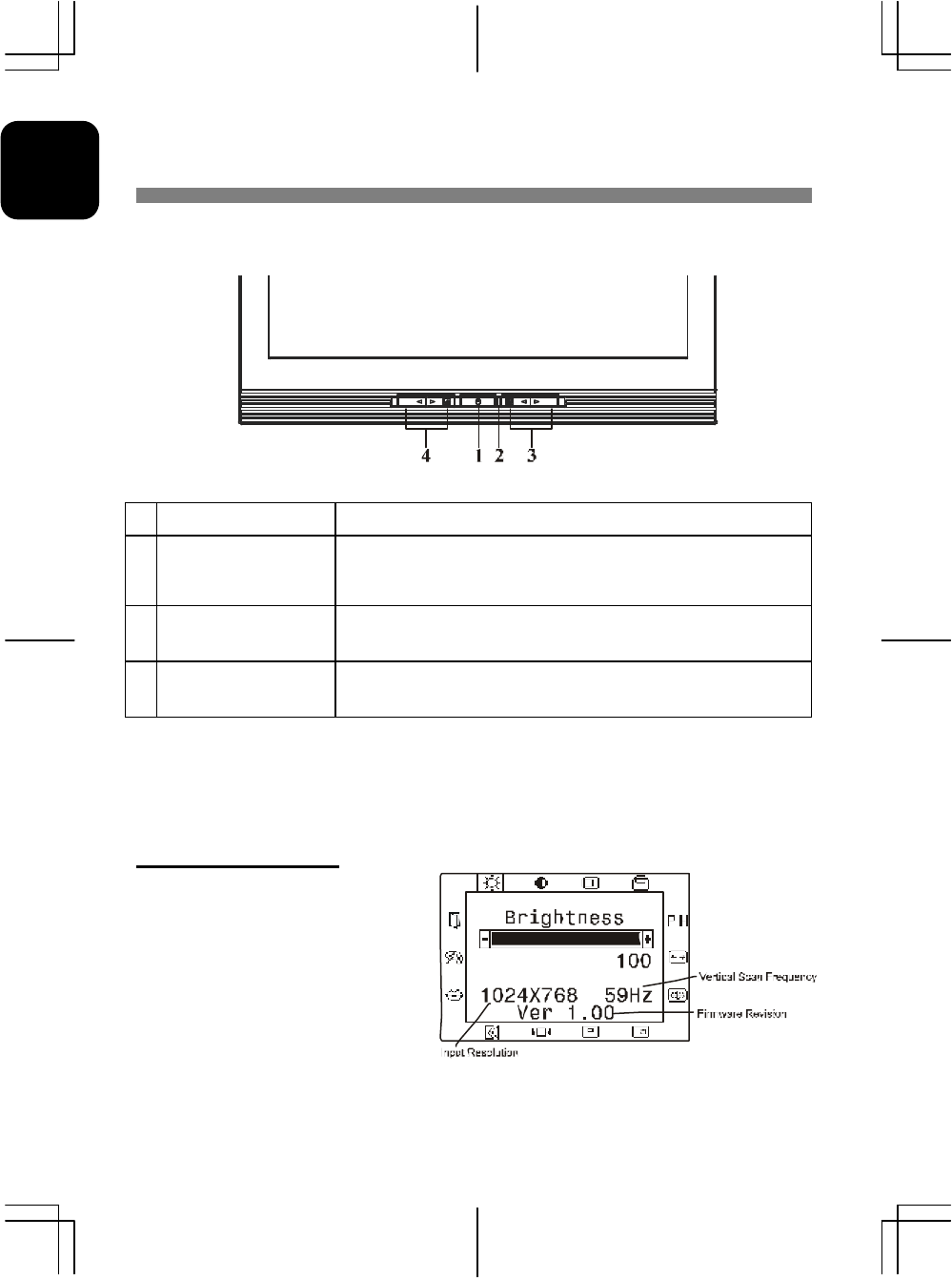
8
ENGLISH
Chapter 2 Display Controls
User Controls
A brief description and the location of all LCD Monitor function controls and indicators:
Figure 2-1
1
DC Power Switch Press the power switch to switch the monitor ON/OFF.
2
DC Power-On
Indicator
LED lights Green color --- Power is ON.
LED lights Yellow --- Monitor is in "Power Saving Mode".
LED is off --- Power is OFF.
3
Function Select
Buttons
Press either left or right control button for OSD (On Screen
Display) menu selection.
4
Adjustment Control
Buttons
Press the left button to decrease the OSD setting and press the
right button to increase the OSD setting.
Adjusting the Monitor's Display
The monitor has four function control buttons to select among functions shown on
OSD menu, designed for easy user-viewing environments.
OSD Function Menu
To access OSD Main menu, simply press
one of the Function Select c
ontrol buttons,
and the menu diagram will pop up on the
screen as shown on Fig. 2-2:
Continue pressing the Function Select
buttons to scroll through the entire menu
items ,then press Adjustment Control
buttons to adjust content of selected item.
Figure 2-2
Attention
Firmware revision may have been updated into a latest version while the version number shown on