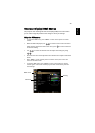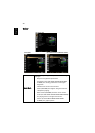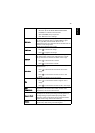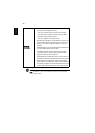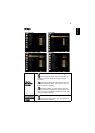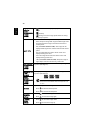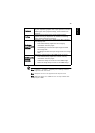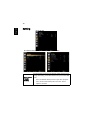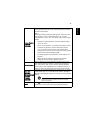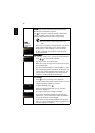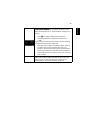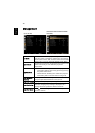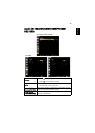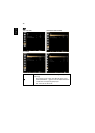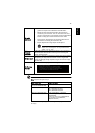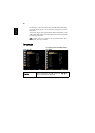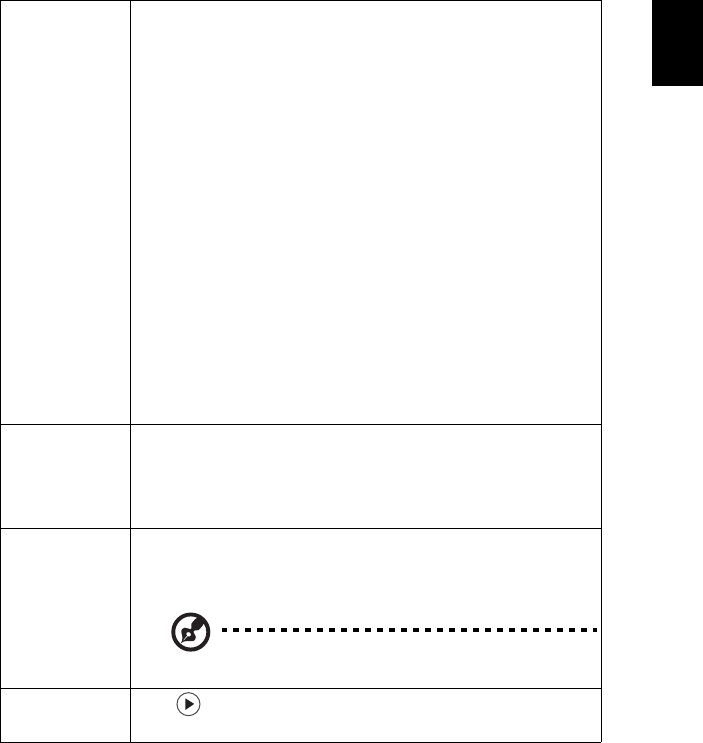
31
English
Screen Capture
(P1340W/
H6510BD)
Use this function to customize the startup screen. To capture
the image that you want to use as the startup screen, follow
the instructions below.
Notice
Before proceeding with the following steps, make sure that
the "Keystone" is set to the default value "0", and the
"Aspect Ratio" is set to "4:3". For details, refer to the "Image"
section.
• Change the "Startup Screen" from the default setting
"Acer" to "User".
• Select "Screen Capture" to customize the startup screen.
• A dialog box appears to confirm the action. Choose
"Yes" to use the current image as your customized
startup screen. Choose "No" to cancel the screen capture
and exist the Onscreen Display (OSD).
• A message appears stating that the screen capture is in
progress.
• When the screen capture is finished, the message
disappears and the original display is shown.
Closed Caption
Selects a preferred closed captioning mode from CC1, CC2,
CC3, CC4 (CC1 displays captions in the primary language in
your area). Select "Off" to turn off the captioning feature.
This function is only available when a composite video or S-
Video input signal is selected and its system format is NTSC.
VGA OUT
(Standby)
(X1140A/X1240/
X1340W/
P1340W/
H6510BD)
Selecting "On" enables the function. The projector can output
a VGA signal when it is in standby mode and the VGA IN (or
VGA IN 1) and VGA OUT sockets are correctly connected to the
devices.
Enabling this function slightly increases the standby
power consumption.
Reset
Press after choosing "Yes" to return the display
parameters on all menus to the factory default settings.