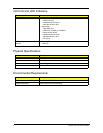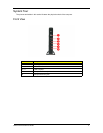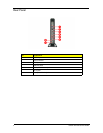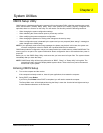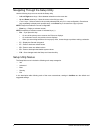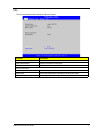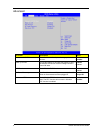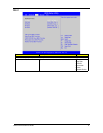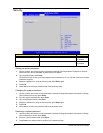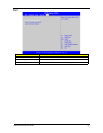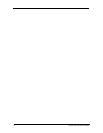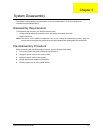10 Veriton N2110G Service Guide
Security
Setting an system password
1. Use the up/down arrow keys to select a password parameter (Set Administrator Password or Set User
Password) menu then press Enter. A password box will appear.
2. Type a password then press Enter.
The password may consist up to twenty alphanumeric characters (A-Z, a-z, 0-9) with a minimum of three
characters required.
3. Retype the password to verify the first entry then press Enter again.
4. Press F10.
5. Select Yes to save the new password and close the Setup Utility.
Changing the system password
1. Use the up/down arrow keys to select password parameter (Change Administrator Password or Change
User Password) menu then press Enter.
2. Type the original password then press Enter.
3. Type a new password then press Enter.
4. Retype the password to verify the first entry then press Enter again.
5. Press F10.
6. Select Yes to save the new password and close the Setup Utility.
Removing a system password
1. Use the up/down arrow keys to select password parameter (Change Administrator Password or Change
User Password) menu then press Enter.
2. Enter the current password then press Enter.
3. Press Enter twice without entering anything in the password fields.
Parameter Description Option
Administrator Password Indicates the status of the supervisor password. Installed
Not Installed
User Password Indicates the status of the User password. Installed
Not Installed