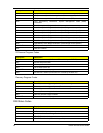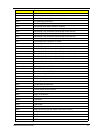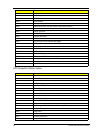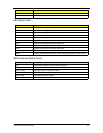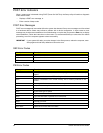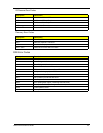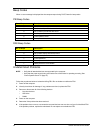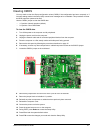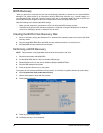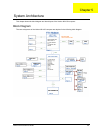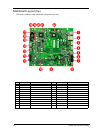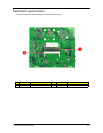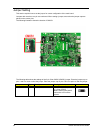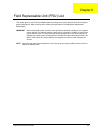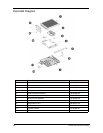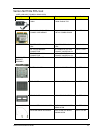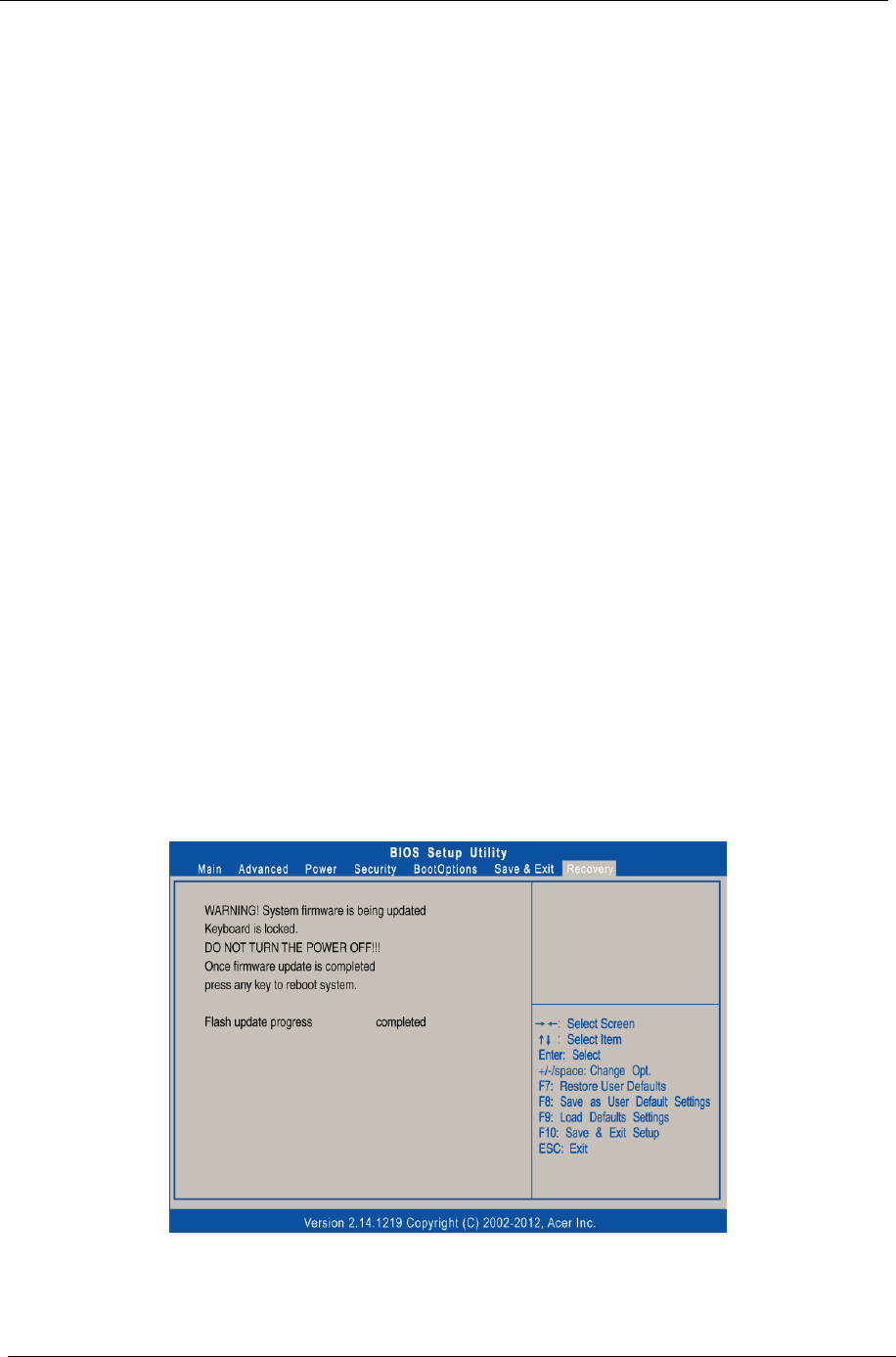
48 Veriton N2110G Service Guide
BIOS Recovery
When you boot up the computer and you hear one long beep, followed by a shorter one, the system BIOS is
damaged. This maybe cause by an interruption during a BIOS flash procedure (e.g. a power outage) or a
corrupted BIOS code, which will cause the system to go into an unbootable state.You need to access and
execute the boot block program to reboot the computer and recover the regular BIOS code.
Note the following when restoring the BIOS settings:
• Make sure the computer is connected to a UPS unit during the BIOS recovery process.
• The BIOS crisis recovery disk should be prepared in a computer running the Windows XP or Windows
Vista OS. A USB floppy, optical, or hard drive can be used.
Creating the BIOS Crisis Recovery Disk
1. Set up a computer running the Windows XP or Windows Vista operating system and connect the BIOS
recovery media.
2. Copy the target BIOS ROM file to the BIOS recovery media and rename it as “amiboot.rom”.
3. Eject the BIOS recovery media from the computer.
Performing a BIOS Recovery
1. Shut down the system with failed BIOS.
2. Put the BIOS.ROM (like P01-A0) to a bootable USB storage.
3. Rename BIOS rom file (it may exist at \ROM\xxx.ROM) to AMIBOOT.ROM
4. Plug the USB storage to the system.
5. Press the power button to turn on the system.
The system will now execute the BIOS recovery process. You will hear a long beep followed by a short beep.
6. Select Proceed with flash update start recovery.
7. Wait for the program to finish with the recovery.
8. Flash update completed.
9. Press any key to reboot system.
10. The BIOS recovery is now completed.
NOTE This procedure is only applicable when the boot block section is still valid.