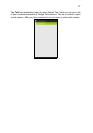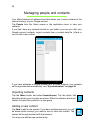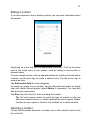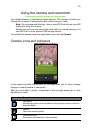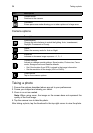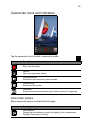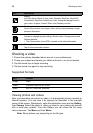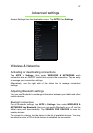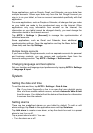Taking a photo
34
Camera options
Icon Description
White balance
Change the color balance to match the lighting: Auto, Incandescent,
Daylight, F
luorescent or Cloudy.
Scene
Select the scenery mode for Auto or Night.
Exposure
Increase or decrease image exposure: +1, 0, -1.
Camera settings
Activate or change special settings: Stor
e location, Picture size, Focus
mode, Storage source and Restore defaults.
Close options
Tap to close camera options.
Taking a photo
1. Ensure the options described above are set to your preferences.
2. Frame your subject and steady your tablet.
3. Zoom in or out as needed.
Note: When using zoom, the image on the screen does not represent the
quality of the final image.
4. Tap the camera icon to take the photo.
After taking a photo, tap the thumbnail in the top-right corner to view the photo.
Camera mode
Switches to the camera.
Panorama
Enters panorama mode allowing you to take a picture of a large area.
• Set if the location (from GPS) is stored in the image information.
•
Set the resolution of the image (VGA or QVGA).
Icon Description