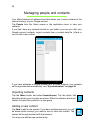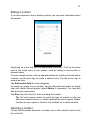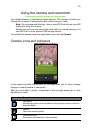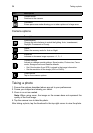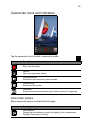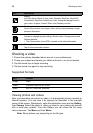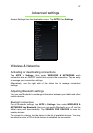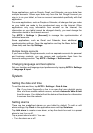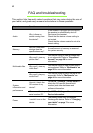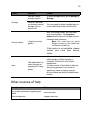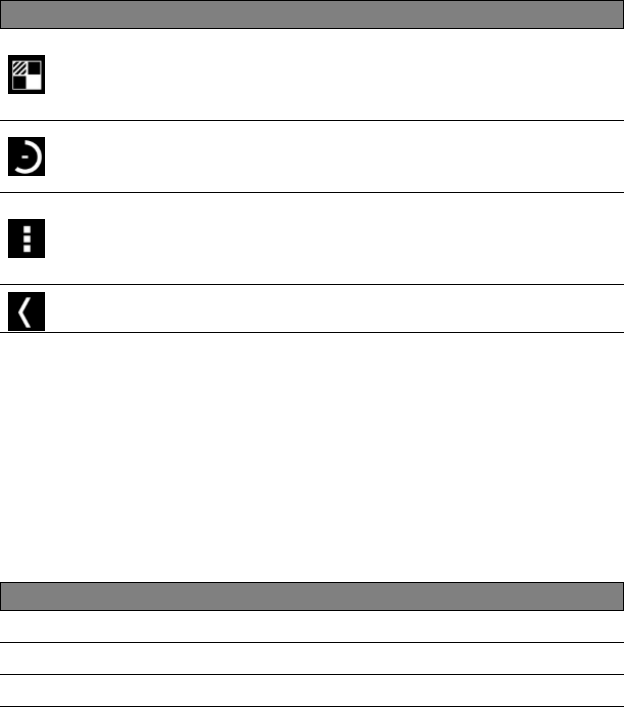
Shooting a video
36
Shooting a video
1. Ensure the options described above are set to your preferences.
2. Frame your subject and steady your tablet and zoom in or out as needed.
3. Tap the record icon to begin recording.
4. Tap the record icon again to stop recording.
Supported formats
Type Formats
Image JPEG
Video H.264 BP, MPEG-4 SP, H.263
Audio AAC-LC, AMR-WB, AMR-NB
Viewing photos and videos
After you have taken your photo or video, it is automatically saved; normally to
internal memory. You can view it by tapping the thumbnail in the top-right
corner of the screen. Alternatively, open the application menu and tap Gallery,
then Camera. Select the photo or video you want to view (videos are marked
with a small play symbol). From the Gallery you can share the file using
various services. Tap Menu and then Share.
Note: Share options vary depending on the file type.
Effects
Add ‘Silly faces’ effects to your video: Squeeze, Big Eyes, Big Mouth,
Small Mouth, Big Nose, Small Eyes. Also, change the backgrounds to
your video: In space, Sunset, Disco, and Choose your own.
Time lapse interval
Shoot a slow motion ‘time lapse’ video, set the interval between single
frames in this menu.
Camcorder settings
Activate or change special settings: Store location, Storage source and
Restore defaults.
• Set if the location (from GPS) is stored in the video information.
Close options
Tap to close camcorder options.
Icon Description