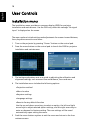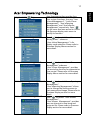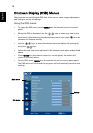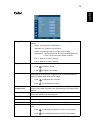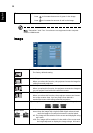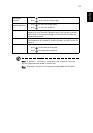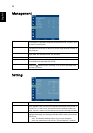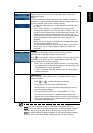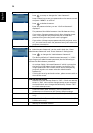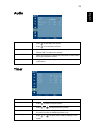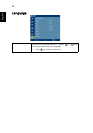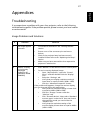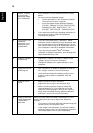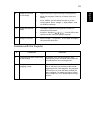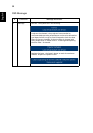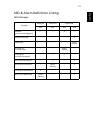24
English
User password
• Press to setup or change the "User Password".
• Press number keys to set your password on the remote control
and press "MENU" to confirm.
• Press to delete character.
• Enter the password when you see "Confirm Password"
displayed.
• The password should be between 4 and 8 characters long.
• If you select "Request password only after plugging power
cord", the projector will prompt the user to enter the
password every time the power cord is plugged.
• If you select "Always request password while projector turns
on", the user has to enter the password every time when the
projector is turned on.
Administrator Password
The "Administrator Password" can be used in both the "Enter
Administrator Password" and "Enter Password" dialog boxes.
• Press to change the "Administrator Password".
• The factory default of "Administrator Password" is "1234".
If you forgot your administrator password, do the following to
retrieve the administrator password:
• An unique 6-digit "Universal Password" which is printed on
the Security Card (please check accessory in the box). This
unique password is the number which will be accepted by
projector anytime no matter what the Administrator
Password is.
• If losing this security card and number, please contact with an
Acer service center.
Lock User Startup Screen
• Default Lock User Startup Screen is "OFF". If lock user startup
screen is "ON", users cannot change startup screen anymore
and avoid other users change that arbitrarily. Choose "OFF"
to unlock startup screen.
Reset
• Press the button after choosing "Yes" to return the
parameters on all menus to the factory default settings.
Wireless
• Please refer to wireless booklet for details. (For P1266i series
only)
LAN
• Default is "On". Choose "off" to disable LAN connection (For
P1266n series only)
LAN IP/Mask
• Identify IP and Mask address.