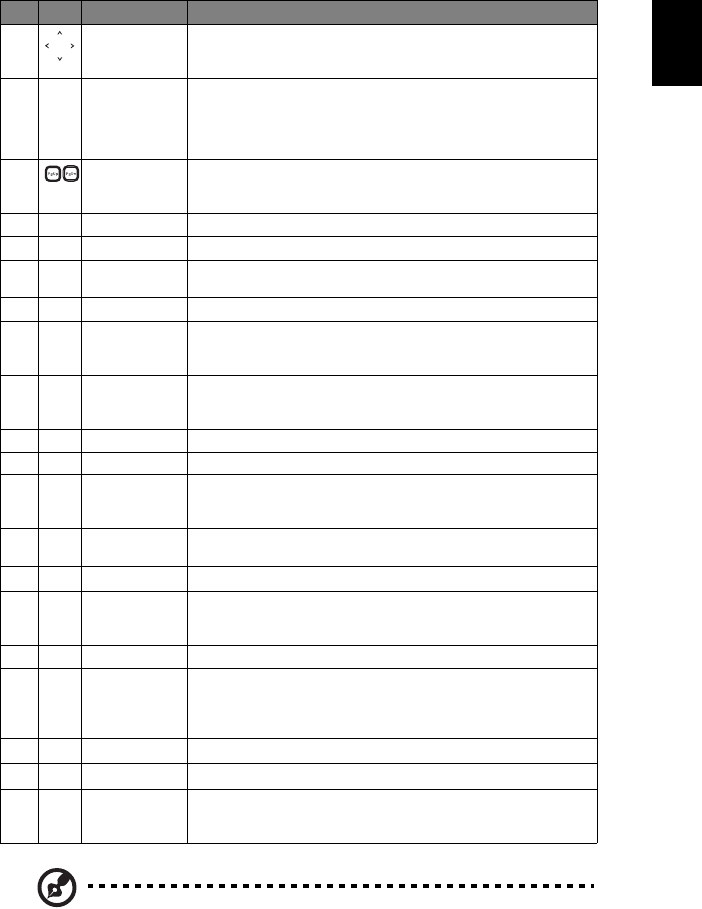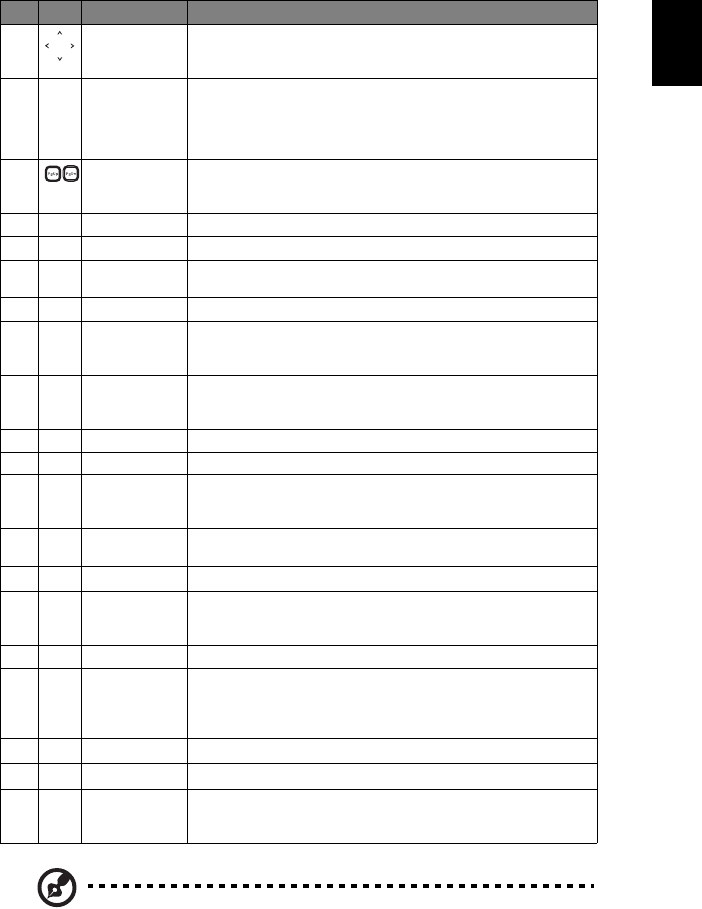
7
English
Note: "*" Only for P5260i series.
"#" PIP function is not supported in P5260i.
12 Four
directional
select keys
Use up, down, left, right buttons to select items or make
adjustments to your selection.
13 MENU
• Press "MENU" to launch the Onscreen display (OSD)
menu, back to the previous step for the OSD menu
operation or exit the OSD menu.
• Confirm your selection of items.
14 PAGE For computer mode only. Use this button to select the next or
previous page. This function is only available when connected
to a computer via a USB cable.
15 RGB Press "RGB" for true-color optimization.
16 BRIGHTNESS Press "BRIGHTNESS" to adjust the brightness of the image.
17 CONTRAST Use the "CONTRAST" option to control the difference
between the lightest and darkest parts of the picture.
18 COLOR Press "COLOR" to adjust the color temperature of image.
19 VGA Press "VGA" to change source to the VGA connector. This
connector supports analog RGB, YPbPr (480p/576p/720p/
1080i), YCbCr (480i/576i) and RGBsync.
20 COMPONENT Press "COMPONENT" to change source to Component video.
This connection supports YPbPr (480p/576p/720p/1080i) and
YCbCr (480i/576i).
21 S-VIDEO To change source to S-Video.
22 VIDEO To change source to COMPOSITE VIDEO.
23 DVI Press "DVI" to change source to DVI. This connection supports
digital RGB, analog RGB, YPbPr (480p/576p/720p/1080i),
YCbCr (480i/576i) and HDCP signals.
24 HDMI™ To change source to HDMI™. (for the model if with HDMI™
connector)
25
MUTE To turn on/off the volume.
26 WIRELESS Press "WIRELESS" to display the image which is wirelessly
transmitted from the PC to the projector via the "Acer
eProjection Management" utility. (for wireless model)
27 KeyPad 0~9 Press "0~9" to input a password in the "Security settings".
28
(*)
MOUSE Left/
Right Click
Left-/right-click buttons are on the left and right, respectively;
the center button works as a multidirectional pointer stick. To
enable this function, an USB cable must be connected to
projector from your PC.
29
(*)
VOLUME Increases/decreases the volume.
30
(*)
LOCATION Choose the menu location on the display screen.
31
(#)
PIP Press "PIP" to see two screens at the same time. The main
screen projection signal uses VGA input by default while the
smaller PIP display uses a secondary video source.
# Icon Function Description