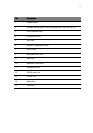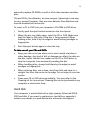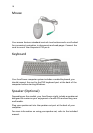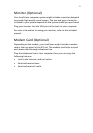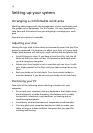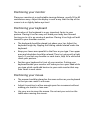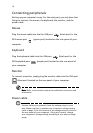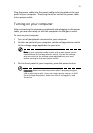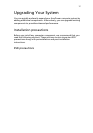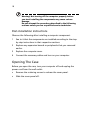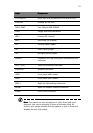14
Connecting peripherals
Setting up your computer is easy. For the most part, you only have four
things to connect: the mouse, the keyboard, the monitor, and the
power cable.
Mouse
Plug the mouse cable into the the USB port (black port) or the
PS/2 mouse port (green port) located on the rear panel of your
computer.
Keyboard
Plug the keyboard cable into the USB port (black port) or the
PS/2 keyboard port (purple port) located on the rear panel of
your computer.
Monitor
To connect a monitor, simply plug the monitor cable into the VGA port
(blue port) located on the rear panel of your computer.
Note:
Note: Note:
Note: Refer to the monitor manual for additonal instructions and
information.
Power cable
Caution: Before you proceed, check the voltage range in your
area. Make sure that it matches your computer’s voltage setting
(refer to page 13 for the location of the voltage selector switch on
the rear panel of your computer). If they don’t match, change
your computer’s voltage setting according to your area’s voltage
range.