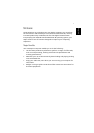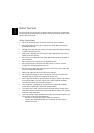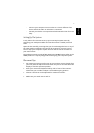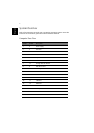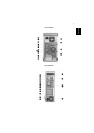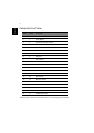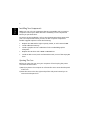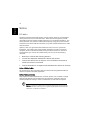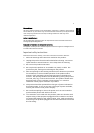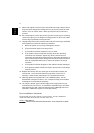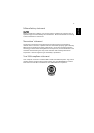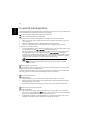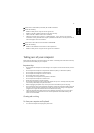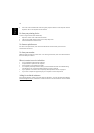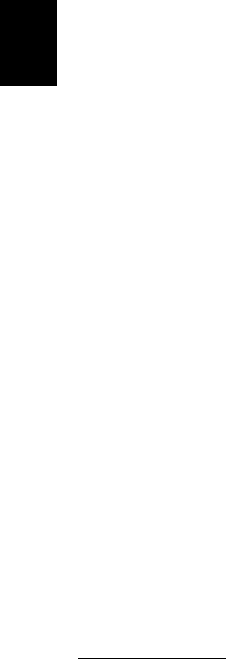
16
English
English
EnglishEnglishEnglishEnglish
English
2 Use a soft cloth moistened with water and gently wipe the exterior of the computer and the
keyboard. Do not use liquid or aerosol cleaners.
To clean your pointing device
To clean a regular mouse (with rubber ball)
1 Open the circular cover underneath the mouse.
2 Take out the rubber ball and wipe it with a soft, damp cloth.
3 Put the ball back and close the cover.
To clean an optical mouse
For users of an optical mouse, refer to the documentation that came with your mouse for
maintenance instructions.
To clean your monitor
Make sure that you keep your screen clean. For cleaning instructions, refer to the documentation
that came with your monitor.
When to contact a service technician
• If you dropped and damaged the computer
• If liquid has been spilled into the computer
• If the computer is not operating normally
• If a computer problem persists even after you have checked and done the troubleshooting
tips discussed in the “Frequently-asked questions” section on page 14
• If your problem is not listed in the “Frequently-asked questions” section on page 14
• If you want to replace or upgrade any of your computer’s internal components
Asking for technical assistance
For technical assistance, contact your local dealer or distributor. You may also access the Web site
(www.acersupport.com
) for information on how and where to contact the service centers available
in your area.