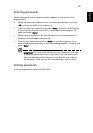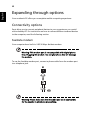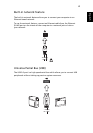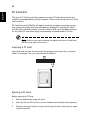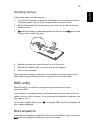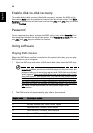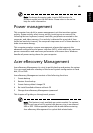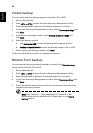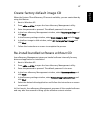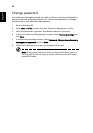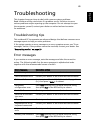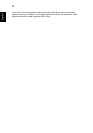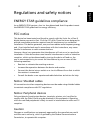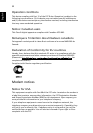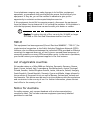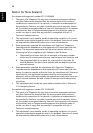47
English
Create factory default image CD
When the System CD and Recovery CD are not available, you can create them by
using this feature.
1 Boot to Windows XP.
2 Press <Alt> + <F10> to open the Acer eRecovery Management utility.
3 Enter the password to proceed. The default password is six zeros.
4 In the Acer eRecovery Management window, select Recovery settings and
click Next.
5 In the Recovery settings window, select Burn image to disk and click Next.
6 In the Burn image to disk window, select 01. Factory default image and
click Next.
7 Follow the instructions on screen to complete the process.
Re-install bundled software without CD
Acer eRecovery Management stores pre-loaded software internally for easy
driver and application re-installation.
1 Boot to Windows XP.
2 Press <Alt> + <F10> to open the Acer eRecovery Management utility.
3 Enter the password to proceed. The default password is six zeros.
4 In the Acer eRecovery Management window, select Recovery actions and
click Next.
5 In the Recovery settings window, select Reinstall applications/drivers and
click Next.
6 Select the desired driver/application and follow the instructions on screen
to re-install.
At first launch, Acer eRecovery Management prepares all the needed software
and may take few seconds to bring up the software content window.