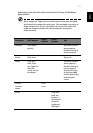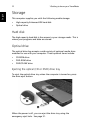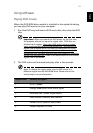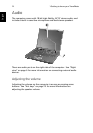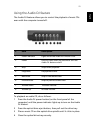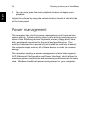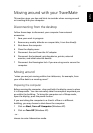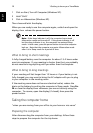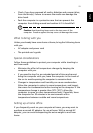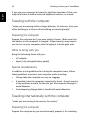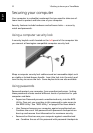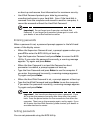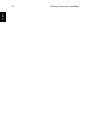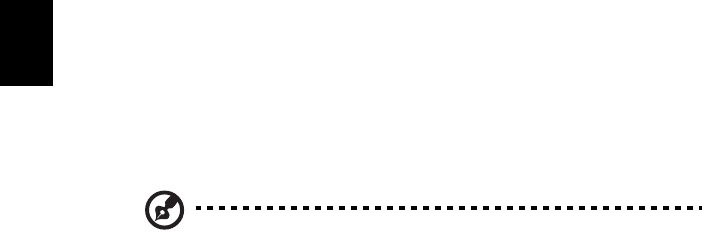
1 Getting to know your TravelMate
28
English
1 Click on Start, Turn off Computer (Windows XP).
2 Hold "Shift"
3 Click on Hibernation (Windows XP).
Then close and latch the display.
When you are ready to use the computer again, unlatch and open the
display; then release the power button.
Note: If the sleep indicator is off, the computer has entered
Hibernation mode and turned off. If the power indicator is off
but the sleep indicator is on, the computer has entered Sleep
mode. In both cases, press the power button to turn the computer
back on. Note that the computer may enter Hibernation mode
after it is in Sleep mode for a period of time.
What to bring to short meetings
A fully charged battery runs the computer for about 1.5~2 hours under
most circumstances. If your meeting is shorter than that, you probably
do not need to bring anything with you other than the computer.
What to bring to long meetings
If your meeting will last longer than 1.5 hours or if your battery is not
fully charged, you may want to bring the AC adapter with you to plug
in your computer in the meeting room.
If the meeting room does not have an electrical outlet, reduce the
drain on the battery by putting the computer in Sleep mode. Press Fn-
F4 or close the display cover whenever you are not actively using the
computer. To resume, open the display (if closed); then press the
power button.
Taking the computer home
“when you are moving from your office to your home or vice versa”
Preparing the computer
After disconnecting the computer from your desktop, follow these
steps to prepare the computer for the trip home: