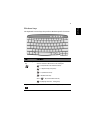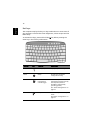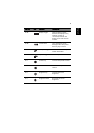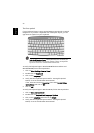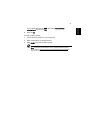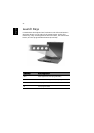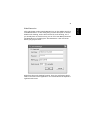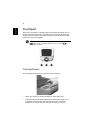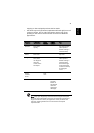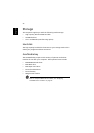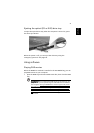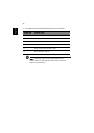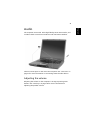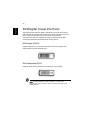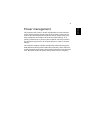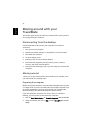25
English
Tapping on the touchpad produces similar results.
• Use the 4-way scroll (2) button (top/bottom/left and right) to scroll
a page up, down, left or right. This button mimics your cursor
pressing on the vertical and horizontal scroll bars of Windows
applications.
Note: Keep your fingers dry and clean when using the touchpad.
Also keep the touchpad dry and clean. The touchpad is sensitive to
finger movements. Hence, the lighter the touch, the better the
response. Tapping harder will not increase the touchpad’s
responsiveness.
Function Left button
Right
button
Center
buttons
Tap
Execute Click twice
quickly
Tap twice (at the
same speed as
double-clicking a
mouse button)
Select Click once Tap once
Drag Click and
hold, then
use finger to
drag the
cursor on the
touchpad
Tap twice (at the
same speed as
double-clicking a
mouse button)
then hold finger
to the touchpad
on the second tap
and drag the
cursor
Access
context
menu
Click
once
Scroll Click and
hold the
button in
the desired
direction
(up/down/
left/right)