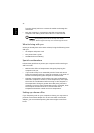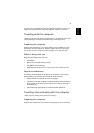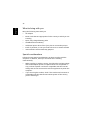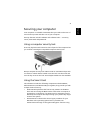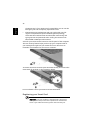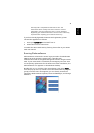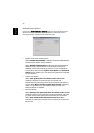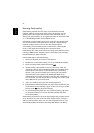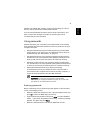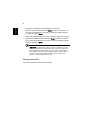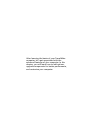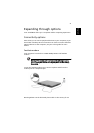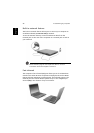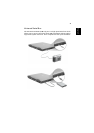42
English
Running PlatinumKey
PlatinumKey provides one-click logon to all password-required
websites. With its unique Smart Card caching technology, you can
greatly extend the limited card memory size to unlimited use by
storing your private data in an encrypted file either on the Smart Card,
or on the 360 Degree Web secure website server.
Information in PlatinumKey like the one in My Info and Credit Cards,
can be transferred to other applications using the "drag-and-drop"
method: simply point the cursor to the field containing the
information, press and hold the left mouse button, then drag the
cursor to the application and drop the information there.
PlatinumKey also makes it convenient to change your password. There
is always a PWD button available, which is equivalent to the Change
Password button in PlatinumSecure.
Follow these steps to use PlatinumKey:
1 Open your browser to connect to the Internet.
2 Double-click on the PlatinumKey icon on your Windows desktop.
3 Enter your Smart Card password and click OK.
4 If PlatinumKey is being used for the very first time, it will ask
"Would you like to link to 360 Degree Web secure website server
to backup the information on your Smart Card?" The default
answer is Yes, and it will enable you to store your information
(excluding the Credit Cards) on the 360 Degree Web secure
website server for backup purposes in case the card is lost/stolen. If
you choose No, you will only be able to save My Info, Credit Cards
and 5 Websites on your Smart Card.
5 Log in to a website where you are already registered.
6 PlatinumKey automatically stores your login data and asks for your
confirmation to automatically log you in the next time you access
the site. Click Yes and continue browsing.
7 To close PlatinumKey when you are finished browsing, right-click
on the PlatinumKey icon on your Windows taskbar and select
Close PlatinumKey.
PlatinumKey provides a list of all the logon pages that you have stored.
To go directly to any site on the list either double-click it or select it
and click the Go button. Also, you can click the View button to view
the selected website information including Web Name, User Name,