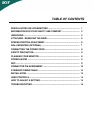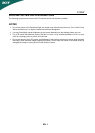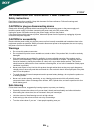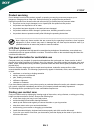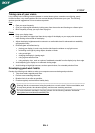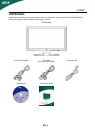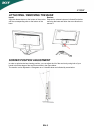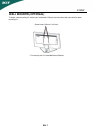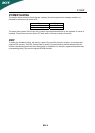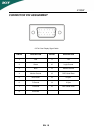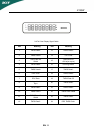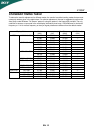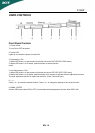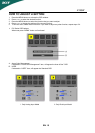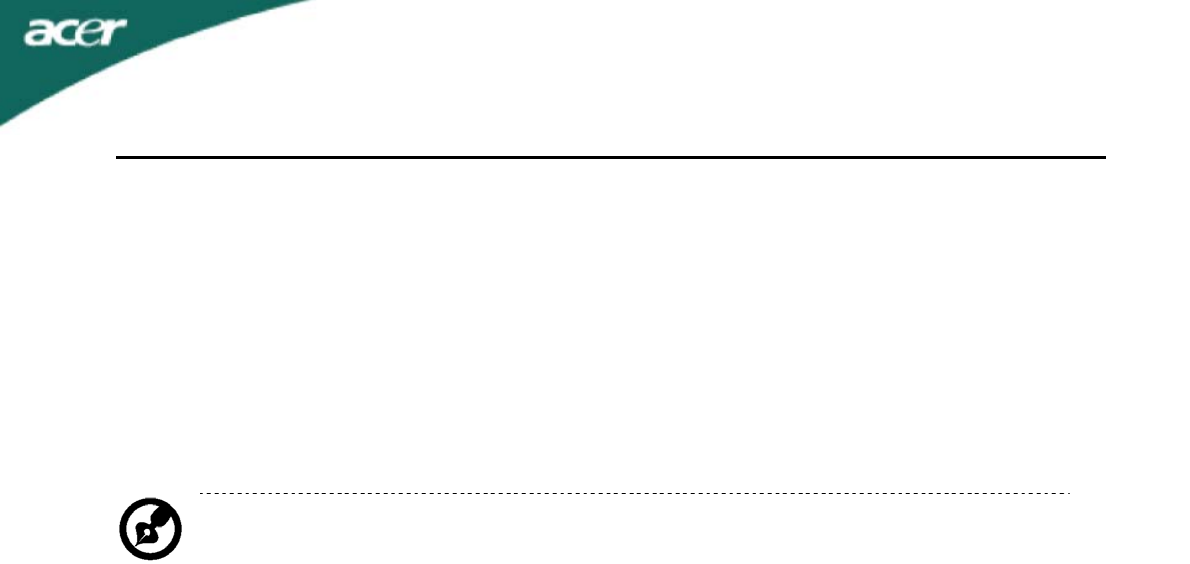
X193W
Product servicing
Do not attempt to service this product yourself, as opening or removing covers may expose you to
dangerous voltage points or other risks. Refer all servicing to qualified service personnel.
Unplug this product from the wall outlet and refer servicing to qualified service personnel when:
the power cord or plug is damaged, cut or frayed liquid was spilled into the product
the product was exposed to rain or water
the product has been dropped or the case has been damaged
the product exhibits a distinct change in performance, indicating a need for service
the product does not operate normally after following the operating instructions
Note: Adjust only those controls that are covered by the operating instructions, since improper
adjustment of other controls may result in damage and will often require extensive work by a
qualified technician to restore the product to normal condition.
LCD Pixel Statement
The LCD unit is produced with high-precision manufacturing techniques. Nevertheless, some pixels may
occasionally misfire or appear as black or red dots. This has no effect on the recorded image and does not
constitute a malfunction.
Tips and information for comfortable use
Computer users may complain of eyestrain and headaches after prolonged use. Users are also at risk of
physical injury after long hours of working in front of a computer. Long work periods, bad posture, poor work
habits, stress, inadequate working conditions, personal health and other factors greatly increase the risk of
physical injury.
Incorrect computer usage may lead to carpal tunnel syndrome, tendonitis, tenosynovitis or other
musculoskeletal disorders. The following symptoms may appear in the hands, wrists, arms, shoulders, neck
or back:
numbness, or a burning or tingling sensation
aching, soreness or tenderness
pain, swelling or throbbing
stiffness or tightness
coldness or weakness
If you have these symptoms, or any other recurring or persistent discomfort and/or pain related to computer
use, consult a physician immediately and inform your company’s health and safety department.
The following section provides tips for more comfortable computer use.
Finding your comfort zone
Find your comfort zone by adjusting the viewing angle of the monitor, using a footrest, or raising your sitting
height to achieve maximum comfort. Observe the following tips:
refrain from staying too long in one fixed posture
avoid slouching forward and/or leaning backward
stand up and walk around regularly to remove the strain on your leg muscles
take short rests to relax your neck and shoulders
avoid tensing your muscles or shrugging your shoulders
install the external display, keyboard and mouse properly and within comfort able reach
if you view your monitor more than your documents, place the display at the center of your desk to
minimize neck strain
EN-
3