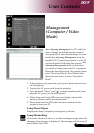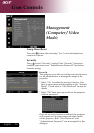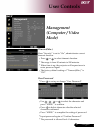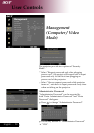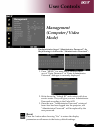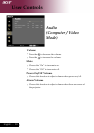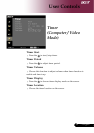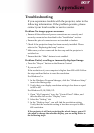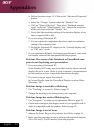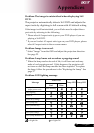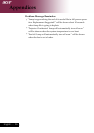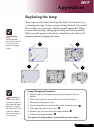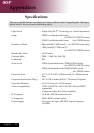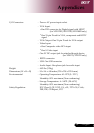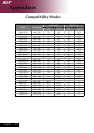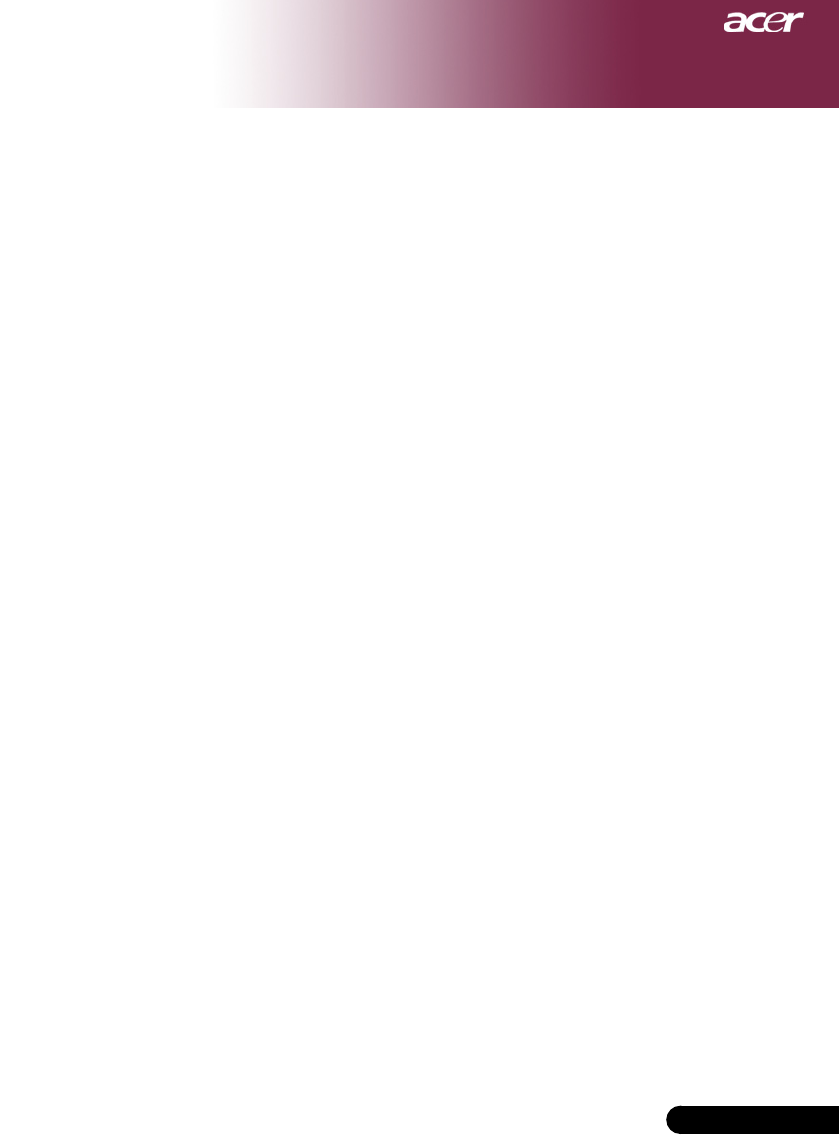
33
... English
Appendices
Troubleshooting
Ifyouexperiencetroublewiththeprojector,refertothe
followinginformation.Iftheproblempersists,please
contact your local reseller or service center.
Problem: No image appears on screen.
Ensureallthecablesandpowerconnectionsarecorrectlyand
securely connected as described in the “Installation” section.
Ensurethepinsofconnectorsarenotcrookedorbroken.
Check if the projection lamp has been securely installed. Please
refer to the “Replacing the lamp” section.
Make sure you have removed the lens cap and the projector is
switched on.
Ensurethatthe“Hide”featureisnotenabled.
Problem: Partial, scrolling or incorrectly displayed image.
Press the “Resync” button on the Remote Control.
If you use a PC:
Iftheresolutionofyourcomputerishigherthan800x600.Follow
the steps outlined below to reset the resolution.
For Windows 3.x:
1. IntheWindowsProgramManager,clickthe“WindowsSetup”
icon in the Main group.
2. Verify that your display resolution setting is less than or equal
to800x600.
ForWindows95,98,2000,XP:
1. Open“MyComputer”icon,the“ControlPanel”folder,and
then double click on the “Display” icon.
2. Select the “Setting” tab.
3. Inthe“DesktopArea”youwillndtheresolutionsetting.
Verifythattheresolutionsettingislessthanorequalto800x
600resolution.
If the projector is still not projecting the whole image, you will
also need to change the monitor display you are using. Refer to
the following steps.