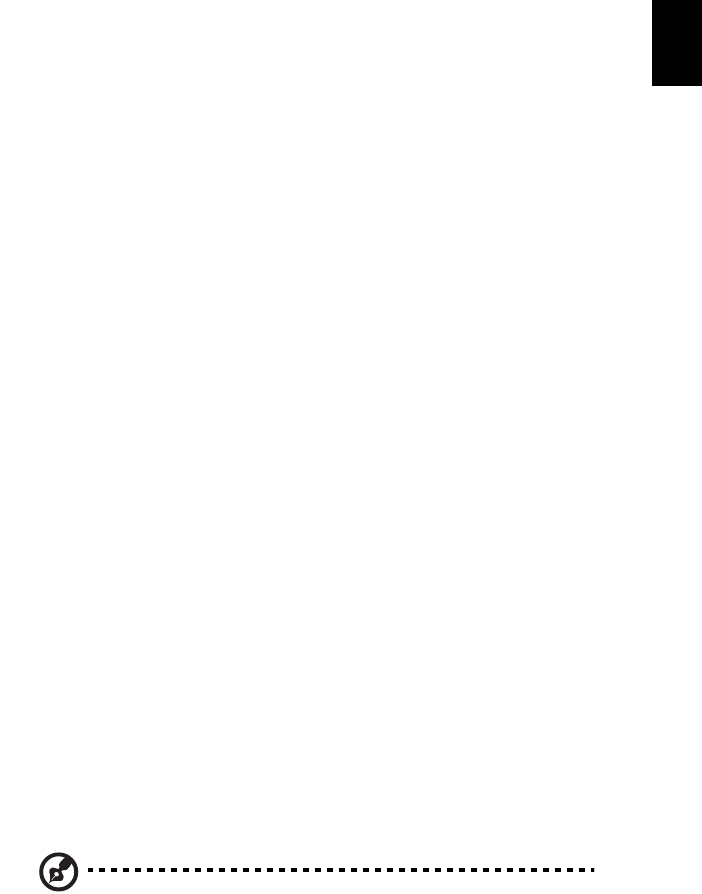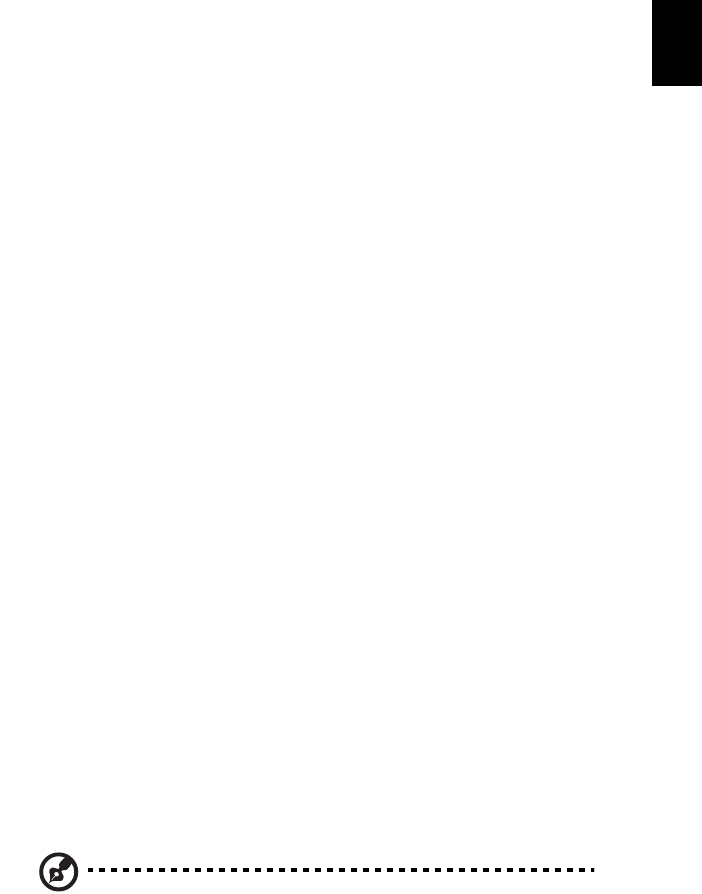
55
English
Music
For convenient access to your music collection, click Music on the Arcade
homepage to open the Music homepage.
Select the folder, CD or category that contains the music you want to listen to.
Click Play to listen to the entire content from the beginning, or select the song
that you want to hear from the list in the content area.
The songs in the folder are shown in the content area, while the left side has
controls for "Play," "Shuffle" and "Repeat All." The "Visualize" option allows
you to watch computer-generated visuals while you listen to music. When
playing music, the control panel at the bottom of the page makes it easy to
adjust the volume and control playback.
To rip music from an audio CD, after you have inserted the CD, click Rip CD. In
the page that opens, select the songs you would like to rip (or click Select or
Clear All), then click Start Ripping.
The progress of the ripping operation will be displayed on screen.
You can change the file quality of the ripped tracks by clicking Settings.
TV (for selected models)
Arcade allows you to watch TV from your computer. Click the TV button on the
home page to show the TV main page.
The Live TV option plays TV on screen. Press Escape at any time to return to
Arcade.
When you watch TV, additional buttons appear on the playback controls:
Channel Up (switches up one channel), Channel Down (switches down one
channel), Snapshot (takes a snapshot of the current frame of video), TeleText
(opens the TeleText function), and Record (records TV content as a video file).
The Recorded TV option allows you to view files that you have recorded from
the TV. See Recorded TV.
The Schedule option lets you set TV recording schedules for later viewing. See
Scheduling Recordings.
The Program Guide option lets you view program information for all channels.
See Program Guide.
The Find Program option enables you to search for a specific kind of program.
The Settings button opens a page containing TV settings. See TV settings for
more information.
Note: For information on setting up and operating the TV mode
of Arcade please refer to the separate TV booklet.