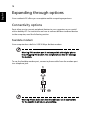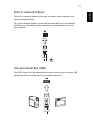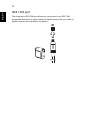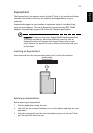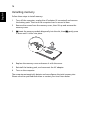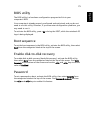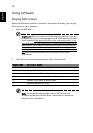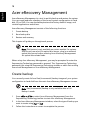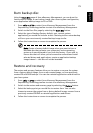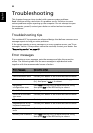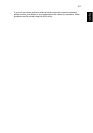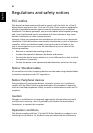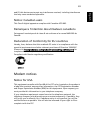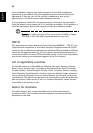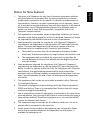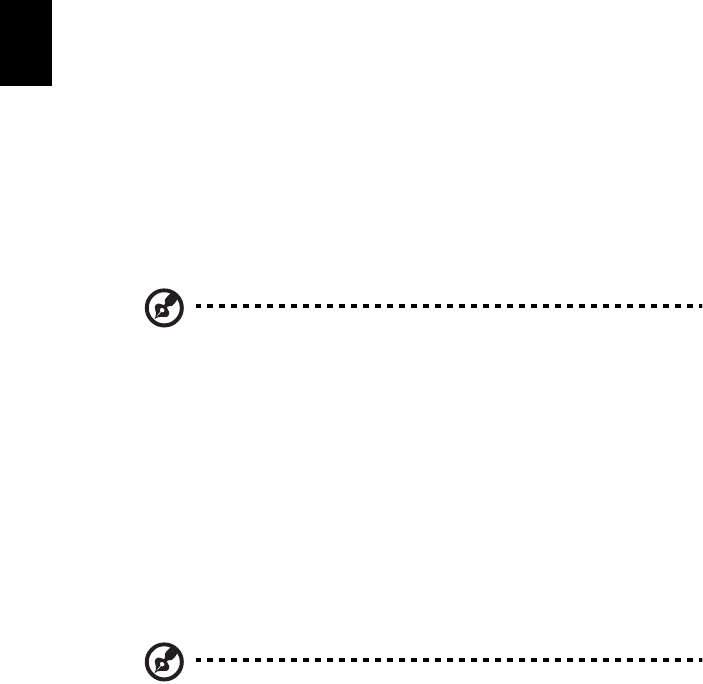
78
English
Acer eRecovery Management
Acer eRecovery Management is a tool to quickly backup and restore the system.
You can create and save a backup of the current system configuration to hard
disk, CD or DVD. You can also backup/restore the factory default image, and
reinstall applications and drivers.
Acer eRecovery Management consists of the following functions:
1 Create backup
2 Burn backup disc
3 Restore and recovery
This chapter will guide you through each process.
Note: This feature is only available on certain models. For systems
that do not have a built-in optical disc burner, plug in an external
optical disc burner before entering Acer eRecovery Management
for optical disc-related tasks.
When using Acer eRecovery Management, you may be prompted to enter the
Empowering Technology password to proceed. The Empowering Technology
password is set using the Empowering Technology toolbar or when first running
Acer eLock Management or Acer eRecovery Management.
Create backup
You can easily create full and fast (incremental) backup images of your system
configuration to hard disk from the main Acer eRecovery Management screen.
Note: Fast (incremental) Backup is only available after a Full
Backup is made.
1 Press <Alt> + <F10> or select Acer eRecovery Management from the
Empowering Technology toolbar to start Acer eRecovery Management.
2 In the Acer eRecovery Management window, select the type of backup you
want to create using Full or Fast.
3 Follow the instructions on screen to complete the process.