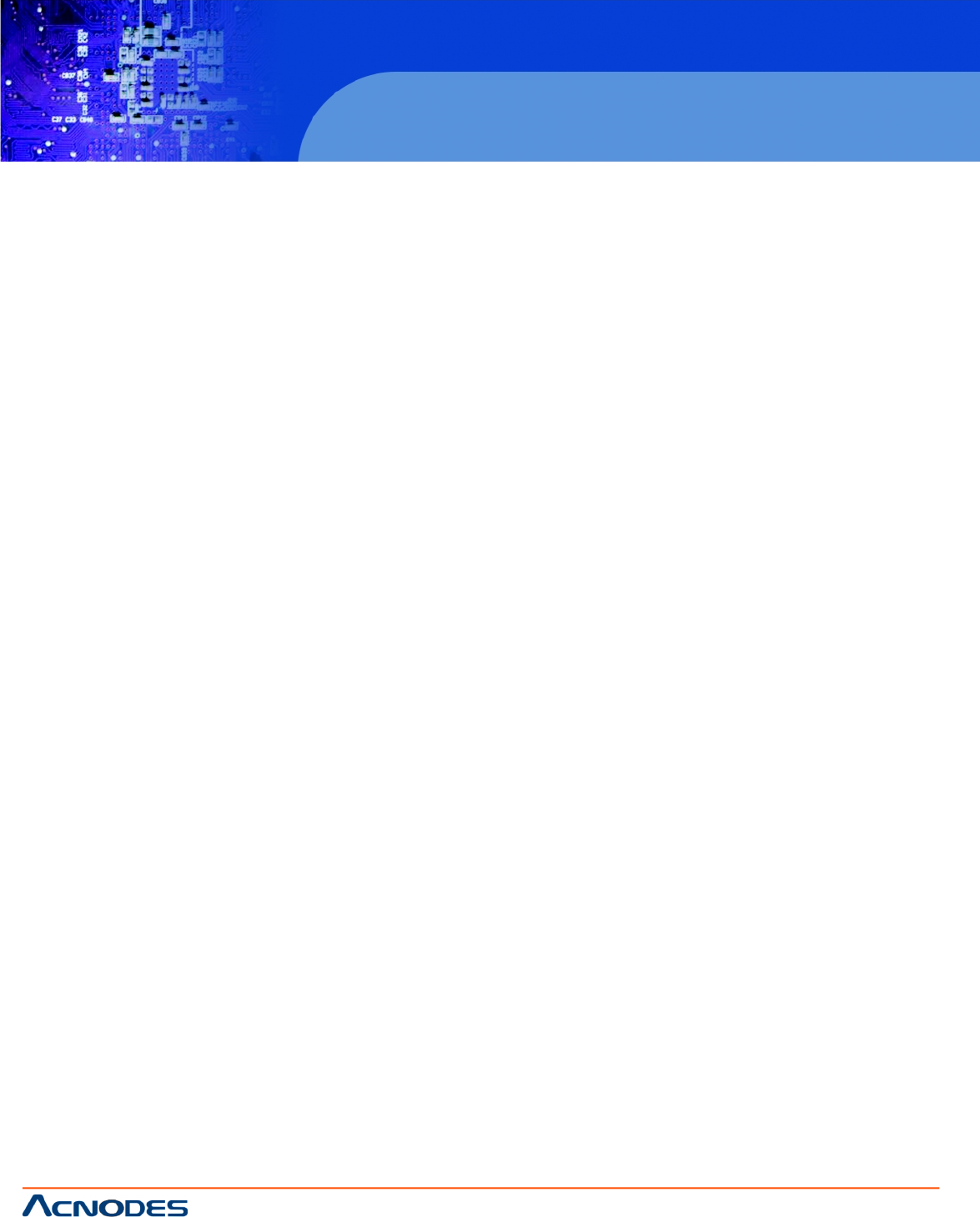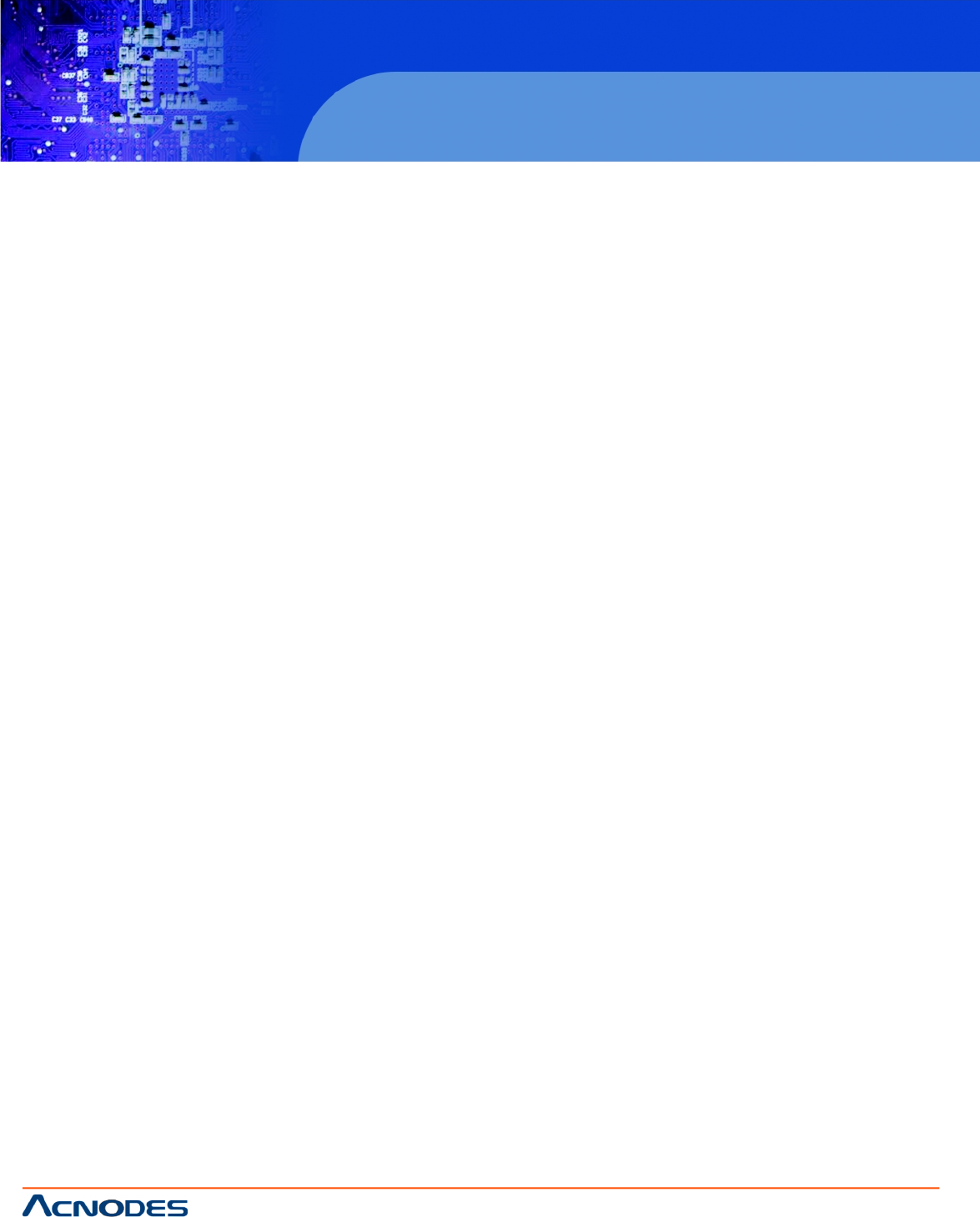
© Copyright 2009 Acnodes, Inc.
All rights reserved. Product description and product specifications
are subject to change without notice. For latest product information,
please visit Acnodes’ web site at www.acnodes.com.
PC 5150
15-inch touch panel PC
661 Brea Canyon Rd., Suite 3
Walnut, CA 91789
tel: 909.598.7388, fax: 909.598.0218, www.acnodes.com
6
KD 6176
1U Rackmount Console Server
(for KVM switch or server)
LCD OSD Configuration
The LCD OSD allows you to set up and configure the LCD display:
- To bring up the LCD OSD main menu, press the button marked Menu.
- Use the up and down buttons to navigate and make adjustments; after navigating to a setting choice, use the Menu
button ro bring up the adjustment screen.
- When make adjustments, up button increases the vaule; down button decreases the value.
- When you are satisfied with your adjustment, press Exit to return to the OSD main menu
- When all your adjustments have been made, press Exit to close the LCD OSD.
Auto Adjust Automatically configures all the settins for the LCD panel to settings that
that the OSD considers the optium values.
Brightness Adjusts the background black level of the screen image.
Contrast Adjusts the foreground white level of the screen image.
Phase Adjusts the vertival size of the screen image.
Clock Adjusts the horizontal size of the screen image.
H-Postition Positions the display area on the LCD panel horizontally (moves the display
area left or right).
V-Position Positions the display area on the LCD panel vertically (moces the display
area up or down).
Color Adjustment Adjusts the color quality of the display. You can adjust the “warmth” value,
color balance, etc. The Adjust Color selection has a further submenu that lets
you fine tune the RGB values.
Language Selects the language that the OSD displays its menus in.
Recall Resets the adjustments on all menus and submenus to their factory
default settings.