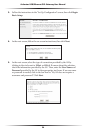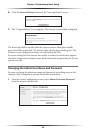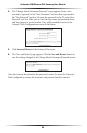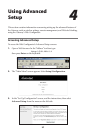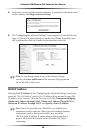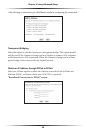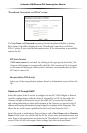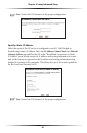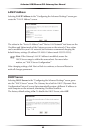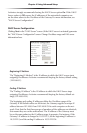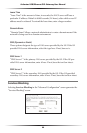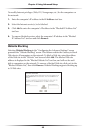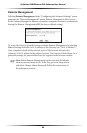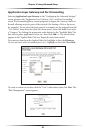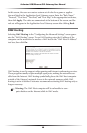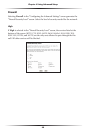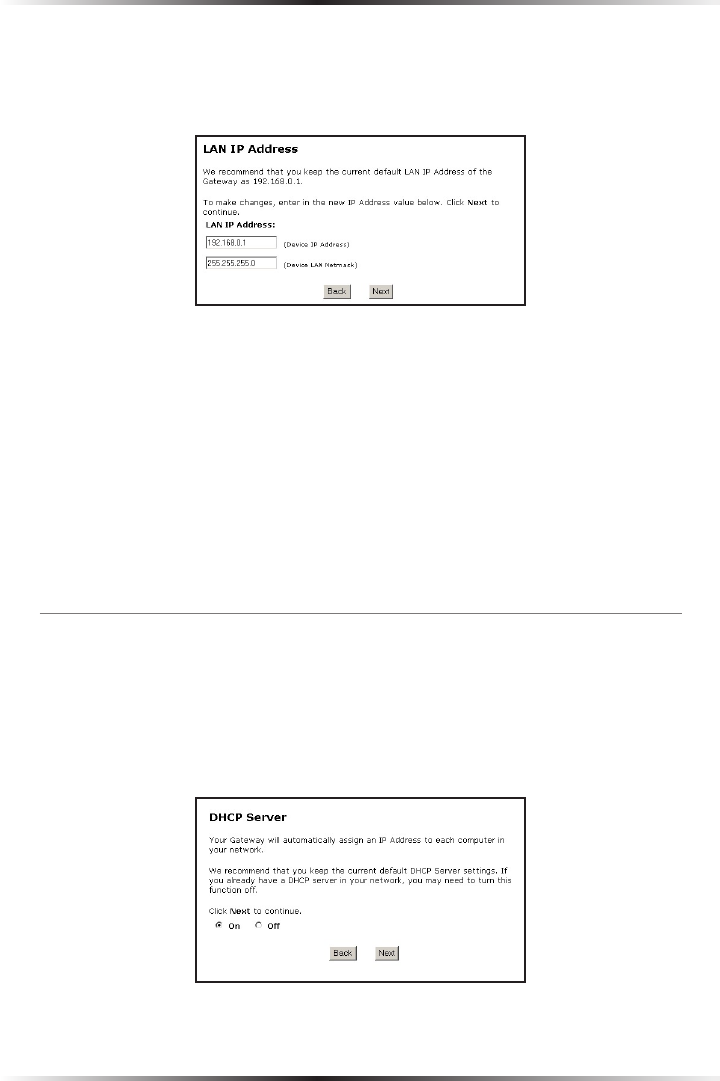
42
Actiontec USB/Ethernet DSL Gateway User Manual
43
Chapter 4 Using Advanced Setup
LAN IP Address
Selecting LAN IP Address in the “Configuring the Advanced Settings” screen gen-
erates the “LAN IP Address” screen.
The values in the “Device IP Address” and “Device LAN Netmask” text boxes are the
IP address and Subnet mask of the Gateway as seen on the network. These values
can be modified for your LAN network, but Actiontec recommends keeping the
default factory settings (IP address 192.168.0.1 Subnet mask 255.255.255.0).
☞
Note: If the Gateway’s LAN IP Address is modified, ensure the
DHCP Server range is within the same subnet. For more infor-
mation, see “DHCP Server Configuration.”
After changing settings, click Next or Back to continue, or Save and Restart to
make all changes permanent.
DHCP Server
Selecting DHCP Server in the “Configuring the Advanced Settings” screen gener-
ates the “DHCP Server” screen. The Gateway has a built-in DHCP (Dynamic Host
Configuration Protocol) server that automatically assigns a different IP address to
each computer on the network, eliminating IP address conflicts.
The factory default setting is On. To disable the DHCP Server, select Off.