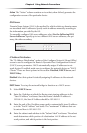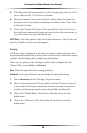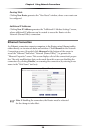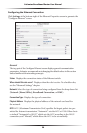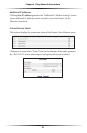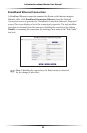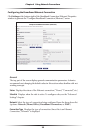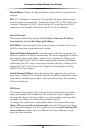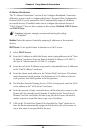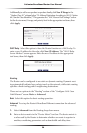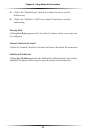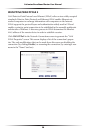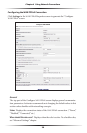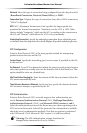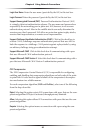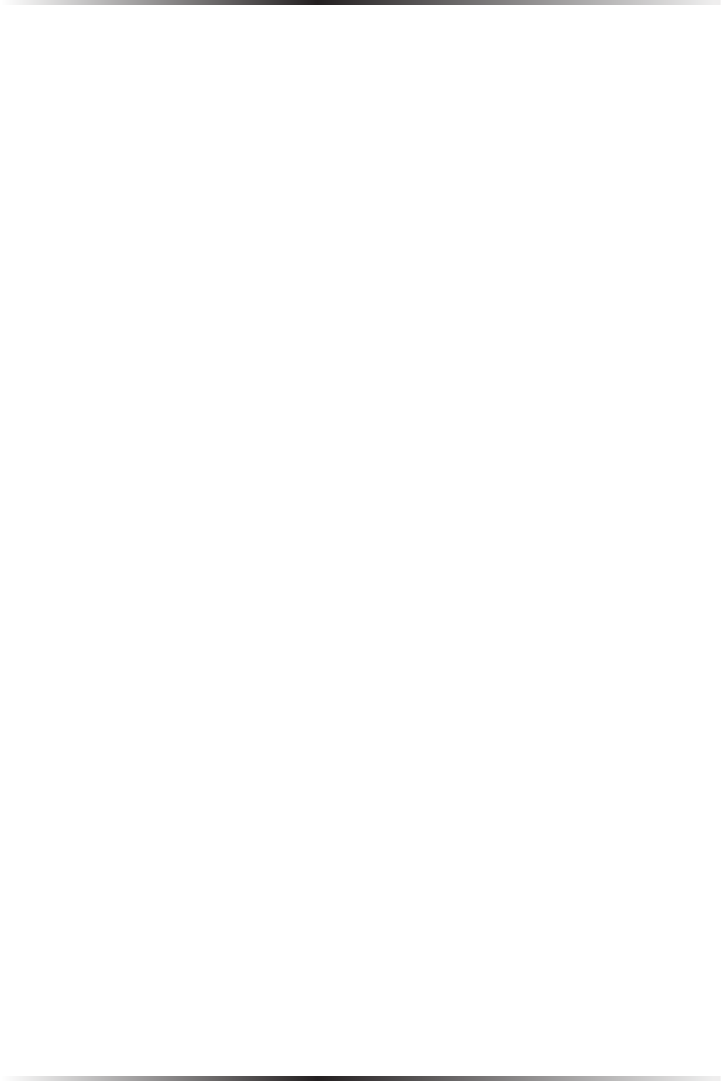
34
Actiontec Broadband Router User Manual
35
Chapter 4 Using Network Connections
IP Address Distribution
The “IP Address Distribution” section of the Configure Broadband Connection
(Ethernet) screen is used to configure the Router’s Dynamic Host Configuration
Protocol (DHCP) server parameters. DHCP automatically assigns IP addresses
to network devices. If enabled, make sure to configure the network devices as
“DHCP Clients.” There are three options in this section: Disabled, DHCP Server,
and DHCP Relay.
M
Caution: Actiontec strongly recommends leaving this setting
at “Disabled.”
Disabled Select this option if statically assigning IP addresses to the network
devices.
DHCP Server To set up the Router to function as a DHCP server:
1. Select DHCP Server.
2. Enter the IP address at which the Router starts issuing addresses in the “Start
IP Address” text boxes. Since the Router’s default IP address is 192.168.1.1,
the Start IP Address must be 192.168.1.2 or higher.
3. Enter the end of the IP address range used to automatically issue IP addresses
in the “End IP Address” text boxes.
4. Enter the subnet mask address in the “Subnet Mask” text boxes. The subnet
mask determines which portion of a destination LAN IP address is the net-
work portion, and which portion is the host portion.
5. If a Windows Internet Naming Service (WINS) is being used, enter the WINS
server address in the “WINS Server” text boxes.
6. Enter the amount of time a network device will be allowed to connect to the
Router with its currently issued dynamic IP address in the “Lease Time in
Minutes” text box. Just before the time is up, the device’s user will need to
make a request to extend the lease or get a new IP address.
7. Click in the “Provide Host Name If Not Specified by Client” check box to
have the Router automatically assign network devices with a host name, in
case a host name is not provided by the user.