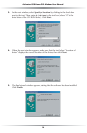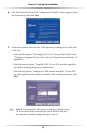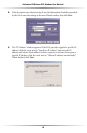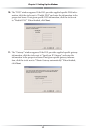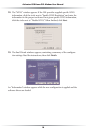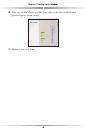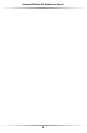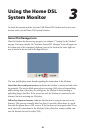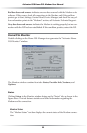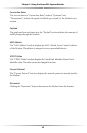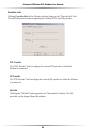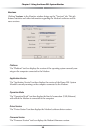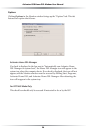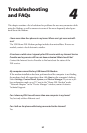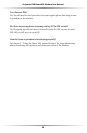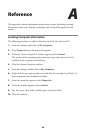22
Actiontec USB Home DSL Modem User Manual
Red bar above red arrows:indicates an error has occurred with the Modem or its
software. If this occurs, check all connections to the Modem, and if the problem
persists, go to Start, Settings, Control Panel, Device Manager, and check for any yel-
low exclamation points in the “Modems” section, call Actiontec Technical Support.
Gray bar above red arrows:indicates the Modem is working properly, but no con-
nection with the ISP has been established. If this condition persists, contact the ISP.
Home DSL Monitor
Double-clicking on the Home DSL Manager icon generates the “Actiontec Home
DSL Monitor” window.
The Monitor window contains four tabs: Status, Provider Info, Ver s ions, and
Options.
Status
Clicking Status in the Monitor window brings up the “Status” tab, as shown in the
figure above. This tab features statistics and other information regarding the
Modem and its connection.
Modem Status
The “Modem Status” text box displays the current status of the Modem connec-
tion.