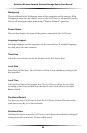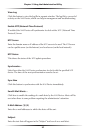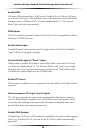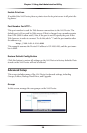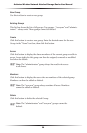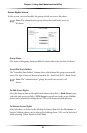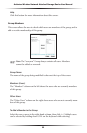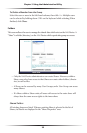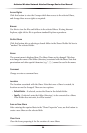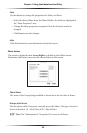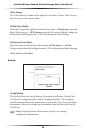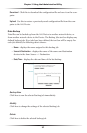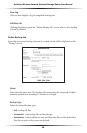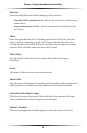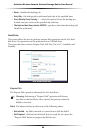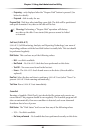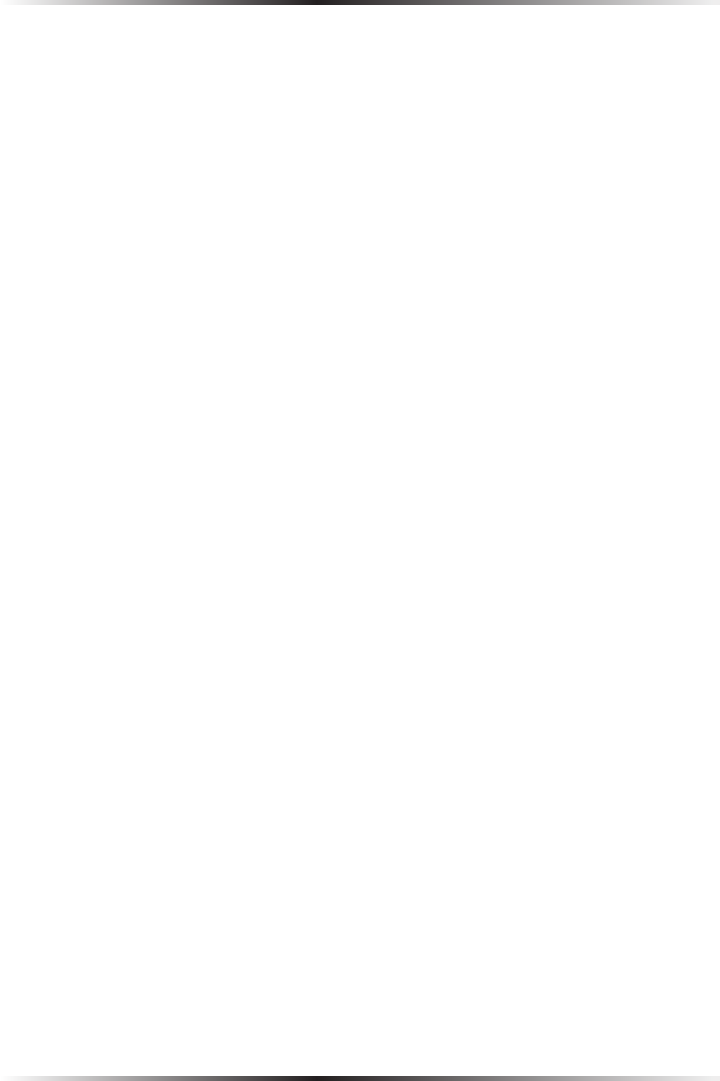
34
Actiontec Wireless Network Attached Storage Device User Manual
35
Chapter 3 Using the Administrative Utility
Access Rights
Click this button to view the Groups which have access to the selected Share,
and change these access rights as required.
Browse
Use this to view the files and folders in the selected Share. If using Internet
Explorer, right-click a file to perform standard Explorer operations.
Do Not Share
Click this button after a selecting a shared folder in the Shared Folder list box to
“unshare” the selected folder.
Name
The current name is displayed here. The Share Name can be changed. This does
not change the name of the folder (directory) associated with the Share. Note that
punctuation and other special characters (e.g. * / | \ ) cannot be used in the name.
Comment
Change or enter a comment here.
Location
The Location associated with the Share. Note that once a Share is created, its
location can not be changed. There are two options:
• Default folder - if selected, creates the Share in the default folder.
• Specify - if selected, enter the folder (directory) to be converted to a Share.
If the folder does not exist, it will be created.
Save as New Share
After entering the required data in the “Share Properties” area, use this button to
create a new Share on the selected disk.
Clear Form
Clear the form, preparing it for the creation of a new Share.