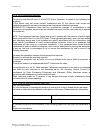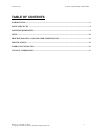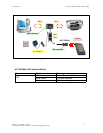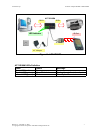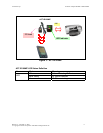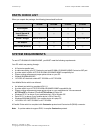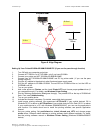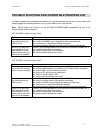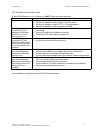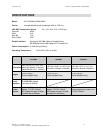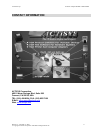ACTiSYS Corp. IR Printer Adapter IR100M+/100M/100MP
TROUBLE SHOOTING AND COMPATIBLE PRINTERS LIST
For help on general and miscellaneous problems you may be experiencing with your printing, refer to the
following pages for possible solutions. Look up your problem and try the solution.
Note: Please Check your printer is on the IR-100M+/IR100M/IR100MP compatibility list first. If not,
contact Actisys technical support.
ACT-IR100MP Trouble Shooting Table
Problem Solution
When I try to print from
my mobile device, the
LED is not on.
Be sure your mobile device’s infrared port is activated.
Be sure the IR100MP’s eye is aligned well with your mobile eye.
Be sure there is no obstruction between two eyes.
Be sure the distance between two eyes met the infrared requirements.
When I try to print from
my mobile device, the
LED flashes or on, but
nothing prints out or the
printout is not readable.
Check if your printing software is on the Actisys recommend software list. If
not, contact Actisys technical support.
Be sure the printing port is set to infrared.
Be sure the printer settings are correct.
ACT-IR100M+ Trouble Shooting Table
Problem Solution
When I try to print from
my desktop PC, nothing
prints out (pass through).
Be sure AC adapter has firmly connected to IR100M+.
Be sure the cable between your desktop and IR100M is firmly connected.
Be sure IR100M+ is firmly attached to printer.
Be sure your PC printing set to parallel port.
Be sure your printer power is ON.
Be sure your printer settings are correct.
When I try to print from
my mobile device, the
LED is not on.
Be sure AC adapter has firmly connected to IR100M+.
Be sure your mobile device’s infrared port is activated.
Be sure the IR100M’s eye is aligned well with your mobile eye.
Be sure there is no obstruction between two eyes.
Be sure the distance between two eyes meet the infrared requirements.
When I try to print from
my mobile device, the
LED flashes or on, but
nothing prints out or the
printout is not readable.
Check if your printing software is on the Actisys recommend software list. If
not, contact Actisys technical support.
Be sure the printing port is set to infrared.
Be sure the printer settings are correct.
Release 3.2, December 9, 2003 13
© Copyright ACTiSYS Corporation 1999-2003. All Rights Reserved