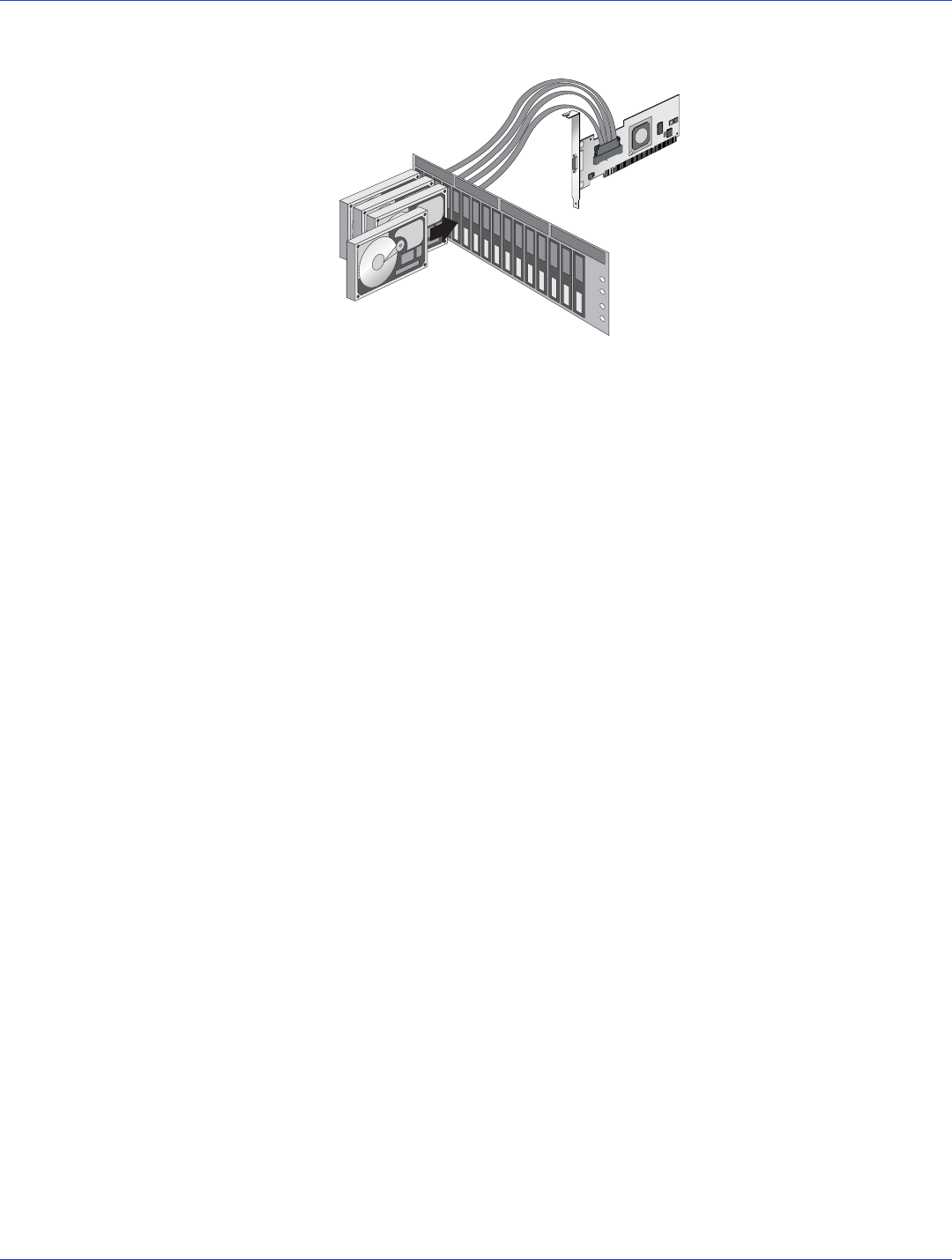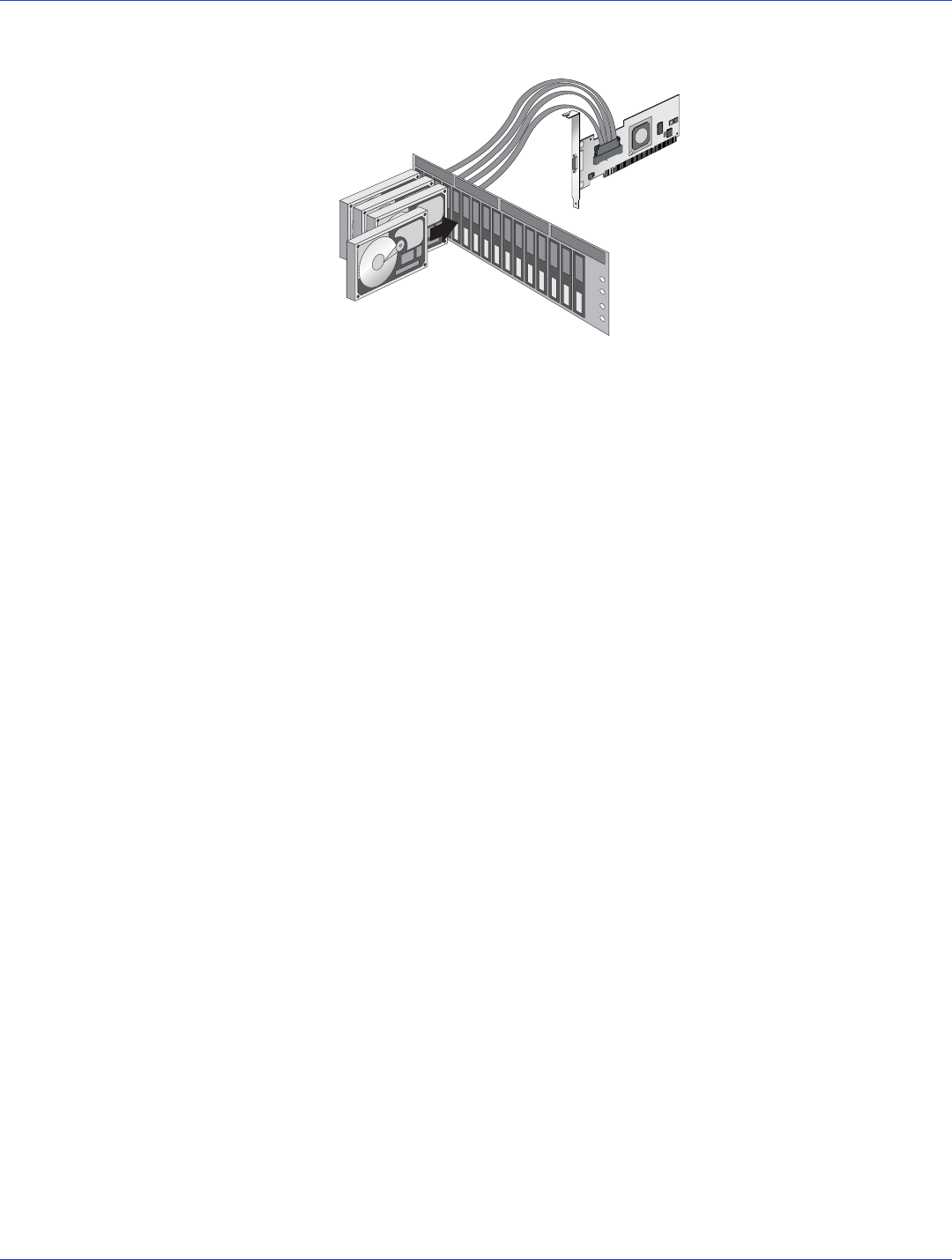
Chapter 4: Installing the HostRAID Controller and Disk Drives l32
3 When all internal disk drives have been installed and connected, close your computer
cabinet, reconnect the power cord.
Installing the SAS HostRAID Controller to a SAS Expander
You can use a SAS expander to connect multiple disk drives to your SAS HostRAID controller
(or to multiple SAS HostRAID controllers). Commands can be sent down one link and data
returned on another in a separate connection to increase fault tolerance. Using a SAS expander
and dual-port SAS drives and SATA drives with 2-port adapters, you can design redundant
systems for maximum fault-tolerance.
To install the HostRAID controller to a SAS expander:
1 Using the appropriate cable, connect the SAS HostRAID controller to the expander’s PHY
connector.
2 Connect a cable from the expander’s PHY connector to a disk drive.
Connecting Disk Drives to SATA HostRAID Controllers
1 Install your SATA disk drives, following the instructions in your system’s documentation.
There are no jumpers or switches to set on the SATA controller or disk drives.
2 Connect each disk drive to a SATA port on the controller using a recommended SATA
cable. For cable information, see page 30.
3 When all disk drives have been installed and connected, close your computer cabinet, and
reconnect the power cord.
Checking Your Controller and Devices
Now that you have installed your controller and connected your disk drives, you can use the
ARC utility to check your controller and devices, as described below:
1 Turn on your computer.
2 When the Adaptec banner appears, press Ctrl+A to enter the Adaptec RAID Configuration
(ARC) utility.
3 If your drives have already been used in another system (even if not part of an array), select
Disk Utilities and format the drive. Otherwise, skip to Step 4.
Disk drives on
backplane
Controller connected
to backplane with
fan-out cable