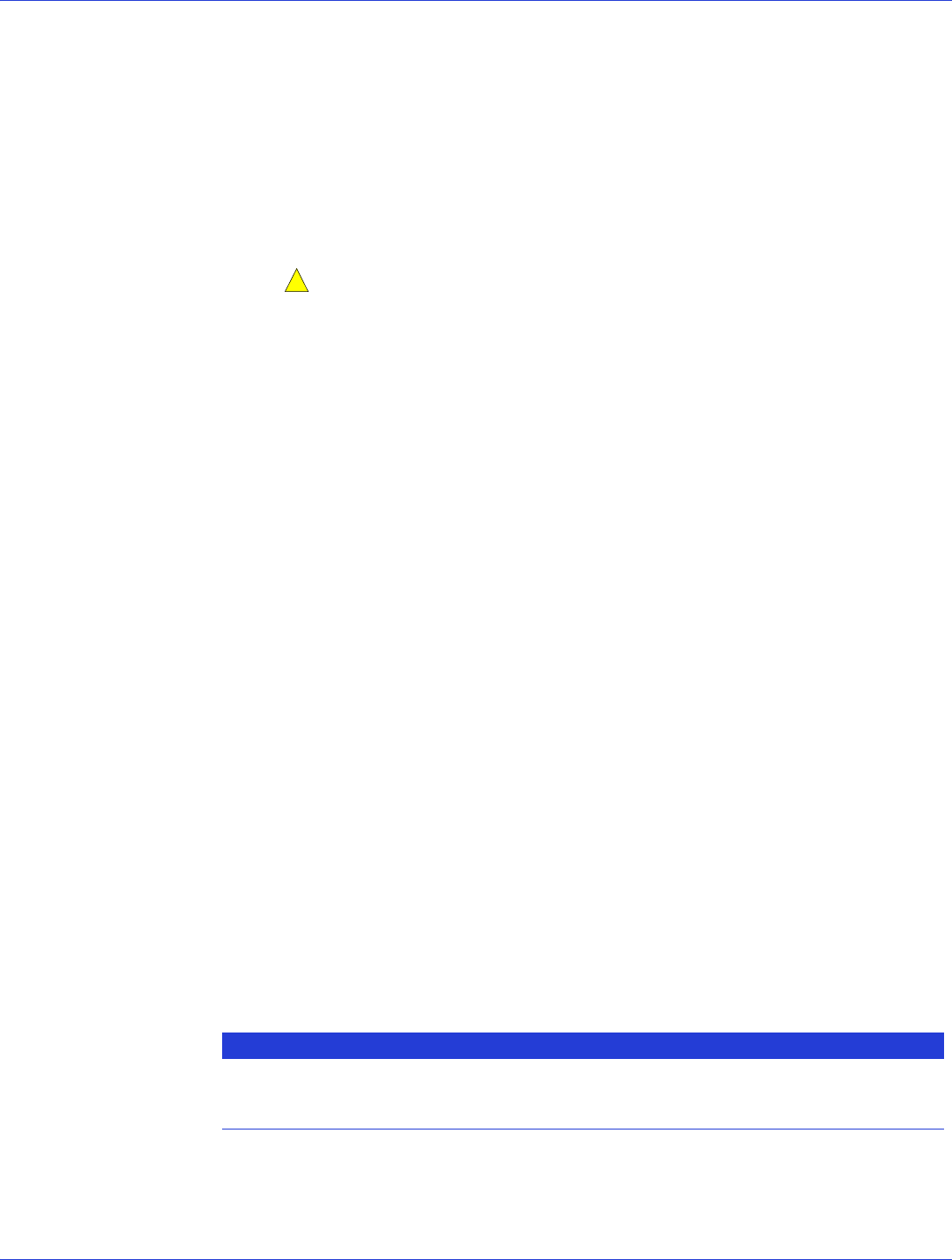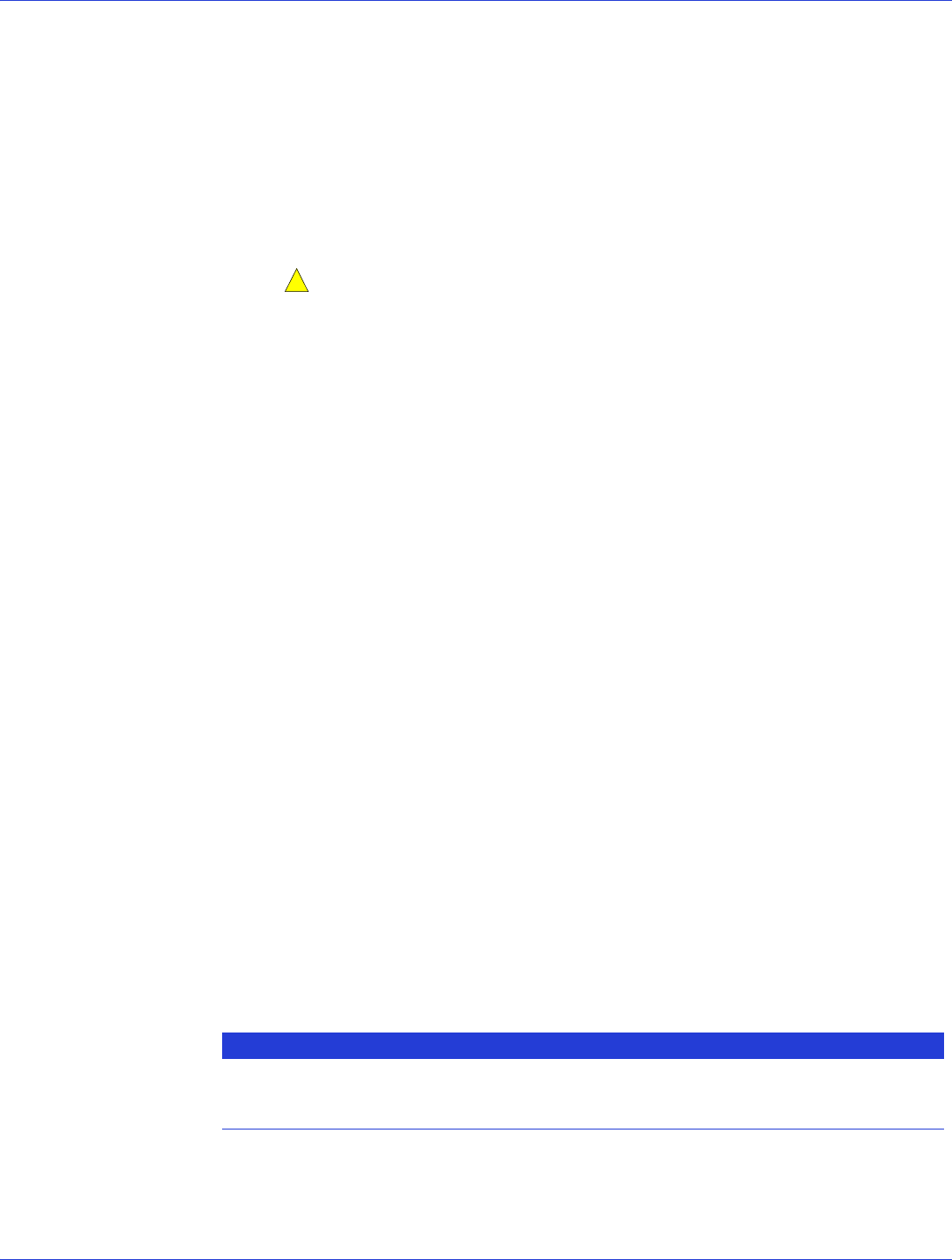
Appendix C: Using the ARC Utility ● 77
To use the disk utilities:
1 Turn on your computer and press Ctrl+A when prompted to access the ARC utility.
2 From the ARC utility menu, select Disk Utilities.
3 Select the desired disk, then press Enter.
● Format Disk—Simulates a low-level format of the disk drive by writing zeros to the
entire disk. SATA drives are low-level formatted at the factory and do not need to be
low-level formatted again.
Caution:
Formatting destroys all data on the disk. Be sure to back up your data
before performing this operation.
● Ver ify D isk Med ia—Scans the media of a disk drive for defects.
Locating Disk Drives
Note: This feature is only available with disk drives that have an activity LED.
You can use the Identify Drive feature to physically locate a disk drive by blinking the LED.
To locate a disk drive:
1 Start the ARC utility (see page 69).
2 Select the controller you want, then press Enter.
3 Select Disk Utilities.
4 Select the disk drive you want, then press Enter.
5 Select Identify Drive, then press Enter.
6 When you have finished locating your disk drive, press any key to stop the blinking.
Identifying Disk Drives
You can identify disk drives by viewing the list of disk drives on your system. Only physical
drives that display during POST are shown.
To identify a disk drive:
1 Start the ARC utility (see page 69).
2 Select the controller you want, then press Enter.
3 Select Disk Utilities.
The Disk Utilities view will provide you with the following information:
The location information of a disk drive is determined by three types of connections:
Location Model Rev# Speed Size
CN1=DEV1
Box0=Slot0
Exp0=phy0
The manufacturer
information.
The revision
number of the
disk drive.
The speed of the
disk drive.
The size of the
disk drive.