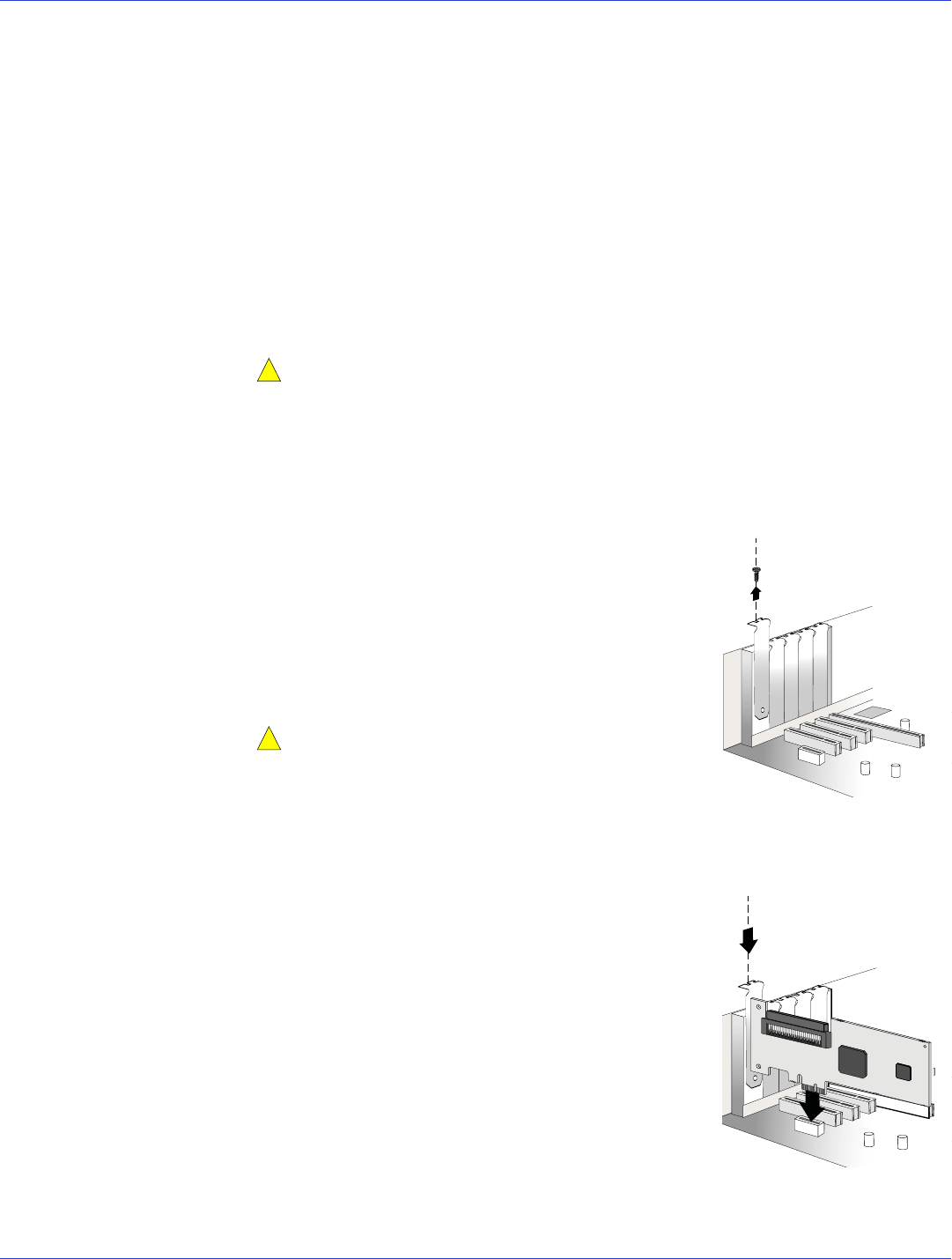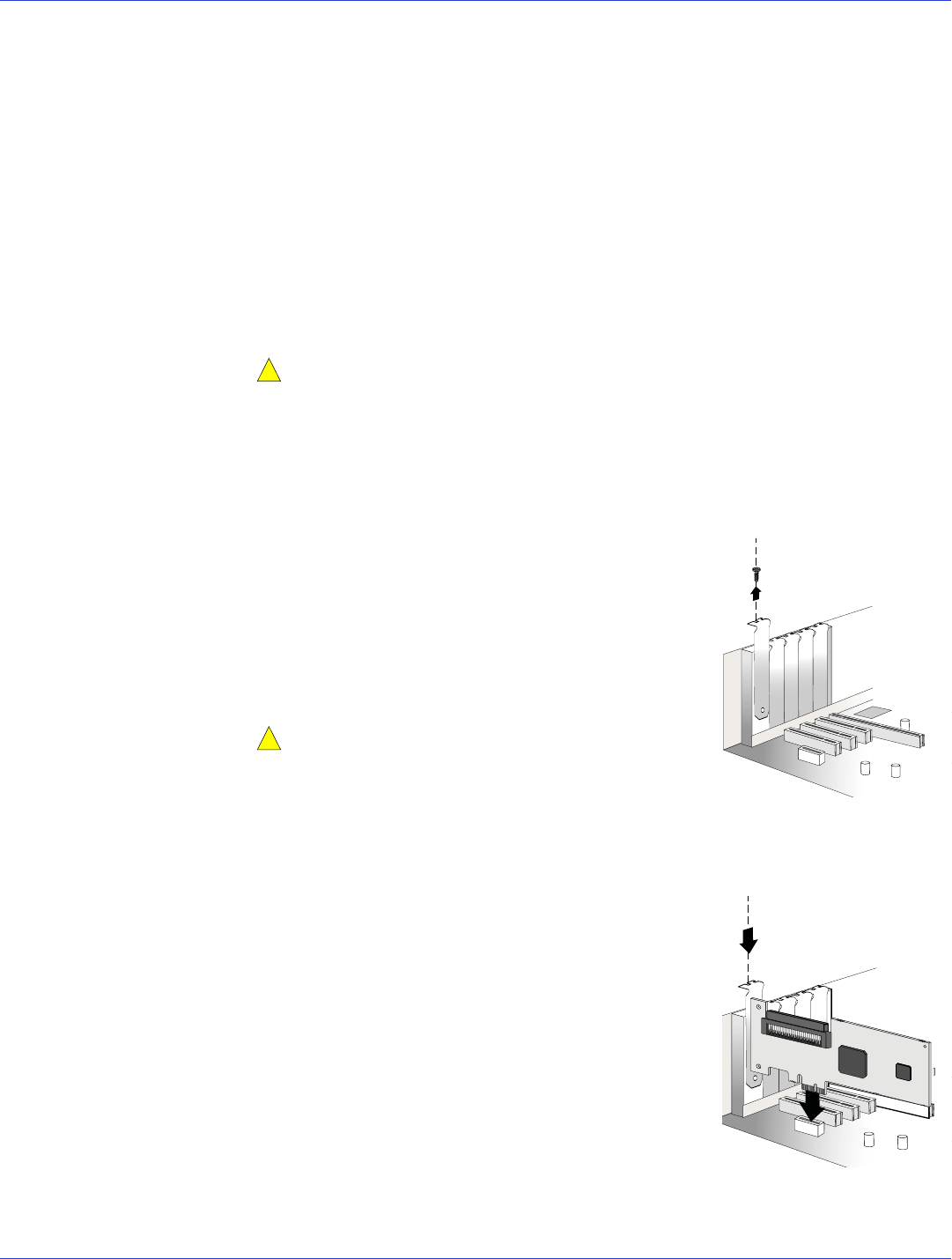
Chapter 4: Installing the HostRAID Controller and Disk Drives l27
Before You Begin
● Read the Safety Information on page 92.
● Familiarize yourself with your HostRAID controller’s physical features and the RAID levels
that it supports (see page 14).
● Ensure that you have the right number of disk drives to achieve the desired RAID level (see
page 64).
● Ensure that you have the proper cables for your controller and disk drives (see page 28 for
SAS page 30 cables and for SATA cables).
● If you have a low-profile computer cabinet, replace the original full-height bracket with the
low-profile bracket supplied in the controller kit.
Caution:
Handle the controller by its bracket or edges only.
Installing the HostRAID Controller
This section describes how to install your HostRAID controller into your computer cabinet.
1 Turn off your computer and disconnect the power cord. Open the cabinet, following the
manufacturer’s instructions.
2 Select an available PCI, PCIe or PCI-X expansion slot and
remove the slot cover, as shown at right.
For the best performance, use the available slot that’s
compatible with your HostRAID controller (see Chapter 2).
PCI/PCIe bus compatibility is marked to the controller
figures in About Your HostRAID Controller on page 14.
Caution:
Touch a grounded metal object before handling
the HostRAID controller.
3
As shown at right, insert the HostRAID controller into the
expansion slot and press down gently but firmly until it
clicks into place. When installed properly, the HostRAID controller should appear level
with the expansion slot.
4 Secure the bracket in the expansion slot, using the retention
device (for instance, a screw or lever) supplied with your
computer.
5 Connect your computer’s disk activity LED cable to the
LED connector on the HostRAID controller, if applicable to
your controller. The LED connectors are marked on the
figures in About Your HostRAID Controller on page 14.
Ensure that the positive lead of the LED cable (usually a red
wire or a wire marked with a red stripe) is connected to pin
1.