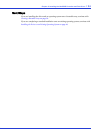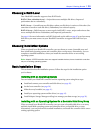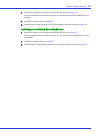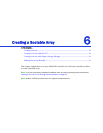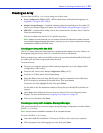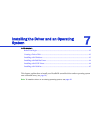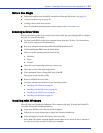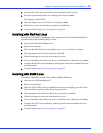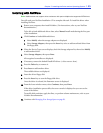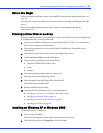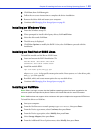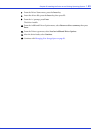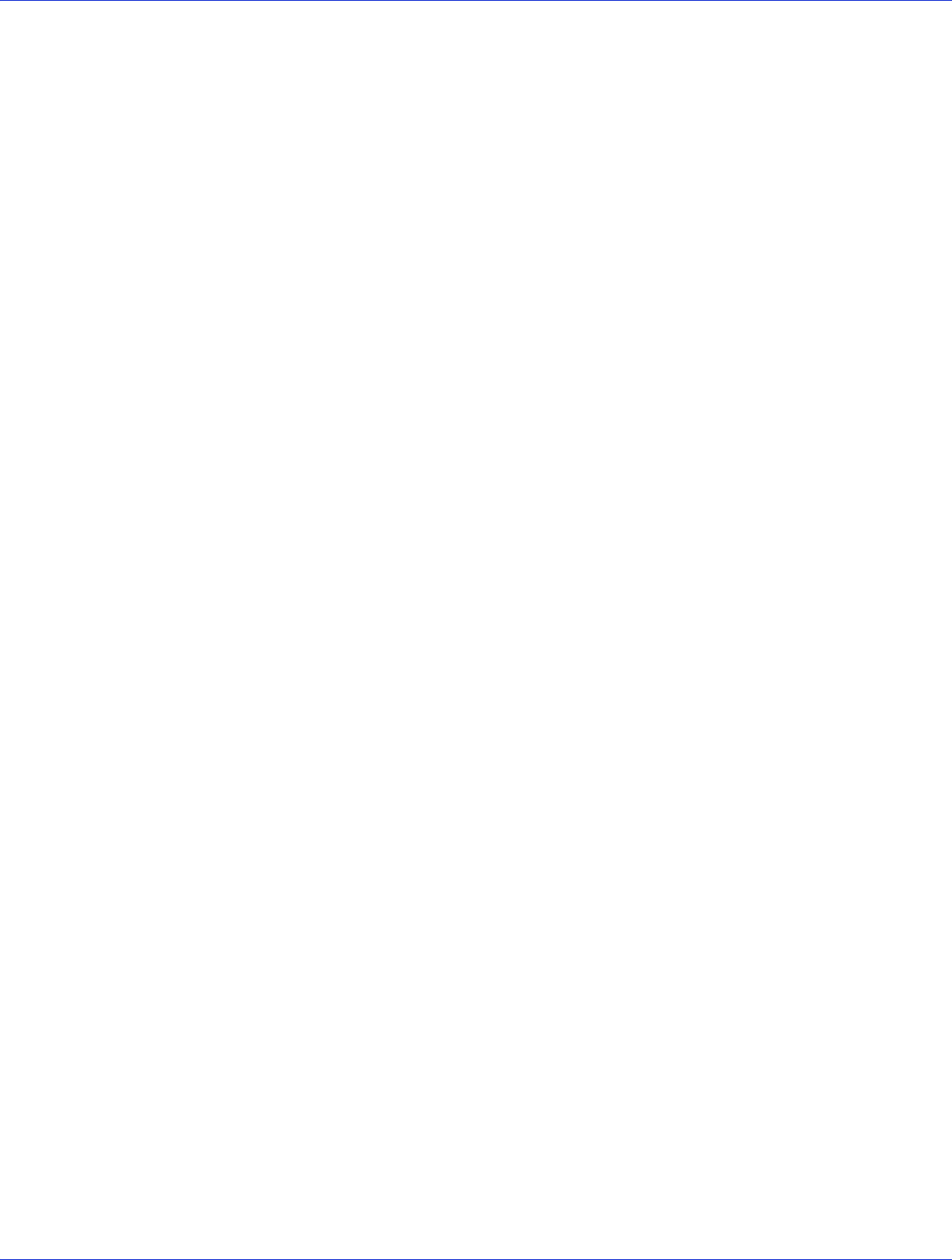
Chapter 7: Installing the Driver and an Operating System l43
Before You Begin
● Install and connect your HostRAID controller and internal disk drives, (see page 26).
● Create a bootable array (see page 38).
● Creating a driver disk (next section).
Note:
For up-to-date operating system version support, visit www.adaptec.com.
Creating a Driver Disk
Before you install your driver, you must create a driver disk. You need a floppy disk to complete
this task. To create a driver disk:
1 Set your system BIOS so that your computer boots from the CD drive. (For instructions,
refer to your computer’s documentation).
2 Boot your computer from the bootable HostRAID Installation CD.
3 Click Create Driver Disk, from the Main Menu.
4 Select one of the operating systems from the list:
● Windows
● Linux
● Netware
5 Select the type of operating system you want to use.
6 Select the version of the operating system.
7 When prompted, insert a floppy disk, then click OK.
The system creates the driver disk.
8 Remove and label the driver disk.
9 Continue with the instructions for your operating system:
● Installing with Windows on page 43
● Installing with Red Hat Linux on page 44
● Installing with SUSE Linux on page 44
● Installing with NetWare on page 45
Installing with Windows
You will need your Windows Installation CD to complete this task. To install the HostRAID
controller driver while installing Windows:
1 Insert your Windows CD, then restart the computer.
2 Follow the on-screen instructions to begin the Windows installation.
3 When prompted to install a third-party driver, press F6.
Note:
When F6 is active, a prompt appears at the bottom of the screen for only 5 seconds. If
you miss your chance to press F6, restart your computer.