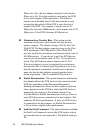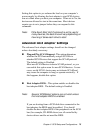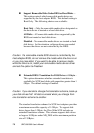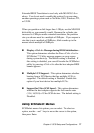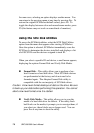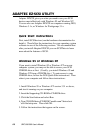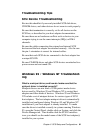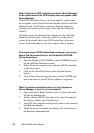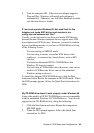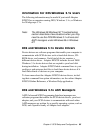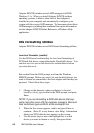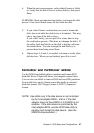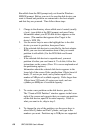82 SBC-596/599 User's Manual
What if there is no SCSI controller icon under Device Manager,
or the model name of the SCSI chipset does not appear under
Device Manager:
If the SCSI controllers icon or your host adapter’s model name
do not appear, open Control Panel and double-click the Add New
Hardware icon. Let Windows search for the host adapter by
selecting Yes on the second screen of the Add New Hardware
Wizard.
If Windows does not detect the host adapter, run the Add New
Hardware Wizard again. This time, select No on the second
screen of the wizard, then select SCSI controllers on the next
screen. Select the name of your host adapter when it appears.
If the name of your SCSI chipset does not appear, you may be
able to find its miniport driver o the Windows 95 CD-ROM.
Follow these steps:
1. Place the Windows 95 CD-ROM in your CD-ROM drive and
run the Add New Hardware wizard.
2. Select No on the second screen, and select SCSI controllers
on the next screen.
3. Click on the Have Disk button, then click the browse
button.
4. Look in the \drivers\storage directory of the CD-ROM and
select the name of your SCSI host adapter if it appears.
What if a yellow exclamation point or a red X appears in
Device Manager in front of my host adapter?
1. Open the Control Panel, double-click on System, and click
the Device Manager tab.
2. Double-click the SCSI Controllers icon, select the name of
the old host adapter, and click Remove.
3. Turn OFF the computer and physically remove the currently
installed host adapter.
4. Install the new host adapter according to the instructions in
the hardware documentation.