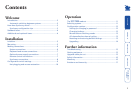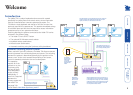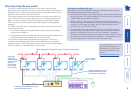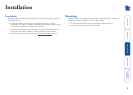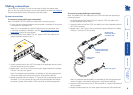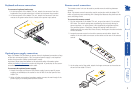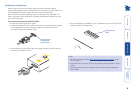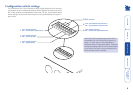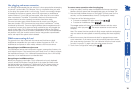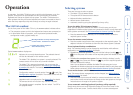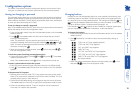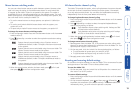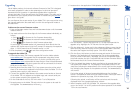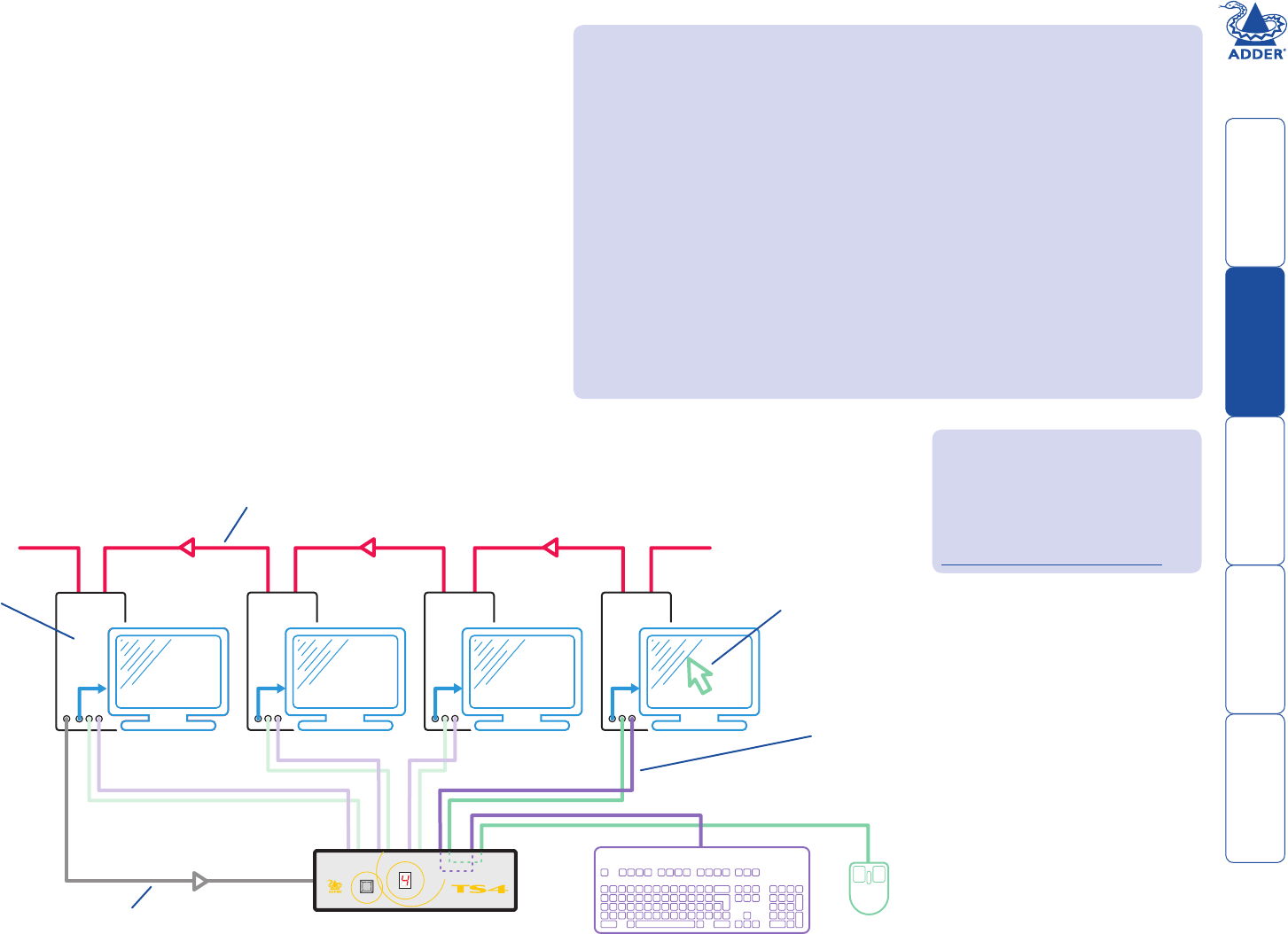
3
How does Synchrony work?
Synchrony is a small software utility that runs on each of your computer
systems and continually tracks the current mouse cursor position. One system is
designated as the ‘primary’ and the other systems use standard network links to
report their mouse cursor information back to it.
The primary system has an extra communication link directly to the Adder TS4
switch. When the Synchrony utility detects that the cursor has moved over the
edge of a screen boundary, it instructs (via the primary computer) the Adder
TS4 to switch the common keyboard and mouse through to the appropriate
computer.
The Adder TS4 and Synchrony combination minimises any potential security risks
in two important ways:
• The network messages flowing between the systems contain only benign
cursor positioning reports.
• All keyboard and real mouse data flow only through the direct keyboard and
mouse connections via the Adder TS4, not via the network.
The Synchrony utility provides straightforward configuration in which you
can define the connected systems, their network identities and their relevant
switching scenarios. The primary system runs Synchrony in server mode whereas
the other systems run Synchrony within its client mode.
Synchrony configuration tips
In combination with the installation instructions provided with the Synchrony
utility, please consider these configuration tips:
• You are recommended to use a native serial port or third-party serial card on
the primary system. USB to serial adapters will work, but won’t provide such
a rapid switching action between systems.
• Option switch 5 is used to place the Adder TS4 into Synchrony mode,
however, the setup switches are only consulted during the power on phase,
or when the TS4 is reset using option switch 8. Moving option switch 5
whilst the unit is on will have no effect.
• For each system, the screen name that you enter in the Synchrony setup
must be the name that identifies the system on the network (it cannot be
random). In Windows this can be found in My Computer > Properties >
Computer Name. Alternatively, you can discover the screen name by running
the Synchrony software and selecting “Advanced”. The computer name of
the current computer is then shown in the Screen Name field.
PC1
(PRIMARY)
PC2 PC3 PC4
www.adder.com
SELECT
SYSTEM
ADDER
Full instructions on how to install
and configure Synchrony are
included with the utility which
can be downloaded from this
location:
www.adder.info/synchrony
Cursor position data sent to primary system via standard network links
Cursor currently
active on system
PC4
Switching commands sent from primary
system via special serial link
The primary
system runs
the Synchrony
utility in Server
mode. All
other systems
run the utility
in Client mode.
Common keyboard and mouse
links switched through to the
currently active system (PC4)