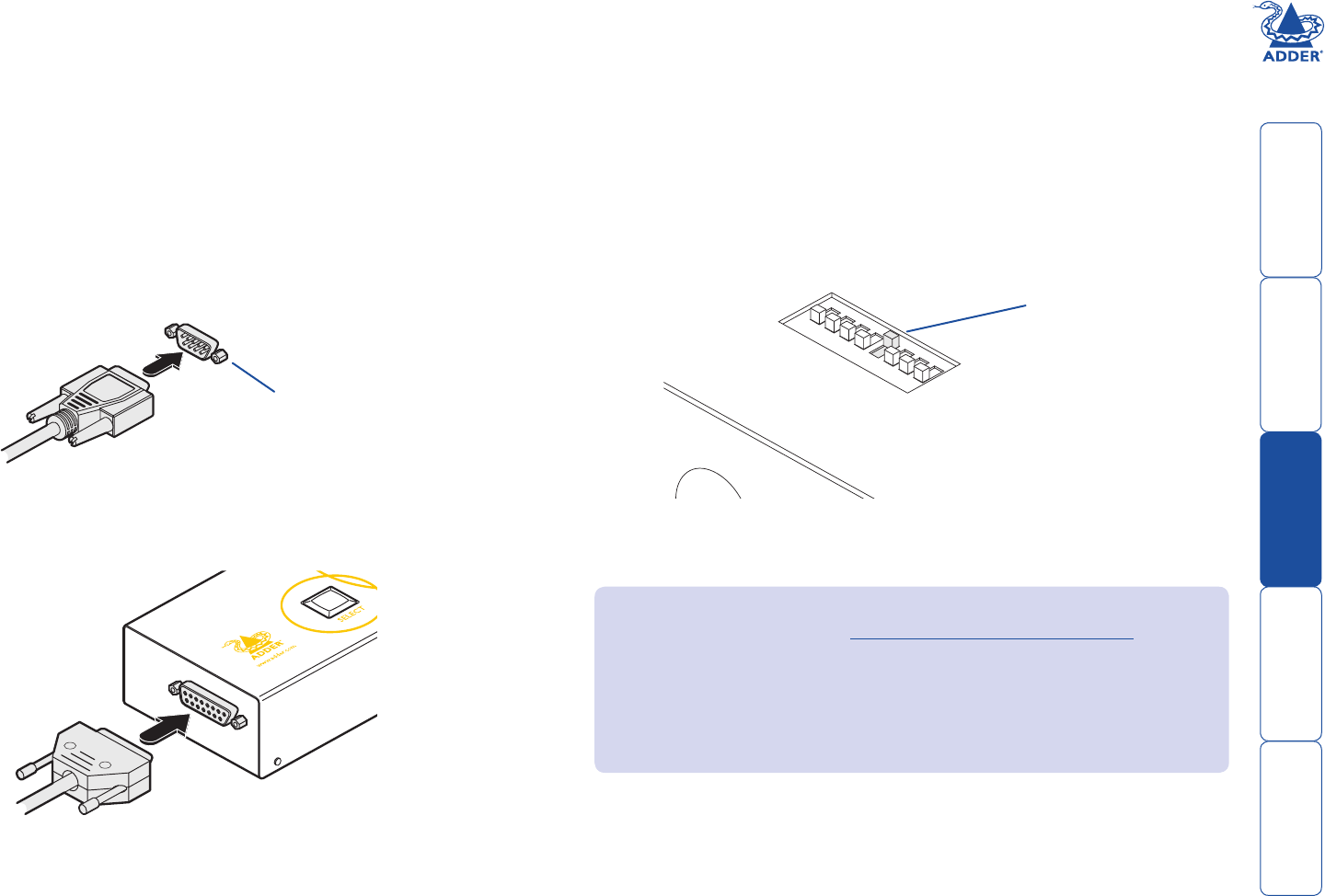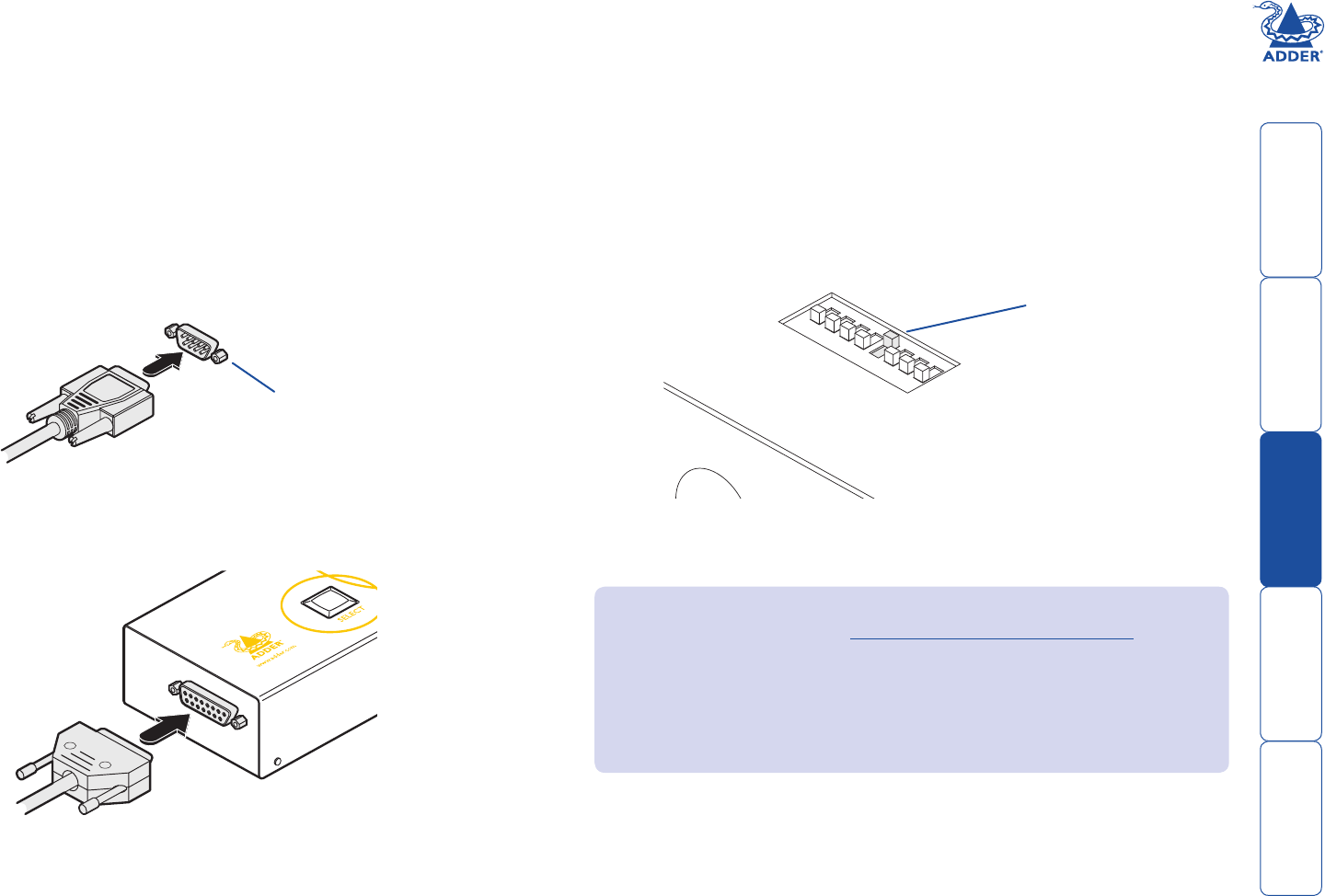
8
Synchrony connections
When using the Synchrony software utility to provide automatic system
switching (according to mouse movements) it is necessary to link the Adder TS4
to the designated ‘primary’ system that will run the software utility.
Note: The remote control cannot be used in conjunction with the Adder TS4
when a Synchrony auto switching link is being used because they both use the
same switching socket.
To connect the Synchrony serial link cable
1 Locate the Synchrony serial link cable.
2 Attach the smaller of the two cable connectors to a vacant serial port socket
on the designated ‘primary’ computer system (the system that will be
running the Synchrony software utility).
3 At the other end of the cable, attach the larger connector to the socket on
the end of the Adder TS4 unit.
4 On the underside of the Adder TS4 unit, remember to set switch 5 to ON to
enable the auto switching mode.
Vacant serial port
on designated
primary system
Change switch 5
to ON
Notes:
• For more information about how the Synchrony system works, please
refer to page 3.
• Ensure that the Synchrony utility on the Primary system operates in Server
mode.
• Ensure that the Synchrony utilities on all of the other systems operate in
Client mode.