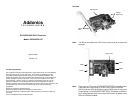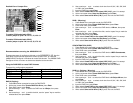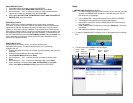Driver Installation For A New Fresh Windows Install
A new installation requires a floppy disk for the driver
installation. To make this floppy disk, copy the contents of
the “Drivers\JMB36X\WIN2K_XP_2003_VISTA\Floppy32” folder, found on the
driver CD, onto a blank floppy disk then follow the directions below.
1. Setup the RAID Array prior to Windows installation.
2. Follow Microsoft’s Windows installation procedure.
3. Restart the computer when prompted by Windows’ installation.
For Windows® 2000, XP and Server 2003
4. At the Windows Setup screen, press F6 to install the RAID driver.
5. When prompted, press S to specify the location of the driver.
6. Insert the floppy disk, then press Enter.
7. Select (Windows 2000) RAID Driver for JMicron JMB363 Controller or
(Windows XP/2003) RAID/AHCI Driver for JMicron JMB36X Controller,
then press Enter.
8. Press Enter to finish driver installation, then follow the on-screen instructions
to complete the Windows installation.
For Windows® Vista
4. At the Windows Setup screen, press Load Driver to install the driver.
5. Insert the floppy disk, please select JMicron JMB36X Controller
(A:\jraid_f.inf), then press Next. (Change A:\ to match your floppy drive
letter)
6. Follow the on-screen instructions to complete the Windows installation.
For Windows® XP-x64/Server 2003-x64
4. At the Windows Setup screen, press F6 to install the driver.
5. When prompted, press S to specify the location of the driver.
6. Insert the floppy disk, then press Enter.
7. Select (Windows XP/2003 x64) RAID/AHCI Driver for JMicron JMB36X
Controller, then press Enter.
8. Press Enter to finish driver installation, then follow the on-screen instructions
to complete the Windows installation.
To Verify Driver Installation
1. Right click My Computer and click Manage.
2. Select Device Manager.
3. Look for the following:
Windows® 2000/XP/2003: Double click SCSI and RAID Controller:
-JMicron JMB36X Controller should be displayed
Windows® Vista: Double click Storage controllers:
-JMicron JMB36X Controller should be displayed
Technical Support
If you need assistance to get your unit functioning properly, please call Addonics
Technical Support. Our technical staff will be happy to assist you, but they will
need your help to do so. Calling the technical support staff without all the proper
information can be both time consuming and frustrating. Here are some tips to
help you out:
MODEL NUMBER – Please have this number on hand.
SYSTEM INFORMATION – Type of computer, peripherals, etc.
OPERATING SYSTEM – What version of Windows
WHAT’S THE TROUBLE? – Give enough information
about your problem so that we can recreate and diagnose it.
FREE Software Drivers for all Addonics Technologies
Products are available 24 hours per day at the
World Wide Web Site: www.addonics.com.
Contact Information
Phone: 408-573-8580
Fax: 408-573-8588
Email: http://www.addonics.com/sales/query/
Internet: http://www.addonics.com
TECHNICAL SUPPORT
Phone: 408-453-6212
Hours: 8:30 am - 6:00 pm PST
Email: http://www.addonics.com/support/query/